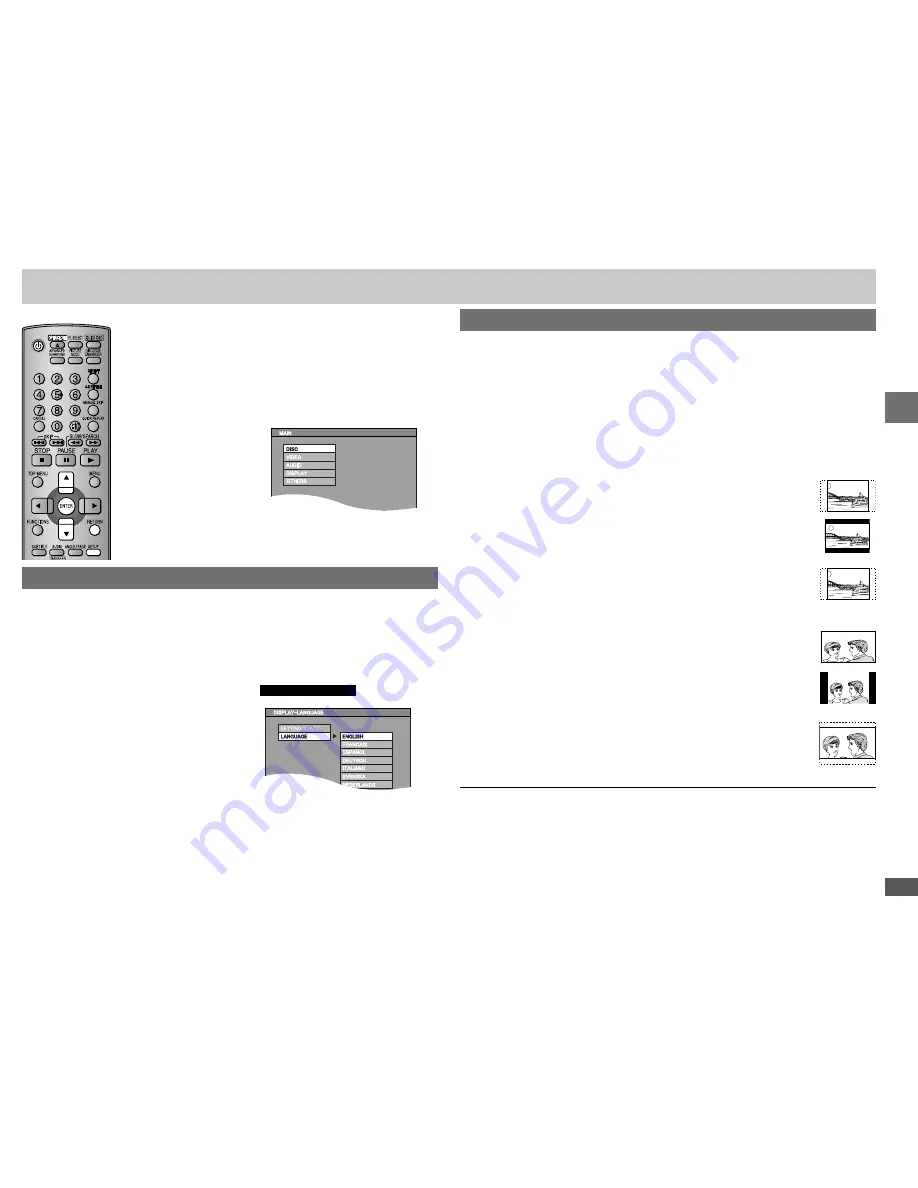
RQTC0102
Setting up the unit
STEP 3 Setting up the unit
Select the TV type and how to show images (Default setting is
“4:3PAN&SCAN”).
3. Press [
e
r
] to select “VIDEO” tab and press [ENTER].
4. Press [
e
r
] to select “TV ASPECT” and press [ENTER].
5. Press [
e
r
] to select the item and press [ENTER].
To select how to show images made for 16:9 aspect screens on a 4:3 aspect
television.
4:3PAN&SCAN:
The sides of the picture are cut off so it fills the screen (unless prohibited
by the disc).
4:3LETTERBOX:
Picture is shown in the letterbox style.
4:3ZOOM:
Scales down the horizontal edges of a 4:3 aspect ratio image.
To select how to show images made for 4:3 aspect screens on a 16:9
aspect television.
16:9NORMAL:
Stretches a 16:9 aspect ratio image horizontally.
16:9SHRINK:
Displays a 4:3 aspect ratio image in the center of the screen.
16:9ZOOM:
Adjusts the horizontal width to display a full screen image in 16:9 aspect
ratio.
Press [RETURN] to go back to previous screen.
Press [SETUP] to exit the screen.
•
•
Selecting menu language
Selecting aspect ratio
Changing the unit’s setting to suit your television.
Preparation
Turn on the television and select the appropriate video input on
the television to suit the connections for the player.
1. Press [
^
] to turn on the unit.
2. Press [SETUP] to display “MAIN” menu.
Choose the preferred language for these menus and the on-screen
messages (Default setting is “ENGLISH”).
3. Press [
e
r
] to select “DISPLAY” tab and press [ENTER].
4. Press [
e
r
] to select “LANGUAGE” and press [ENTER].
5. Press [
e
r
] to select the language and press [ENTER].
e.g.
Continental Europe






















