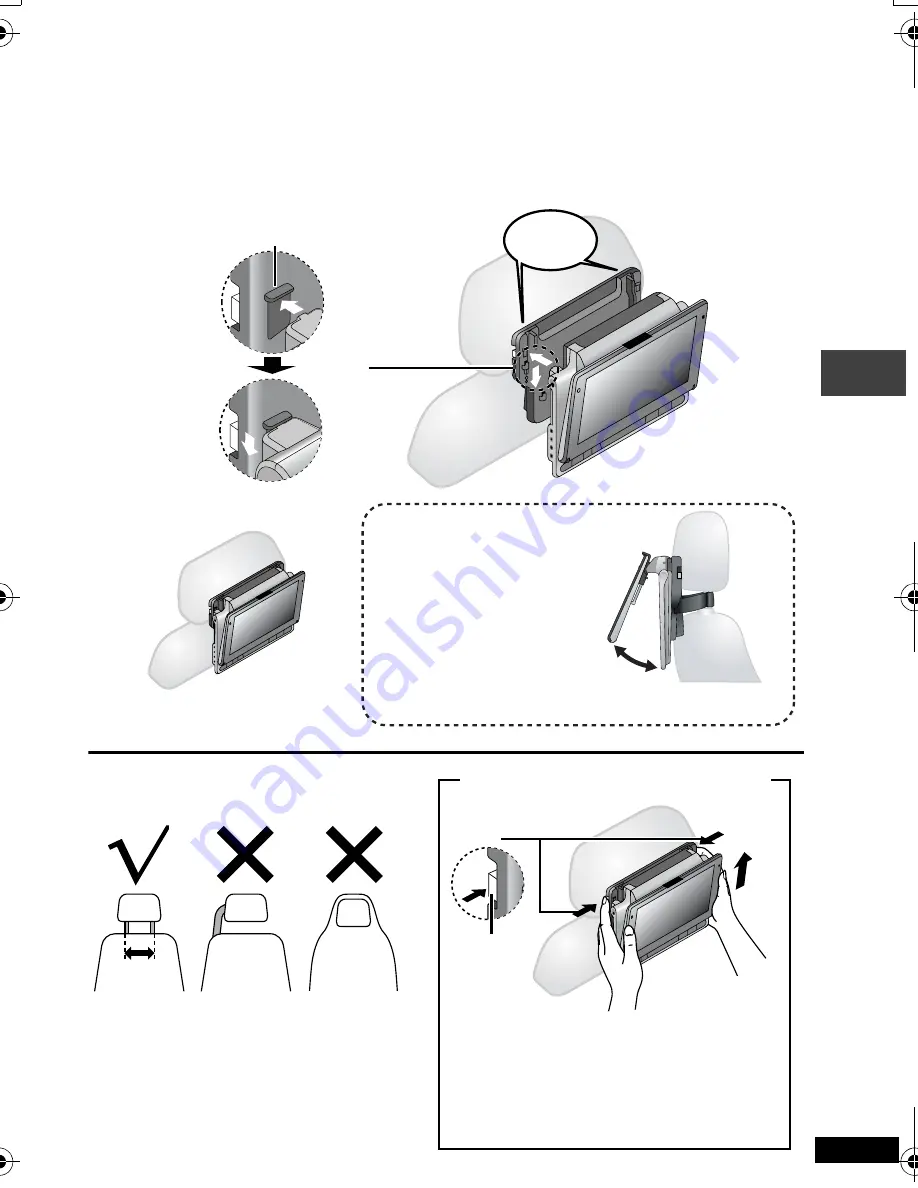
23
RQT8697
3
Attaching the unit to the bracket.
While holding the unit with both hands, line up the unit just below the protruding sections on the
bracket. Press the unit down about 4 to 5 mm so that the protrusions on the bracket fit into the holes
on the bottom of the unit.
≥
Do not use until you make sure that the unit is not loose and cannot be lifted upwards.
click!
When correctly
attached,
you will hear a
locking sound.
Line up the protruding
sections here.
Use the monitor in the open
position as shown in the
illustration to the right to
prevent abnormal audio or
damage resulting from
vibrations in the car.
The angle of the monitor can
be adjusted up to about 30
o
.
Diagram of attached bracket
≥
The angle of the monitor may shift
while driving due to vibration, etc.
≥
Depending on the type of headrest, you
may not be able to attach the bracket.
23 cm
or less
1
2
Releasing the unit from the bracket
1
Press the release buttons (left and right) in
towards the center of the bracket.
2
Lift the unit up to release it.
≥
Do not press the release buttons any time
other than when detaching the unit from the
bracket.
Release
button
Enj
o
y
ing in a car
p2‑31.fm Page 23 Thursday, February 23, 2006 12:25 PM










































