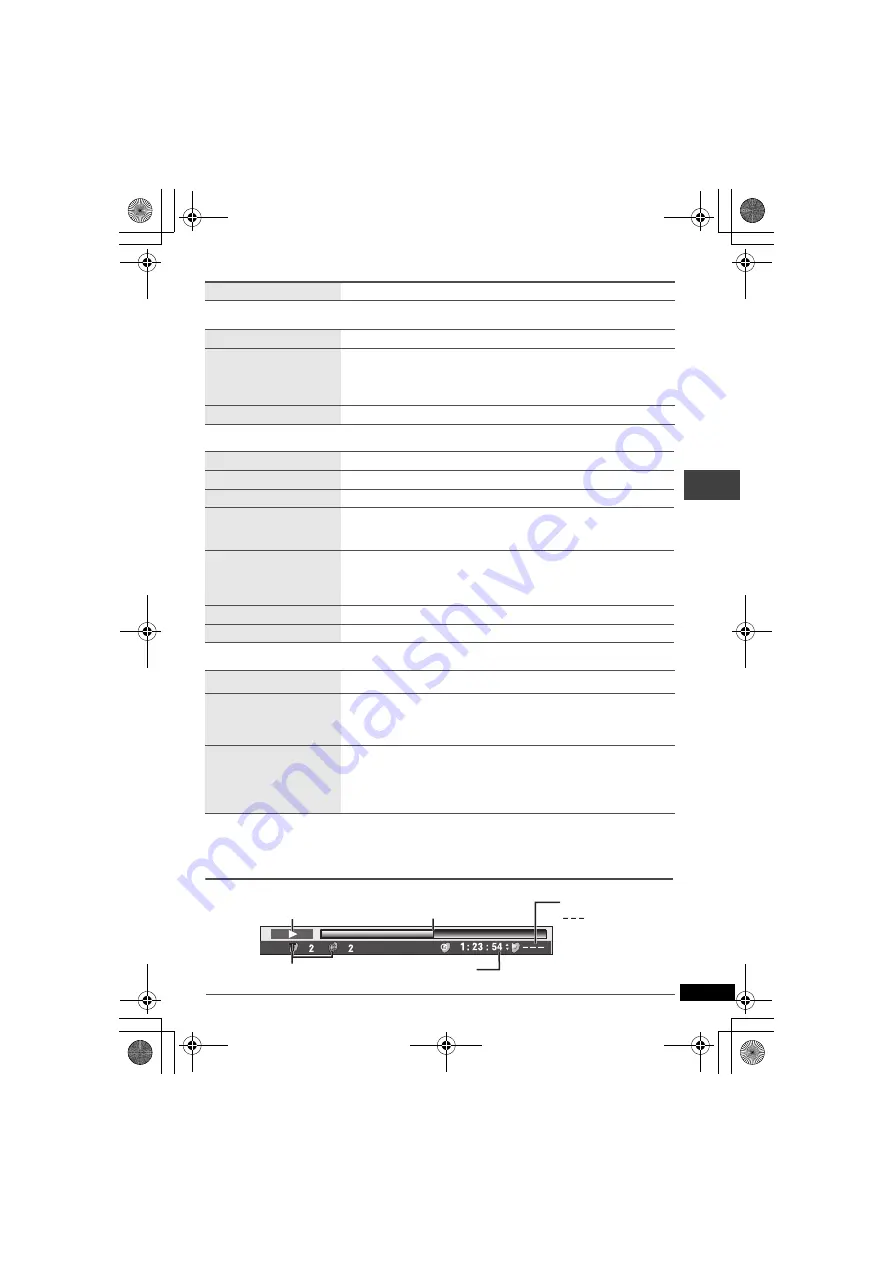
19
RQT7682
Picture Menu
Audio Menu
Display Menu
Other Menu
Checking the play status (Elapsed play time indicator)
Picture Mode
(
➜
page 13)
Advanced Surround
(
➜
page 12)
Dialogue Enhancer
To make the dialogue in movies easier to hear
[DVD-V]
(Dolby Digital, DTS, 3-channel or over, with the dialogue
recorded in the center channel)
On
,------.
Off
Multi Re-master
(
➜
page 13)
Information
On
,------.
Off (
[JPEG]
: Off, Date, Details)
Subtitle Position
0 to
s
60 (in 2 units)
Subtitle Brightness
Auto, 0 to
s
7
Just Fit Zoom
]RAM\ [DVD-V]
[VCD]
To expand the letterbox picture to fit the screen.
Use [
34
] to select the preset aspect ratio or “Auto”.
Manual Zoom
]RAM\ [DVD-V]
[VCD]
Use [
34
] for fine adjustments.
–from
k
1.00 to
k
1.60 (in 0.01 units)
–from
k
1.60 to
k
2.00 (in 0.02 units)
Bitrate Display
]RAM\ [DVD-V]
[VCD]
On
,------.
Off
GUI See-through
On
,------.
Off
Setup
(
➜
page 20)
Play as DVD-Video
or
Play as DVD-Audio
≥
While stopped, select “Play as DVD-Video” to play DVD-Video
contents on DVD-Audio.
Play as DVD-VR
Play as HighMAT
or
Play as Data Disc
≥
While stopped, select “Play as Data Disc” to play JPEG files on
DVD-RAM or to play a HighMAT disc without using the HighMAT
function.
Press [DISPLAY] twice.
: Normal Play
ALL: All Group Play
PGM: Program Play
RND: Random Play
Current position
Current playback item
Condition–play, pause or slow/search
Play mode
Elapsed time/remaining time
Use [
3
4
] to change. (WMA/MP3/SVCD can only display elapsed time.)
Op
era
ti
ng wi
th
O
n
-S
c
ree
n Men
u
s
≥
To exit, press [RETURN].
P2-35 e.fm 19 ページ 2004年4月1日 木曜日 午前9時6分
















































