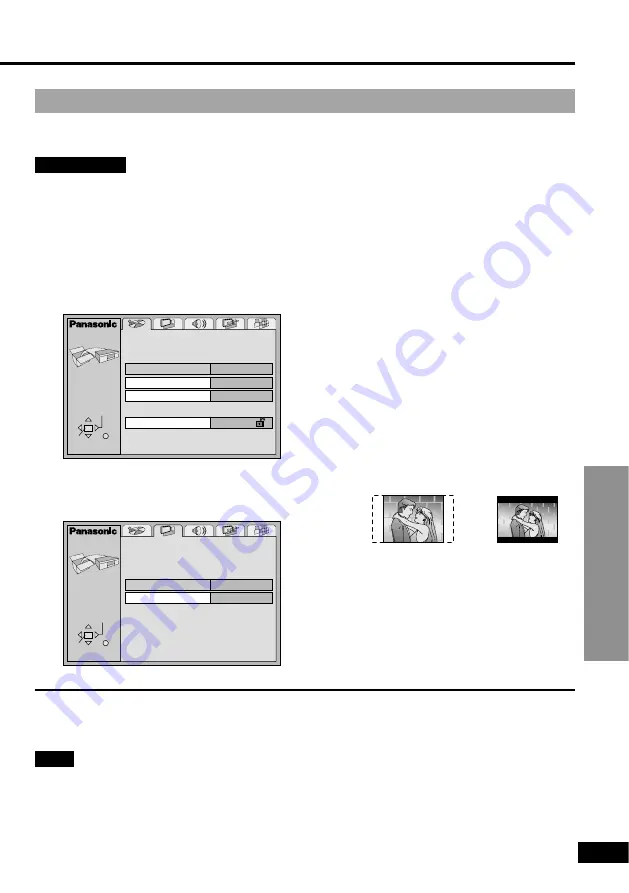
For Your Reference
33
RQT6025
Selecting TV screen type
Choose the setting to suit your television and preference.
Preparations
≥
Turn on your television and the unit.
≥
Switch the video input mode on the television to suit the connection for the player.
1
Press [ACTION] to show the
menus.
≥
[MENU] is also effective when
stopped (unless a DVD-RAM is
loaded).
∫
To return to the previous menu
Press [RETURN].
Note
≥
16:9 software prohibited from being shown in the pan and scan style will appear in the
letterbox style despite the setting here.
≥
DVDs are recorded in a variety of aspect ratio. You can change the way software is shown
on a regular television (4:3) with the above operation. If you have a widescreen television
(16:9), use the television’s picture modes.
Disc
ACTION
SELECT
ENTER RETURN
Audio
Subtitle
Menus
Ratings
English
English
Automatic
Level 8
ACTION
Still Mode
Automatic
16:9
TV Aspect
Video
ENTER RETURN
SELECT
3
Use [
3
,
4
] to select “TV Aspect”
and press [ENTER].
4
Use [
3
,
4
] to select the item and
press [ENTER].
≥
4:3 Pan & Scan
≥
Select if you have a regular television
and to view 16:9 software in the pan
and scan style (
a
).
≥
4:3 Letterbox
≥
Select if you have a regular television
and to view 16:9 software in the letter-
box style (
b
).
≥
16:9 (factory preset)
≥
Select when a wide-screen television
is connected.
The Video menu screen is shown.
5
Press [ACTION] to end the
settings.
2
Use [
2
,
1
] to select the Video
tab.
a
b
















































