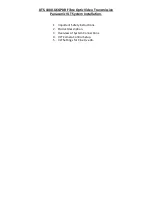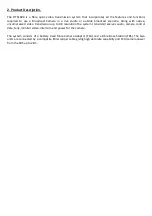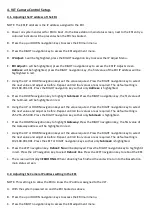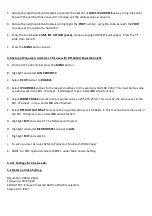D.
IP Adjust: >
will be highlighted, press the RIGHT navigation key to access the IP Adjust Menu.
E.
ERI Adjust: >
will be highlighted, press the DOWN navigation key to highlight
Cam Adjust: >
Press the
RIGHT navigation key.
Address:
will be highlighted, press the RIGHT navigation key, the first value of the
Camera IP address will be highlighted in red.
F.
Using the UP or DOWN navigation keys set the value required. Press the RIGHT navigation key to select
the next value and adjust as before. Repeat until all four values are as required. The default setting is
192.168.001.002. Press the LEFT or RIGHT navigation keys so that only
Address:
is highlighted.
G.
Press the LEFT navigation key.
Reboot: No
will be displayed. Press the RIGHT navigation key to highlight it
in red. Press the UP navigation key to select
Reboot: Yes.
Press the LEFT
navigation key to reboot the ERI.
H.
The screen will display R
EBOOTING.
When rebooting has finished the unit will return to the Basestation
main status screen
4.3. Adjusting the ROP IP address setting in the ERI.
NOTE: This setting is to allow the ERI to know the IP address assigned to the ROP.
A.
With the system powered on and the ERI booted as above.
B.
Press the up or DOWN navigation keys to access the ERI main menu.
C.
Press the RIGHT navigation key to access the ERI adjustment menu.
D.
IP Adjust: >
will be highlighted, press the RIGHT navigation key to access the IP Adjust Menu.
E.
ERI Adjust: >
will be highlighted, press the DOWN navigation key to highlight
ROP Adjust: >
Press the
RIGHT navigation key.
Address:
will be highlighted, press the RIGHT navigation key, the first value of the IP
address will be highlighted in red.
F.
Using the UP or DOWN navigation keys set the value required. Press the RIGHT navigation key to select
the next value and adjust as before. Repeat until all four values are as required. The default setting is
192.168.001.003. Press the LEFT or RIGHT navigation keys so that only
Address:
is highlighted.
G.
Press the LEFT navigation key.
Reboot: No
will be displayed. Press the RIGHT navigation key to highlight it
in red. Press the UP navigation key to select
Reboot: Yes.
Press the LEFT
navigation key to reboot the ERI.
H.
The screen will display R
EBOOTING.
When rebooting has finished the unit will return to the Basestation
main status screen.
4.4. Setup of Panasonic AK-HRP1000 ROP for use with DTS1810U Basestation ERI.
NOTE: Check for the latest ROP Firmware.
4.4.1 CONNECT Setting adjustment.
A.
Press the
MENU
button, rotate the right hand knob to highlight
24 CONNECT SETTING
, Push the right
hand knob to select it.
B.
Rotate the knob under
CAM1
to select
LAN (AU)
. Push the knob down to save the setting.
Содержание DTS-1800-U6GPDR
Страница 12: ......