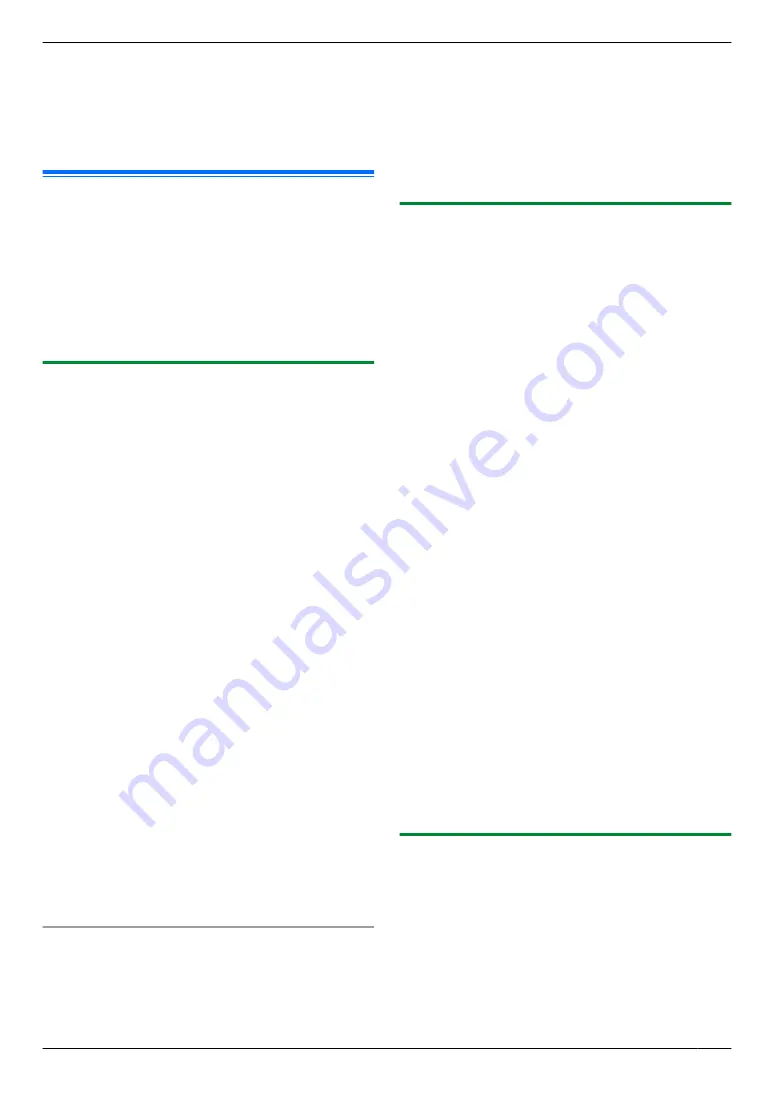
In this case, data will be transferred to your computer
using PC FAX feature, then the transferred data will be
deleted from your unit automatically. The same data will
also be sent to your email address, so you can check
your messages daily, preventing the unit from running
out of paper/memory etc.
9.12 Internet fax
Using this feature, you can send and receive documents
as email attachments (TIFF-F format) over the Internet.
If the other party is using a machine that supports
Internet fax, you can send originals directly to the other
party without using an email server.
Important:
R
Make sure the necessary fax features are set
beforehand (page 5).
9.12.1 Sending an Internet fax
R
We recommend to register email destinations
beforehand.
– To use the address book, see page 95.
– To use the one-touch dial, see page 96.
R
Make sure that the
MlN
light is ON.
1
2
If necessary, change the resolution (page 57) and
contrast (page 57) according to the type of document.
3
Press
MpN
repeatedly to select
“
EMAIL SEND
”
.
A
M
OK
N
R
To scan a 2-sided original, select the desired
binding of the original by pressing
MCN
or
MDN
repeatedly.
A
M
OK
N
To scan a 1-sided original, select
“
OFF
”
.
A
M
OK
N
4
Enter the destination email address (page 65).
5
When using the scanner glass,
press
MxN
.
R
The unit will scan 1 page. Wait until
“
SCAN:PRESS OK
”
“
SEND:PRESS START
”
is
displayed. Place the next document on the
scanner glass and press
M
OK
N
. Repeat this until
all the documents are scanned, then press
MxN
.
When using the automatic document feeder,
press
MxN
. All the documents will be scanned. The
unit then will start transmission.
Internet fax auto redial
If there is a problem with the LAN connection or if there
is no answer, the unit will automatically resend the
document 2 or more times.
Specifying the destination
Using dial keypad
Press
MCN
or
MDN
repeatedly to select
“
ENTER
ADDRESS
”
.
A
MxN
A
enter the email address.
Using address book
Press
MCN
or
MDN
repeatedly to display the desired item.
Using the one-touch dial feature
Using station 1-3
Press the desired station key.
Using station 4-6
Press
MgN
, then press the desired station key.
9.12.2 Broadcast transmission of Internet fax
You can send the same document to multiple parties (up
to 20). Before using this feature, register email
destinations into the broadcast memory for Internet fax
(page 95).
R
Make sure that the
MlN
light is ON.
1
2
If necessary, change the resolution (page 57) and
contrast (page 57) according to the type of document.
3
Press
MpN
repeatedly to select
“
EMAIL SEND
”
.
A
M
OK
N
R
To scan a 2-sided original, select the desired
binding of the original by pressing
MCN
or
MDN
repeatedly.
A
M
OK
N
To scan a 1-sided original, select
“
OFF
”
.
A
M
OK
N
4
When using the address book
1.
Press
MCN
or
MDN
repeatedly to select
“
<BROADCAST1>
”
,
“
<BROADCAST2>
”
or
“
<BROADCAST3>
”
.
A
MxN
When using the broadcast key
Press a broadcast key (1-3).
5
When using the scanner glass,
the unit will scan 1
page. Wait until
“
SCAN:PRESS OK
”
“
SEND:PRESS
START
”
is displayed. Place the next document on the
scanner glass and press
M
OK
N
. Repeat this until all
the documents are scanned, then press
MxN
.
When using the automatic document feeder,
all
the documents will be scanned. The unit then will
start transmission.
Note:
R
If there is a problem with the LAN connection or if
there is no answer, the document will be skipped and
automatically resent later 2 or more times.
9.12.3 Receiving an Internet fax
You can have the unit receive Internet faxes
automatically from the email server at a fixed interval. To
change the auto receive interval, see feature #428 on
page 77.
Internet faxes sent directly without passing through an
email server are printed immediately after receiving.
You can confirm received emails manually by following
the procedure below.
1
If the
MlN
light is OFF, turn it ON.
65
9. Fax
Содержание DP-MB311EU
Страница 144: ...PNQX7191ZA D0215HH0 ...






























