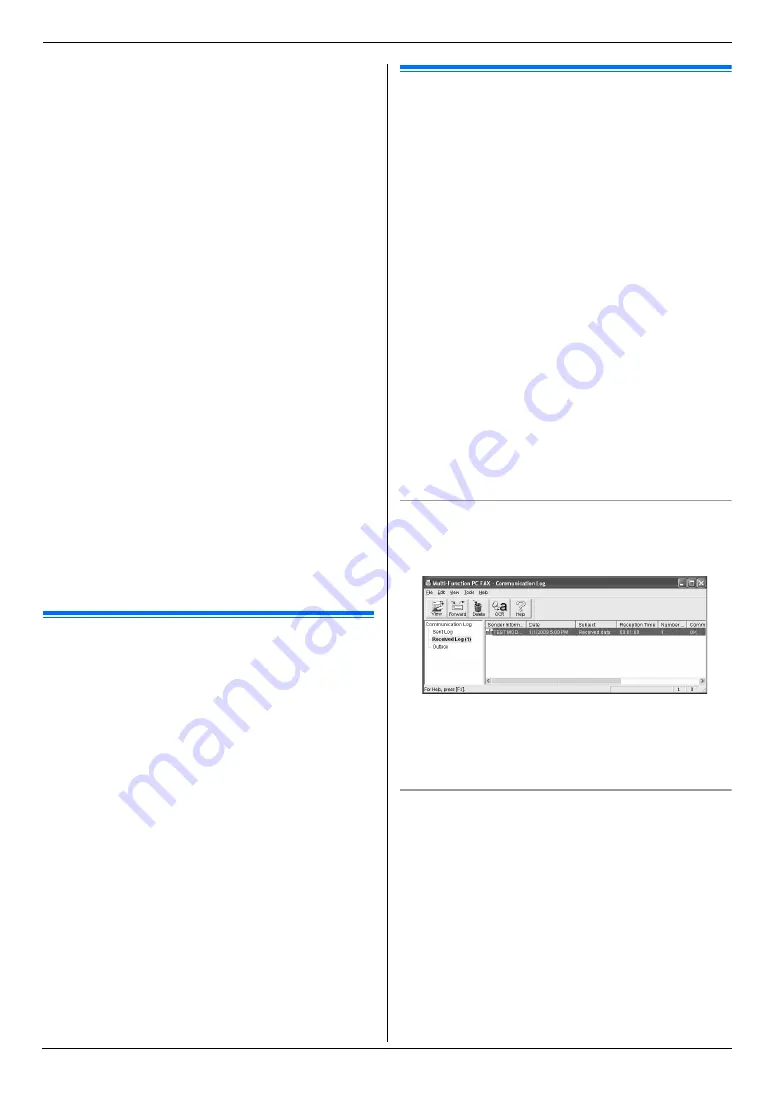
7. Fax
52
Note:
L
If the call is a phone call, the answering machine will
record voice messages.
If a fax calling tone is detected, the fax machine will
receive a fax automatically.
L
Regarding the remote access code for the answering
machine, see the operating instructions of the
answering machine.
Receiving a voice message and fax document in one
call
The caller can leave a voice message and send a fax
document during the same call. Inform the caller of the
following procedure beforehand.
1.
The caller calls your unit.
L
The answering machine will answer the call.
2.
The caller can leave a message after the greeting
message.
3.
The caller presses
{*}{#}{
9
}
(pre-selected fax
activation code).
L
The unit will activate the fax function.
4.
The caller presses the start button to send a
document.
Note:
L
To use this feature, make sure remote fax activation
is turned ON (feature #434 on page 61). The fax
activation code can also be changed.
L
If there is no room left in the memory of your
answering machine, the unit may not be able to
receive documents. See the operating instructions of
the answering machine and erase unnecessary
messages.
7.10 Receive polling (retrieving a
fax placed on another fax
machine)
This feature allows you to retrieve a document from
another compatible machine. Therefore you pay for the
call.
Make sure that no documents are fed into your unit and
that the other party’s machine is ready for your call.
1
Press
{
Y
}
repeatedly to display
“
POLLING
”
.
i
{
OK
}
2
Dial the fax number.
i
{
X
}
7.11 Receiving a fax on your
computer
You can receive a fax document on your computer. The
received fax document is saved as an image file (TIFF-
G4 format).
Important:
L
Make sure the PC fax setting is set to “
ALWAYS
”
or “
CONNECTED
” beforehand (feature #442 on
page 62).
L
Make sure the computer setting for the PC fax
reception is set beforehand (feature #443 on
page 24).
L
Make sure the fax preview mode is turned OFF
beforehand (feature #448 on page 53).
1
Press
{
V
/
K
}
repeatedly to turn the auto answer
setting ON (page 49).
2
Start Multi-Function Station.
i
[
PC FAX
]
3
When a fax call is received, your computer will
receive a document through the unit.
Note:
L
You can view, print or transfer the received document
using your computer.
Viewing a received document
1.
Select
[
PC FAX
]
from Multi-Function Station.
2.
Select
[
Received Log
]
in
[
Communication Log
]
.
3.
Click the item you want to view.
4.
Click
[
File
]
in the menu bar, then select
[
View
]
, or
click the
[
View
]
icon in the toolbar.
L
The received fax will be displayed.
If a received fax document is stored in the unit’s
memory
You can load the document into your computer.
1.
Select
[
PC FAX
]
from Multi-Function Station.
2.
Select
[
Received Log
]
in
[
Communication Log
]
.
3.
Click
[
File
]
in the menu bar.
i
[
Receive a Fax
]
L
If the PC fax setting (feature #442 on page 62) is
activated, the received fax document will be
automatically transferred to the computer.
Содержание DP-MB300
Страница 114: ...114 Notes ...
Страница 115: ...115 Notes ...
Страница 116: ...PNQX2108ZA CM0409DY0 CD EU ...






























