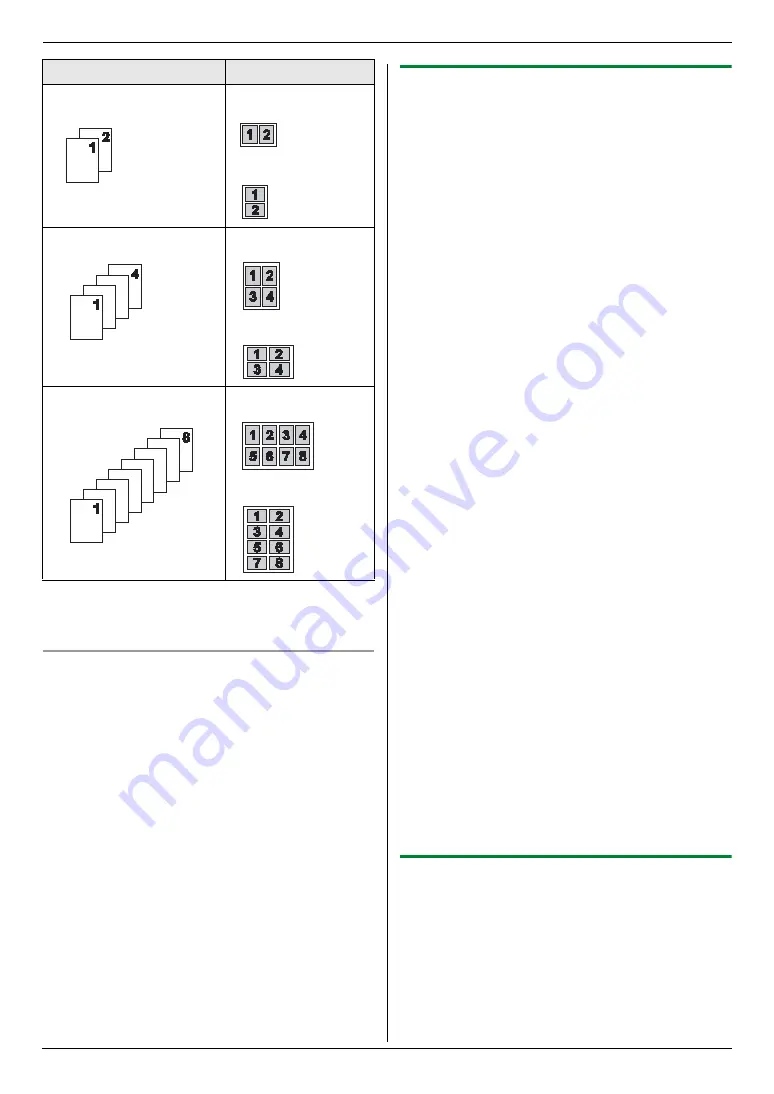
6. Copier
41
Note:
L
You can save the previous page layout setting
(feature #467 on page 63).
Separate N in 1 feature (Scanner glass only)
You can separate an N in 1 copied document back into
its original, separate pages. This feature is available for
documents created using the
“
2 in 1
”
and
“
4 in 1
”
settings.
1.
Set the original (page 20).
2.
{
J
}
3.
Press
{V}
or
{^}
repeatedly to select
“
SEPARATE N
in 1
”
.
i
{
OK
}
4.
Press
{V}
or
{^}
repeatedly to select the number of
original documents from
“
2 in 1
”
or
“
4 in 1
”
.
i
{
OK
}
5.
Press
{V}
or
{^}
repeatedly to select the page layout
of the original document from
“
PORTRAIT
”
or
“
LANDSCAPE
”
.
i
{
OK
}
6.
If necessary, enter the number of documents (up to
99).
i
{
X
}
7.
After you finish copying, press
{
W
}
to reset this
feature.
6.2.7 Booklet feature
You can make copies, and then fold them in half to create
booklets. The documents will be reduced to fit the
recording paper.
1
Set the original (page 20).
2
{
J
}
3
Press
{V}
or
{^}
repeatedly to select
“
BOOKLET
”
.
i
{
OK
}
4
Press
{V}
or
{^}
repeatedly to select the desired
binding direction from
“
LEFT BIND
”
or
“
RIGHT
BIND
”
.
i
{
OK
}
5
Press
{V}
or
{^}
repeatedly to select the desired
binding pages.
–
“
1
”
: To make a booklet with every 4 documents
printed as separate blocks.
–
“
ALL
”
: To make a booklet with all documents
printed as 1 block.
6
{
OK
}
7
If necessary, enter the number of documents (up to
99).
L
Multiple copies will be collated automatically.
8
When using the scanner glass:
1.
{
X
}
L
The unit will scan 1 page.
2.
Place the next page on the scanner glass and
press
{
OK
}
. Repeat this until you have scanned
all pages.
3. If “
1
” is selected in step 5,
the unit will start
copying.
L
You can press
{
X
}
anytime to start copying.
L
For multiple copies, press
{
X
}
to start
copying.
If “
ALL
” is selected in step 5,
press
{
X
}
to start
copying.
When using the automatic document feeder:
{
X
}
9
After you finish copying, press
{
W
}
to reset this
feature.
Note:
L
You can save the previous page layout setting
(feature #467 on page 63).
6.2.8 Copy reservation
You can make a copy reservation under the following
conditions:
–
while the unit is printing documents from your
computer.
–
while the unit is printing received fax documents.
1
Set the original (page 20).
2
While
“
PC PRINTING
”
or
“
PRINTING
”
is displayed,
press
{
D
}
.
Original document
Page layout
“
2 in 1
”
“
PORTRAIT
”
“
LANDSCAPE
”
“
4 in 1
”
“
PORTRAIT
”
“
LANDSCAPE
”
“
8 in 1
”
“
PORTRAIT
”
“
LANDSCAPE
”
Содержание DP-MB300
Страница 114: ...114 Notes ...
Страница 115: ...115 Notes ...
Страница 116: ...PNQX2108ZA CM0409DY0 CD EU ...






























