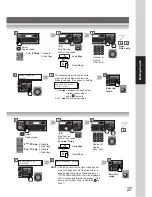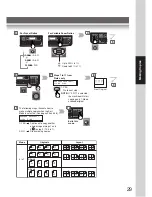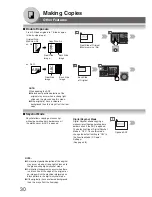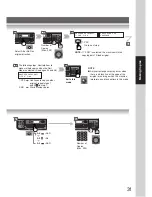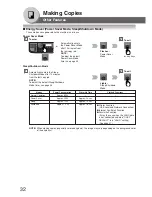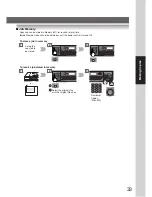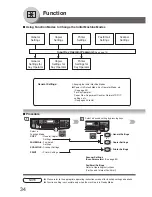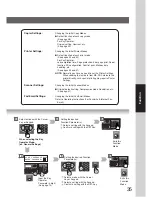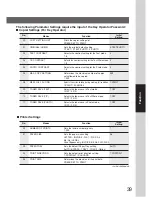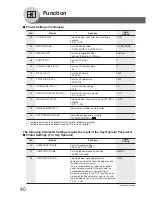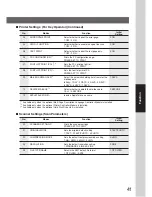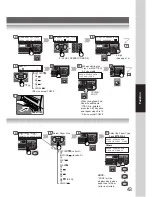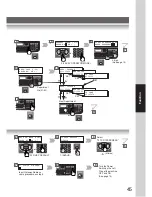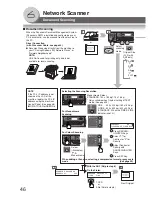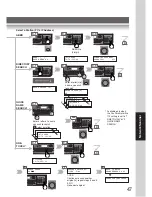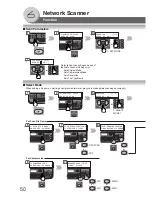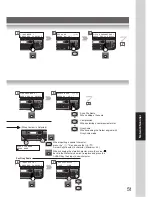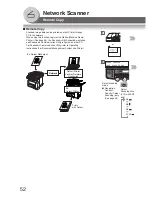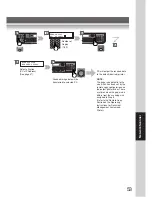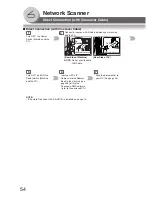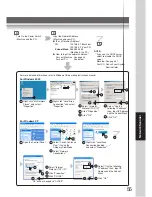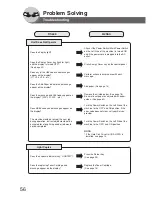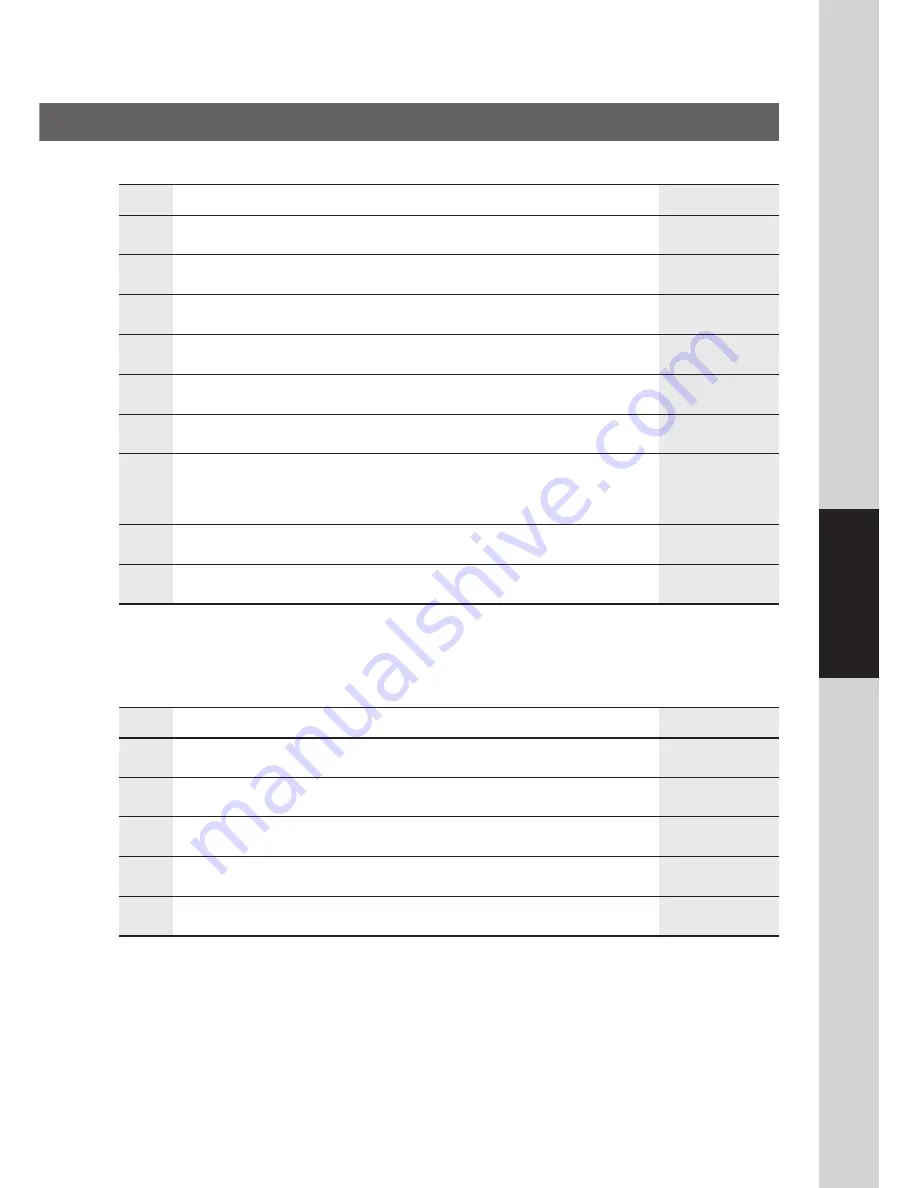
41
Function
03
ERROR PAGE PRINT
Select whether to print the error page.
2:ON
1:OFF / 2:ON
04
SPOOL FUNCTION
Select whether to enable the spool function.
2:ON
1:OFF / 2:ON
05
TEXT PRINT
Select whether to print the text page only.
2:ON
1:OFF / 2:ON
06
PS CONFIGURATION
*
1
Prints the PS configuration page.
PRESS SET TO PRINT
07
FONT LIST PRINT (PCL)
*
2
Sets the PCL printing font list.
PRESS SET TO PRINT
08
FONT LIST PRINT (PS)
*
1
Sets the font list print of PS.
PRESS SET TO PRINT
09
MAILBOX DATA HOLD
*
3
Select the automatic holding time frame for the
7 DAYS
mailbox data.
Infinity / 1 DAY / 2 DAYS / 3 DAYS / 4 DAYS /
5 DAYS / 6 DAYS / 7 DAYS
10
DELETE MAILBOX
*
3
Select whether to delete the mailbox data.
2:BEFORE
1:ALL / 2:BEFORE
12
APPLETALK ZONE
*
1
Inputs a AppleTalk zone name.
■
Scanner Settings (Scan Parameters)
No.
00
SCANNER SETTINGS
Prints the scanner settings.
PRESS SET TO PRINT
01
ORIGINAL MODE
Sets the original default setting.
2:TEXT/PHOTO
1:TEXT / 2:TEXT/PHOTO / 3:PHOTO
02
COMPRESSION MODE
Sets the default compression mode setting.
4:JBIG
1:MH / 2:MR / 3:MMR / 4:JBIG
03
RESOLUTION
Sets the default resolution setting.
2:FINE
1:STANDARD 2:FINE 3:S-FINE
05
FILE TYPE/NAME
Selects the XMT default file format.
1:TIFF/JPEG
1:TIFF/JPEG / 2:PDF
Modes
Function
Initial
Setting
■
Printer Settings (For Key Operator) (Continued)
No.
Modes
Function
Initial
Setting
*
1
Available only when the optional Multi Page Description Language Controller Module is installed.
*
2
Available only when the optional Printer Controller Module is installed.
*
3
Available only when the optional Hard Disk Drive Unit is installed.