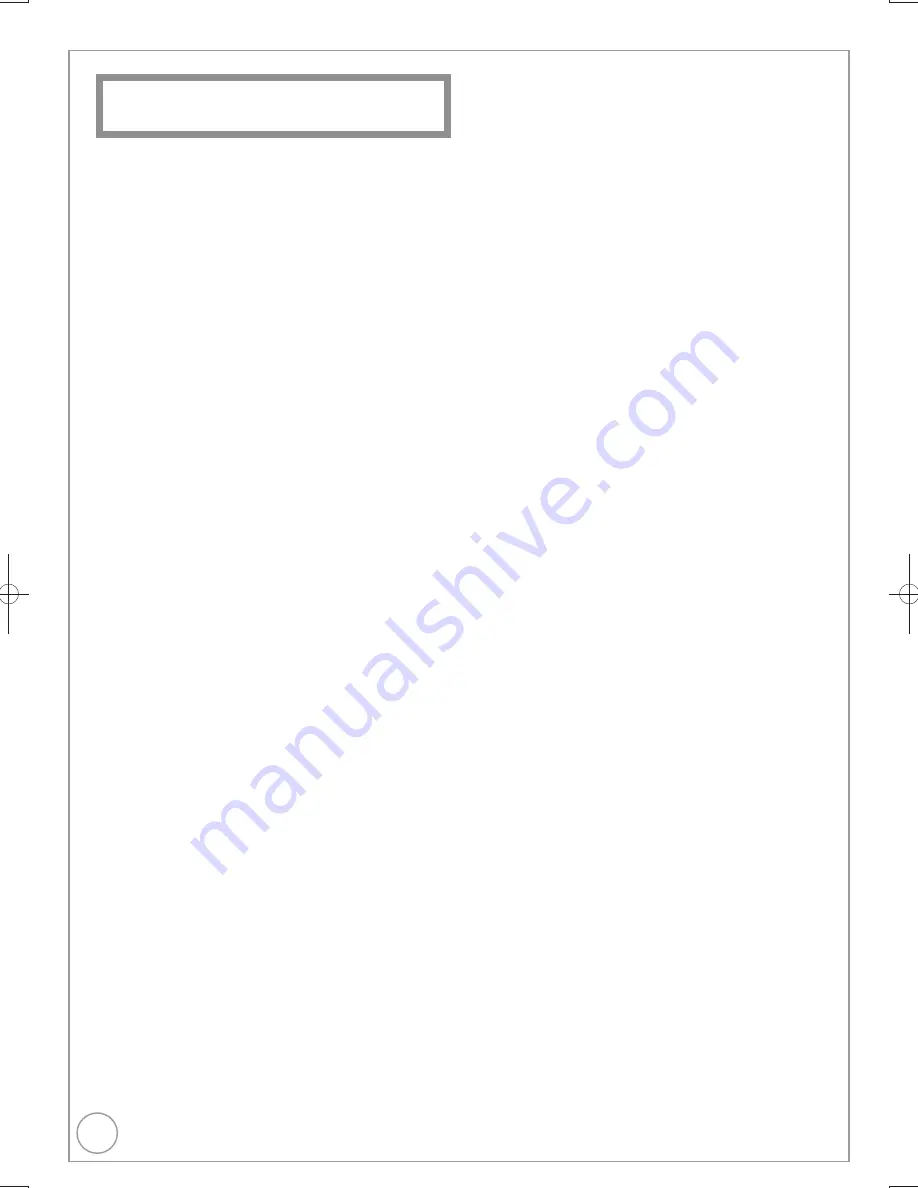
86
RQT9307
Power supply:
AC 220 V to 240 V, 50 Hz
Power consumption:
Approx. 29 W
Standby mode: (“Power Save” is set to “On”)
Approx. 0.9 W
(“Power Save” is set to “Off”)
Approx. 13 W
Recordable discs:
DVD-RAM:
2X SPEED (Ver. 2.0), 2
−
3X SPEED (Ver. 2.1),
2
−
5X SPEED (Ver. 2.2)
DVD-R (SL):
1X SPEED (Ver. 2.0), 1
−
4X SPEED (Ver. 2.0),
1
−
8X SPEED (Ver. 2.0), 1
−
16X SPEED (Ver.
2.1)
DVD-R (DL): 2
−
4X SPEED (Ver. 3.0), 2
−
8X SPEED (Ver. 3.0)
DVD-RW:
1X SPEED (Ver. 1.1), 1
−
2X SPEED (Ver. 1.1),
2
−
4X SPEED (Ver. 1.2), 2
−
6X SPEED (Ver. 1.2)
+R (SL):
2.4X SPEED (Ver. 1.0), 2.4
−
4X SPEED (Ver.
1.1)
2.4
−
8X SPEED (Ver. 1.2)
2.4
−
16X SPEED (Ver. 1.3)
+R (DL):
2.4X SPEED (Ver. 1.0), 2.4
−
8X SPEED (Ver.
1.1)
+RW:
2.4X SPEED (Ver. 1.1), 2.4
−
4X SPEED (Ver.
1.2)
Recording system:
DVD-RAM:
DVD Video Recording format
DVD-R:
DVD-Video format
DVD-R DL (Dual Layer):
DVD-Video format
DVD-RW:
DVD-Video format
+R
+R DL (Double Layer)
+RW
Recording time:
Max. 8 hours (using 4.7 GB disc)
XP: Approx. 1 hour
SP: Approx. 2 hours
LP: Approx. 4 hours
EP: Approx. 6 hours or
8 hours
Maximum Approx. 279 hours with 160 GB HDD (EP 8 hours mode)
XP: Approx. 35 hours, SP: Approx. 70 hours
LP: Approx. 140 hours, EP: Approx. 209 hours/279 hours
Playable discs:
DVD-RAM:
DVD Video Recording format
DVD-R:
DVD-Video format, MP3
1
, JPEG
1
DVD-R DL (Dual Layer):
DVD-Video format, MP3
1
, JPEG
1
DVD-RW:
DVD Video Recording format, DVD-Video
format
+R
+R DL (Double Layer)
+RW
DVD-Video, CD-Audio (CD-DA), Video CD, SVCD
2
CD-R/CD-RW: CD-DA
1
, Video CD
1
, SVCD
1,
2
, MP3
1
,
JPEG
1
Internal HDD capacity:
160 GB
Optical pick-up:
System with 1 lens, 2 integration units
(662 nm wavelength for DVDs, 780 nm wavelength for CDs)
LASER Speci
fi
cation
Class 1 LASER Product
Wave Length:
780 nm (CDs)
662 nm (DVDs)
Laser Power:
No hazardous radiation is emitted with the
safety protection
Television system
Tuner System:
DVB-T
Channel Coverage:
UK
UHF:
21 to 68 ch
RF converter output: Not provided
Video
Video system:
PAL colour signal, 625 lines, 50
fi
elds
NTSC colour signal, 525 lines, 60
fi
elds
Recording system: MPEG2 (Hybrid VBR)
Video In (PAL/NTSC):
AV1/AV2 (21 pin), AV3 (pin jack) 1 Vp-p 75
, termination
S-Video In (PAL/NTSC):
AV2 (21 pin), AV3 (S terminal) 1 Vp-p 75
, termination
RGB In (PAL):
AV2 (21pin) 0.7 Vp-p (PAL) 75
,
termination
Video Out (PAL/NTSC):
AV1/AV2 (21 pin), Video Out (pin jack) 1 Vp-p 75
, termination
S-Video Out (PAL/NTSC):
AV1 (21 pin), S-Video Out (S terminal) 1 Vp-p 75
, termination
RGB Out (PAL/NTSC):
AV1 (21 pin), 0.7 Vp-p (PAL) 75
, termination
Component video output (NTSC 480p/480i, PAL 576p/576i)
Y: 1.0 Vp-p 75
, termination
P
B
: 0.7 Vp-p 75
, termination
P
R
: 0.7 Vp-p 75
, termination
Audio
Recording system: Dolby Digital 2 ch, Linear PCM (XP mode)
Audio In:
AV1/AV2 (21 pin), AV3 (pin jack)
Input Level:
Standard: 0.5 Vrms, Full scale: 2.0 Vrms
at 1 kHz
Input Impedance: More than 10 k
Audio Out:
AV1/AV2 (21 pin), Audio Out (pin jack)
Output Level:
Standard: 0.5 Vrms, Full scale: 2.0 Vrms
at 1 kHz
Output Impedance: Less than 1 k
Digital Audio Out: Optical terminal (PCM, Dolby Digital, DTS,
MPEG)
HDMI Output:
19 pin type A :1pc
HDMI
TM
(V.1.3a with Deep Colour)
This unit supports “HDAVI Control 4” function.
Others
Regional Code:
# 2
Operating temperature range: 5
C to 40
C
Operating humidity range: 10 % to 80 % RH (no condensation)
Dimensions (W
H
D): 430 mm
59 mm
286 mm
Mass:
Approx. 3.7 k
g
1
Finalising is necessary for compatible playback.
2
Conforming to IEC62107
This unit is not compatible with “Chaoji Video CD” available on the
market including CVD, DVCD and SVCD that do not conform to
IEC62107.
Notes
Speci
fi
cations are subject to change without notice.
Speci
fi
cations
DMR-EX769EB.indb 86
DMR-EX769EB.indb 86
2009/01/26 17:06:25
2009/01/26 17:06:25



































