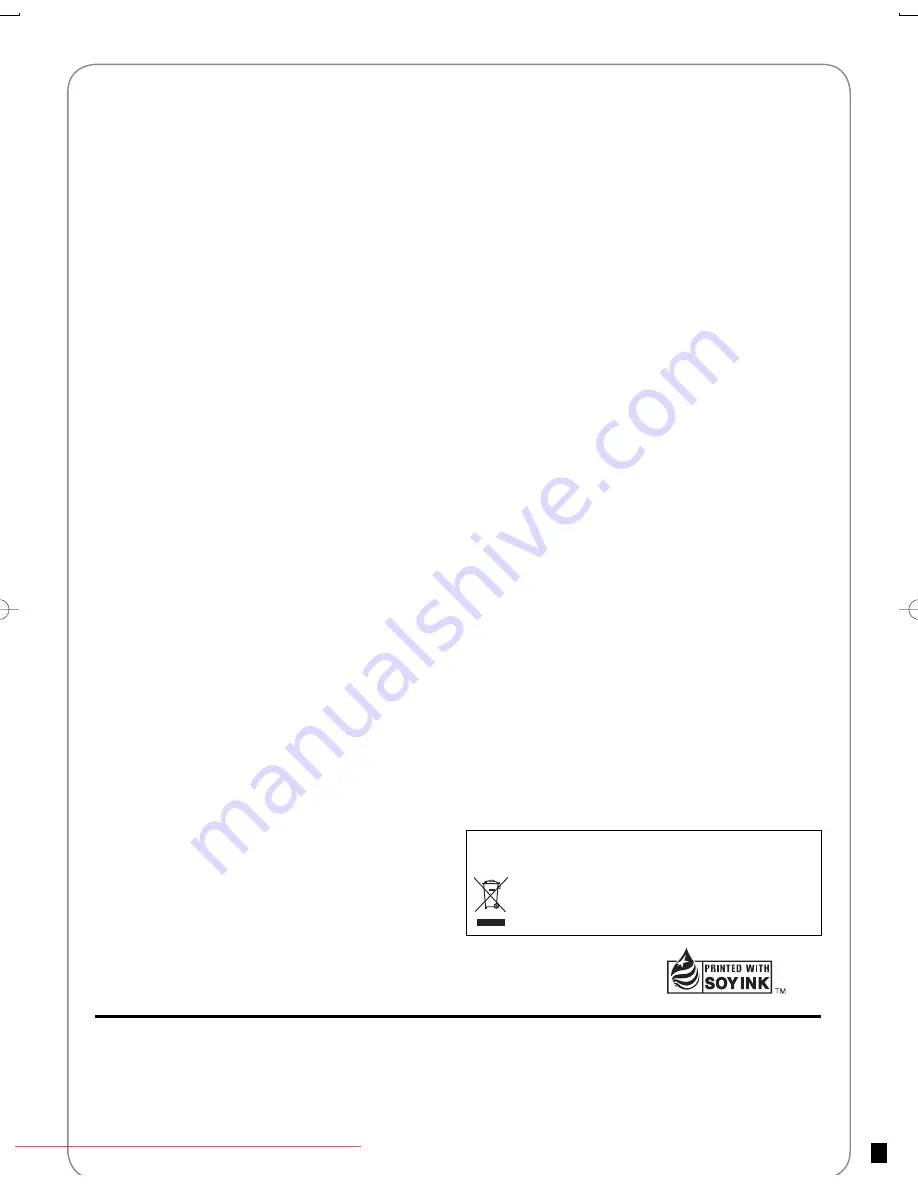
Index
Panasonic Consumer Electronics
Company, Division of Panasonic
Corporation of North America
One Panasonic
W
ay Secaucus,
New Jersey 07094
http://www.panasonic.com
Panasonic Puerto Rico, Inc.
A
v
e. 65 de Infantería, Km. 9.5
San Gabriel Industrial Park, Carolina,
Puerto Rico 00985
2008 Matsushita Electric Industrial Co., Ltd.
Printed in China
RQT9058-P
F1207SN0
Angle
.................................................... 50
Audio
attributes
............................................ 50
language
............................................ 54
Auto
Mode
............................................ 22
Change
Thumbnail
.............................. 41
Chasing
Playback................................ 24
Cleaning
disc
.................................................... 67
lens
...................................................... 3
main
unit
.............................................. 3
v
ideo heads ......................................... 3
Clock
Settings
..................................... 53
Closed
Caption
.................................... 57
CM
Skip
................................................ 29
Connection
amplifi er, system component ............. 65
DV IN terminal ................................... 27
external
de
v
ice ............................ 26, 27
HDMI
............................................. 9,
65
set top box ........................................... 8
tele
v
ision ....................... 8, 9, 63, 64, 65
Copying Recordings ......................18, 19
Copying Still Pictures ......................... 44
CPRM
.................................................... 84
Create Chapter ...............................29, 46
Create DVD Top Menu ......................... 49
Delete
album
........................................... 43, 45
all
recordings
..................................... 48
chapter
.............................................. 46
recording
..................................... 20,
40
still picture ................................... 43, 45
Delete Navigator .............................20, 45
Dialog
Enhancer
.................................. 51
Direct Navigator .............................28, 40
Divide
Recording
................................. 41
DNR
...................................................... 51
DST
....................................................... 12
DV Camcorder recording .................... 27
DVD-RAM, DVD-R, DVD-R DL,
DVD-RW, +R, +R DL, +RW ............... 66
Enter
name
album
........................................... 37, 43
disc
.............................................. 37,
47
recording
..................................... 37,
40
Erasure prevention tab ....................... 13
External Device ..............................26, 27
Finalize ......................................23, 49, 84
Flexible
Recording
.............................. 24
Format .......................................23, 48, 84
FR (Flexible Recording) Mode ............ 22
FUNCTIONS
Window
........................... 37
HDAVI Control .................................38, 39
HDMI ...................................... 9, 59, 65, 84
Jet
Rewind
........................................... 34
JPEG
..........................................32, 69, 84
Language
code
list
............................................. 51
on-screen
.......................................... 57
soundtrack
......................................... 50
subtitle
............................................... 50
Menu
MP3
................................................... 31
on-screen
.......................................... 50
Pictures
............................................. 32
Setup
................................................. 52
Mode
recording
........................................... 22
still
mode
........................................... 55
MP3 ............................................31, 69, 84
Noise reduction (NR)
DNR
................................................... 51
Line-in
NR
......................................... 51
On-screen
language
............................................ 57
menus
................................................ 50
status
messages
............................... 36
PCM Down Conversion ....................... 56
Picture
.................................................. 51
Playlist
.................................................. 30
Progressive
.......................................... 84
Properties
playlist
............................................... 30
recording
........................................... 40
still
picture
......................................... 33
Protection
album
................................................. 43
card
................................................... 47
cartridge
............................................ 47
disc
.................................................... 47
recording
........................................... 41
still
picture
......................................... 43
Quick
Start
........................................... 53
Quick
View
........................................... 29
Ratings
................................................. 54
Record
Flexible
Recording
............................. 24
from
a
VCR
........................................ 26
mode
................................................. 22
scheduled
.................................... 17,
25
Remaining tape time ........................... 36
Repeat play .....................................35, 50
Restore Default Settings .................... 53
Resume play function ......................... 14
Scheduled recording .....................17, 25
SD Card ...........................................13, 68
Setup
menu
.......................................... 52
Simultaneous record and playback ... 24
Soundtrack
.......................................... 50
Status
Messages
................................. 36
Still
Pictures
Copying
............................................. 44
edit
..................................................... 42
play
.................................................... 32
Subtitle
................................................. 50
S-VHS Quasi Playback (SQPB) .......... 35
Thumbnail
............................................ 84
Time
Slip
.............................................. 29
Tracking................................................ 35
TV
aspect
............................................. 58
USB
Copy
.................................................. 44
Insert
................................................. 13
Play
MP3
................................................ 31
still
picture
...................................... 32
Supported
formats
............................. 68
VHS
settings
........................................ 60
VIERA Link ................................38, 39, 60
VISS
...................................................... 34
VP
mode
............................................... 22
V. Surround Sound. ............................. 51
This man
u
al
w
as printed
w
ith soy
b
ased ink.
–If you see this symbol–
Information on Disposal in other Countries outside the
European Union
This symbol is only
v
alid in the European Union.
If you wish to discard this product, please contact your
local authorities or dealer and ask for the correct method
of disposal.
DMR-EA38VP.indb 92
DMR-EA38VP.indb 92
2007/12/28 9:27:27
2007/12/28 9:27:27
Downloaded from
www.Manualslib.com
manuals search engine
Downloaded From DvDPlayer-Manual.com Panasonic Manuals

































