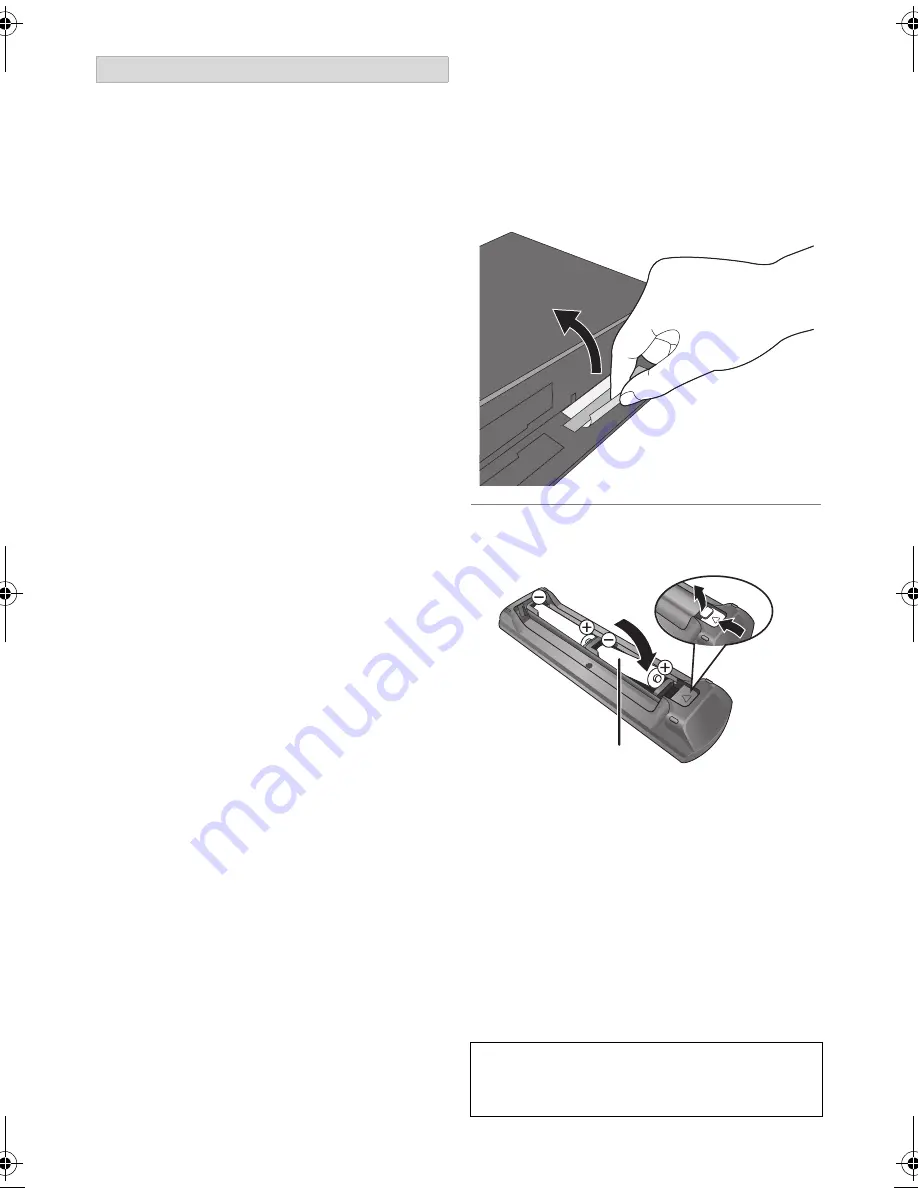
TQBS0146
3
Unit
• This unit utilizes a laser. Use of controls or
adjustments or performance of procedures other
than those specified herein may result in
hazardous radiation exposure.
• Do not place sources of naked flames, such as
lighted candles, on this unit.
• This unit may receive radio interference caused
by mobile telephones during use. If such
interference occurs, please increase separation
between this unit and the mobile telephone.
• This unit is intended for use in moderate climates.
Placement
• Place this unit on an even surface.
• To reduce the risk of fire, electric shock or
product damage,
- Do not install or place this unit in a bookcase,
built-in cabinet or in another confined space.
Ensure this unit is well ventilated.
- Do not obstruct this unit’s ventilation openings
with newspapers, tablecloths, curtains, and
similar items.
- Do not expose this unit to direct sunlight, high
temperatures, high humidity, and excessive
vibration.
Batteries
• Danger of explosion if battery is incorrectly
replaced. Replace only with the type
recommended by the manufacturer.
• Mishandling of batteries can cause electrolyte
leakage and may cause a fire.
- Do not mix old and new batteries or different
types at the same time.
- Do not heat or expose to flame.
- Do not leave the battery(ies) in a car exposed
to direct sunlight for a long period of time with
doors and windows closed.
- Do not take apart or short circuit.
- Do not recharge alkaline or manganese
batteries.
- Do not use batteries if the covering has been
peeled off.
- Remove batteries if you do not intend to use
the remote control for a long period of time.
Store in a cool, dark place.
• When disposing of the batteries, please contact
your local authorities or dealer and ask for the
correct method of disposal.
At the time of purchase, there is a protective
sheet placed between the unit’s front panel and
body. Before use, remove the protective sheet.
• If you try to peel off the adhesive tape with your
fingernails or similar objects, damage to the unit
may result. Hold the protective sheet to peel it off.
Insert batteries
Insert so the poles (
i
and
j
) match those in the
remote control.
Please check and identify the supplied accessories.
(Product numbers are correct as of July 2017.
These may be subject to change.)
• Do not use AC mains lead with other equipment.
CAUTION
Before use
Supplied accessories
Remote control
(N2QAYB001077)
:
1 pc.
Batteries for remote control:
2 pcs.
AC mains lead:
1 pc.
RF coaxial cable:
1 pc.
About descriptions in these operating instructions
• Pages to be referred to are indicated as “
>
±±
”.
• Images are for illustration purpose, contents may change
without notice.
R6/LR6, AA
(Alkaline or manganese batteries)
DMR-UBT1GL_eng.book 3 ページ 2017年7月25日 火曜日 午後1時45分


















