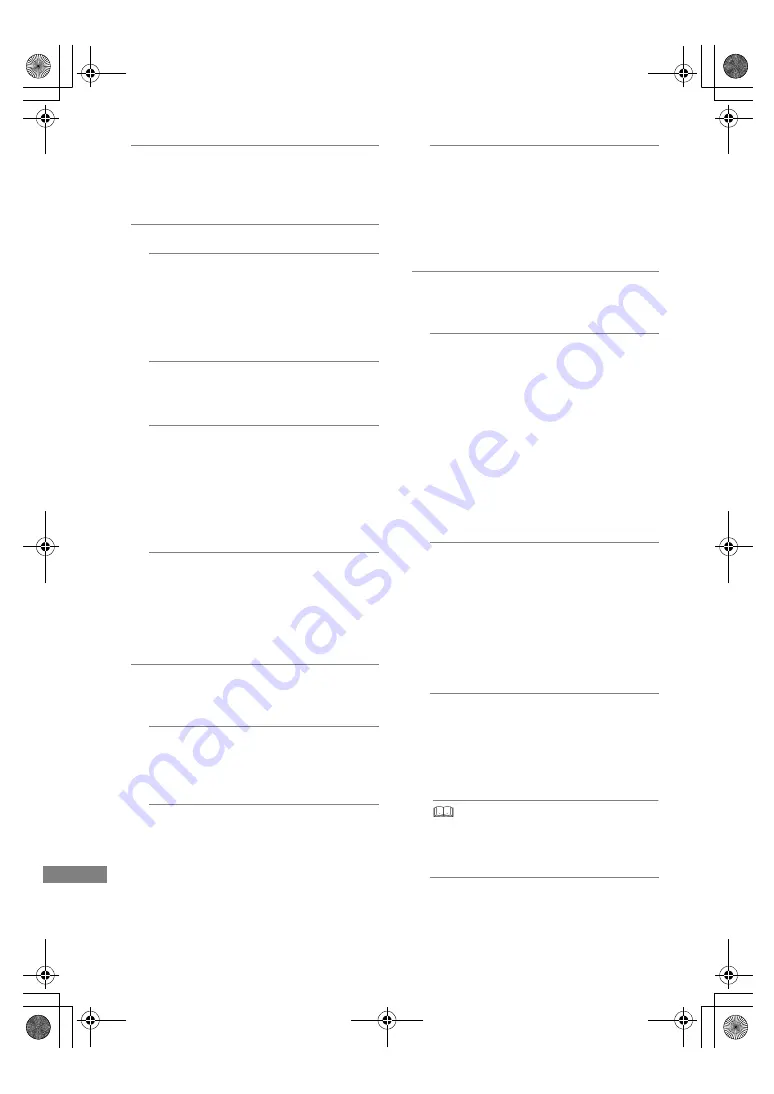
Setup
SQT1112
68
Proxy Server Settings
Check and set the connection to the Proxy
server.
• Press [OK] to show the respective setting.
Network Service Settings
Second Screen Browsing
When this function is set to “On”, you can
enjoy the content you are viewing on a
Network Service application of
smartphone, etc. with the home network
on the big screen of your TV.
Lock
You can restrict using Network Service.
• PIN is required to change. (
>
20)
Automatic Volume Control
Volume is adjusted automatically to the
standard volume while using Network
Service.
• Depending on contents, this function will
not work.
• Select “Off” when the audio is warped.
Notice
Displays the terms of service for the cloud
services.
• You must agree to the terms of use for
the Internet function and the privacy
policy.
TV Anytime Settings
You must register to a service to use this
function. (
>
51)
TV Anytime
When you control this unit from a
smartphone or a tablet away from home,
set this function to “On”. (
>
51)
Device ID
This is the device ID and device password
required for registering to and using a
service.
Initialize Device Password
The device password for this unit is
initialized.
• When you initialize the device password,
you will not be able to use TV Anytime.
To use the TV Anytime again, you must
re-register to the service.
Home Network Settings
You can set the DLNA (Server) function.
(
>
52)
Home Network function
You can switch between enable/disable of
the DLNA (Server) and DMR (Media
Renderer) function.
• If “On” is selected, the setting for “Quick
Start” is fixed to “On”. (
>
69)
• If “Off” is selected, the setting for “TV
Anytime” is fixed to “Off”. (
>
left)
• This cannot be set to “On” if the
connection with the wireless broadband
router is not encrypted in the wireless
connection.
Setting device name
It is also possible to change the name of
this unit on the network.
• Select from a preset list
Select the preset name, then press [OK].
• Create name
Enter the name.
Refer to “Entering text”. (
>
61)
Conversion Setting for DLNA
• On:
When playing back on DLNA (Client)
compatible equipment, this setting
reduces the chance of break-ups and
freezing of an image by lowering the
image quality.
• When this is set to “On”, switching the channel or
starting playback will take longer.
Resolution Setting for DLNA
When “Conversion Setting for DLNA” is set
to “On”, select the image quality.
DMRPWT560GN_eng.book 68 ページ 2016年4月14日 木曜日 午後1時9分
















































