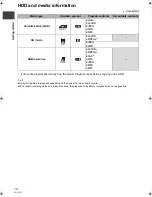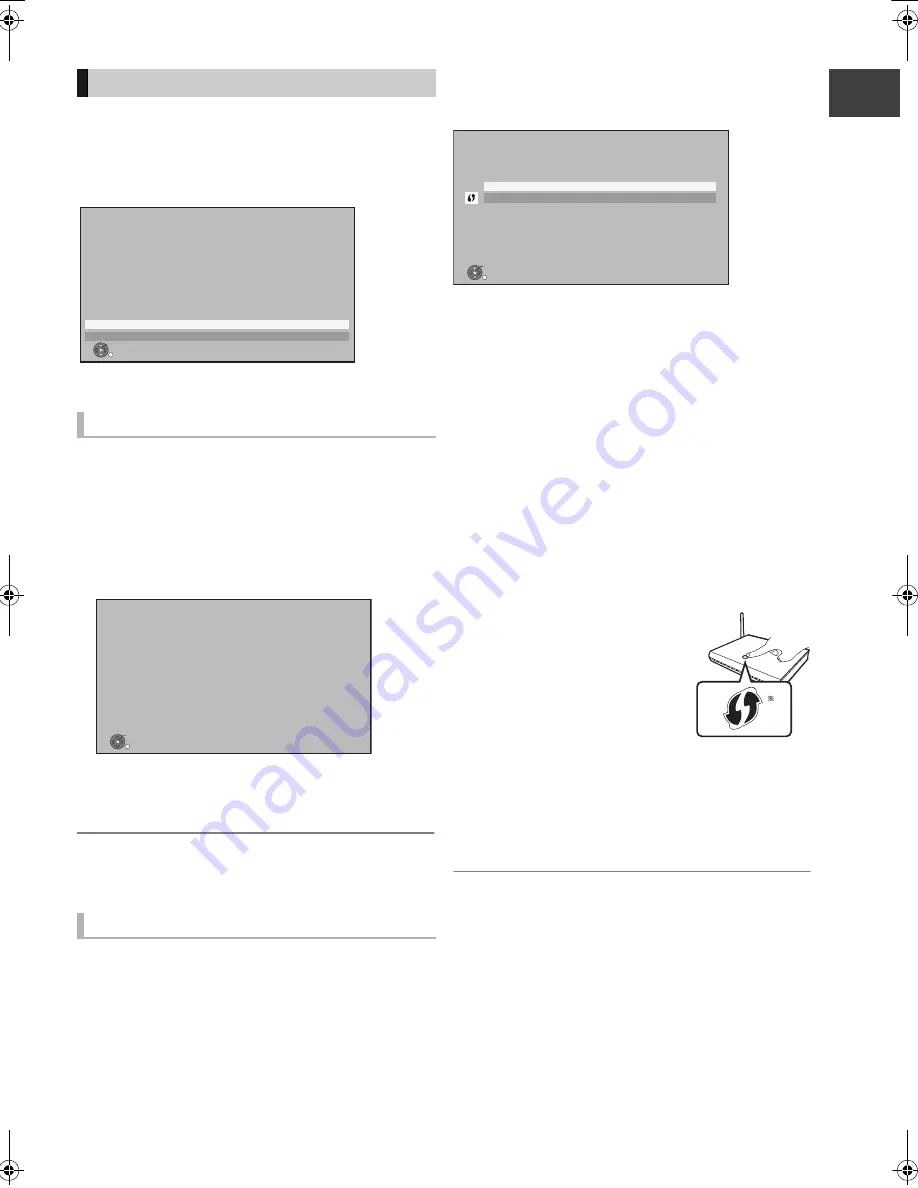
G
etting
sta
rte
d
VQT3F57
15
After completing “Easy Setting”, you can continue
with “Network Easy Setting”.
Select “Wired” or “Wireless”, then press
[OK].
1
Follow the on-screen instructions and
make the following settings.
≥
Network Easy Setting ( Home Network
Connection Check )
≥
Home Network ( DLNA ) Server function
≥
Network Easy Setting ( Internet Connection
Test )
This screen appears, Setup is complete.
2
Press [OK].
¾
When you experience problems with settings
(
>
16)
Before beginning wireless connection setup
≥
Obtain your Network name (SSID
§
1
).
≥
If your wireless connection is encrypted please be
sure that you know your encryption key.
≥
If “Wireless LAN Adaptor is not connected.” is
displayed, check that the Wireless LAN Adaptor is
fully inserted. Alternatively, disconnect and
reconnect it. If there is still no change in the display,
consult your dealer for advice.
Select “Search for wireless network” or
“WPS (PUSH button)” and then follow the
on-screen instructions and make the settings.
∫
Search for wireless network:
≥
When you select “Search for wireless network”, the
available wireless networks will be displayed. Select
your network name and press [OK].
–If your Network name is not displayed search
again by pressing the “Red” button on the remote
control.
–Stealth SSID will not be displayed when you select
“Search for wireless network”. Enter Manually by
using “Wireless Settings”. (
>
76)
≥
If your wireless network is encrypted, Encryption
Key Input Screen will be displayed.
Input the encryption key of your network.
∫
WPS (PUSH button):
If your Wireless router supports
WPS (PUSH button), you can
easily perform the settings by
pressing WPS button on it.
WPS (Wi-Fi Protected Setup
TM
) is
a standard that facilitates settings
relating to the connection and
security of wireless LAN devices.
1
Press WPS button or corresponding button of
Wireless router until the lamp starts flashing.
≥
For details, refer to the operating instruction of
Wireless router.
2
Press [OK].
§
1
An SSID (Service Set IDentification) is a name
used by wireless LAN to identify a particular
network. Transmission is possible if the SSID
matches for both devices.
§
2
Wi-Fi Protected Setup
TM
-compatible Wireless
router may have the mark.
Network Easy Setting
“Wired” connection
“Wireless” connection
OK
RETURN
Network Easy Setting
Settings and tests for connection required
for home network and the Internet will be
conducted.
First, please select a connection mode.
LAN cable connection:
Connect unit to network with a LAN cable and select “Wired”.
Wireless LAN connection:
Insert a compatible Wireless LAN Adaptor to USB port and
select “Wireless”.
Wireless access point is necessary for Wireless LAN connection.
Current setting : Wired
Wired
Wireless
OK
RETURN
Network Easy Setting
Network Easy Setting have been finished.
Press OK.
OK
RETURN
Wireless Settings
Select a connection method to wireless access point.
Please refer to the operating instructions of your wireless
access point about connection methods.
Search for wireless network
WPS (PUSH button)
2
e.g.,
DMR-HW100EB-VQT3F57_eng.book 15 ページ 2011年8月5日 金曜日 午後2時4分