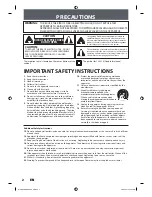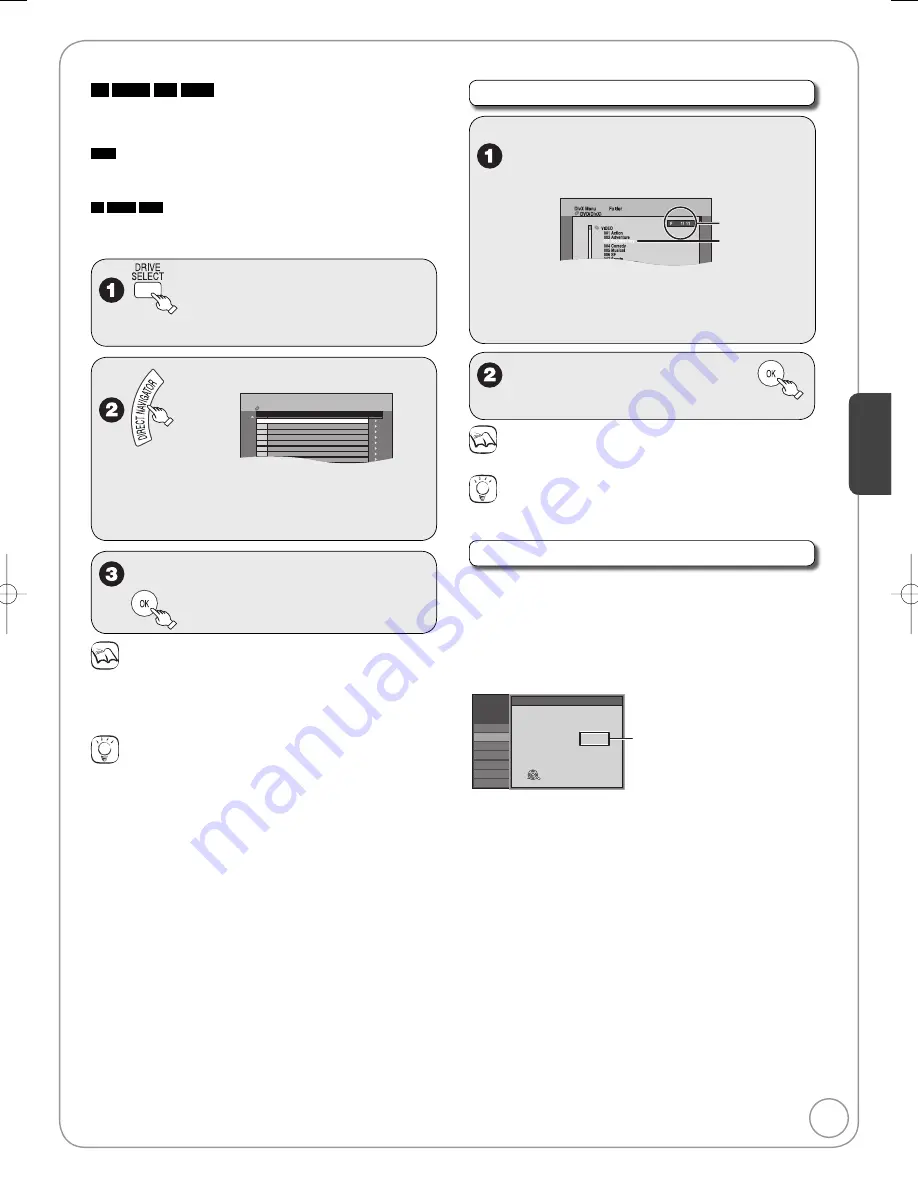
29
RQT9046
Ad
vanced Features
Ad
vanced Features
-R
-R DL
CD
USB
You can play CD-R/CD-RW, DVD-R, DVD-R DL discs and USB
memories which contain DivX video contents that have been
recorded on a computer.
USB
When you insert a USB memory, the menu screen appears
(
➔
28, left column).
Press [
e
,
r
] to select “Go to DivX Menu”, then press [OK].
You can proceed to step 3 (
➔
below).
-R
-R DL
CD
When you insert a disc containing MP3 files, DivX
video contents and still pictures (JPEG), the files selection screen
appears (
➔
28, left column).
Press [OK]. You can proceed to step 3 (
➔
below).
to select the DVD or
USB
drive.
When the MP3 or JPEG Menu is displayed,
perform steps 1–4 in “To select file type” on
the upper Tips on page 28 selecting “DivX
Menu” in step 4 to change the playback mode.
–
DivX Menu
DVD(DivX)
Folder 1 : VIDEO
DivX Recordings
No. Tree
001 Movie01.avi
002 Movie02.avi
003 Movie03.avi
004 Movie04.avi
005 Movie05.avi
006 Movie06.avi
007 Movie07.avi
008 Movie08.avi
009 M i 09
i
DivX file list is shown.
e
,
r
to select the recording, then
Notes
Picture sizes set at the time of recording may prevent the unit from
showing pictures in the proper aspect ratio. You may be able to
adjust the aspect ratio through the TV.
Successive play is not available.
Tips
To view other pages
Press [
u
,
i
].
To stop playing
Press [
g
STOP].
To exit the menu screen
Press [DIRECT NAVIGATOR].
To select the recording with the numbered buttons
e.g., “5”:
[0]
➔
[0]
➔
[5]
“15”:
[0]
➔
[1]
➔
[5]
•
•
Using the Tree Screen to Find a Folder
From the DivX file list
q
while a recording is highlighted
to display the tree screen.
A
B
A
: Selected folder No./Total folder No.
including DivX recording
B
: Selected folder
e
,
r
to select a folder, then
The file list for the folder appears.
–
Notes
You cannot operate the scroll bar that appears in the tree screen.
Tips
To return to the previous screen
Press [RETURN].
Regarding DivX VOD content
DivX Video-on-Demand (VOD) content is encrypted for copyright
protection. In order to play DivX VOD content on this unit, you first
need to register the unit.
Follow the online instructions for purchasing DivX VOD content to
enter the unit’s registration code and register the unit. For more
information about DivX VOD, visit www.divx.com/vod.
Display the unit’s registration code
(
➔
49, “DivX Registration” in the “Setup” menu)
Setup
Channel
Disc
Video
Audio
Display
TV Screen
DivX Registration
DivX ( R ) Video On Demand
Setup
OK
Your registration code is : XXXXXXXX
To learn more visit www.divx.com/vod
8 alphanumeric characters
After playing DivX VOD content for the first time, a new registration code is
then displayed in “DivX Registration”. Do not use this registration code to
purchase or rent DivX VOD content. If you use this code to purchase (rent)
DivX VOD content, and then play the content on this unit, you will no longer
be able to play any content that you purchased (rented) using the old code.
If you purchase or rent DivX VOD content using a registration
code different from this unit’s code, you will not be able to play that
content. (“Authorization Error.” is displayed.)
Regarding DivX content that can only be played a set
number of times
Some DivX VOD content can only be played a set number of
times. When you play this content, the remaining number of plays
is displayed. You cannot play this content when the number of
remaining plays is zero. (“Rental Expired.” is displayed.)
When playing this content
The number of remaining plays is reduced by one if:
– you press [
^
DVD POWER].
– you press [
g
STOP].
– you press [
u
].
– you press [
t
,
y
] etc. and arrive at the end of the content or
the start of the content being played.
– you press [DRIVE SELECT] to change the drive.
– you press [DIRECT NAVIGATOR].
Resume play function does not work.
•
•
•
•
Playing DivX
DMR-EZ28-P̲PC (RQT9046-P).indb 29
DMR-EZ28-P̲PC (RQT9046-P).indb 29
2007/12/07 15:26:09
2007/12/07 15:26:09