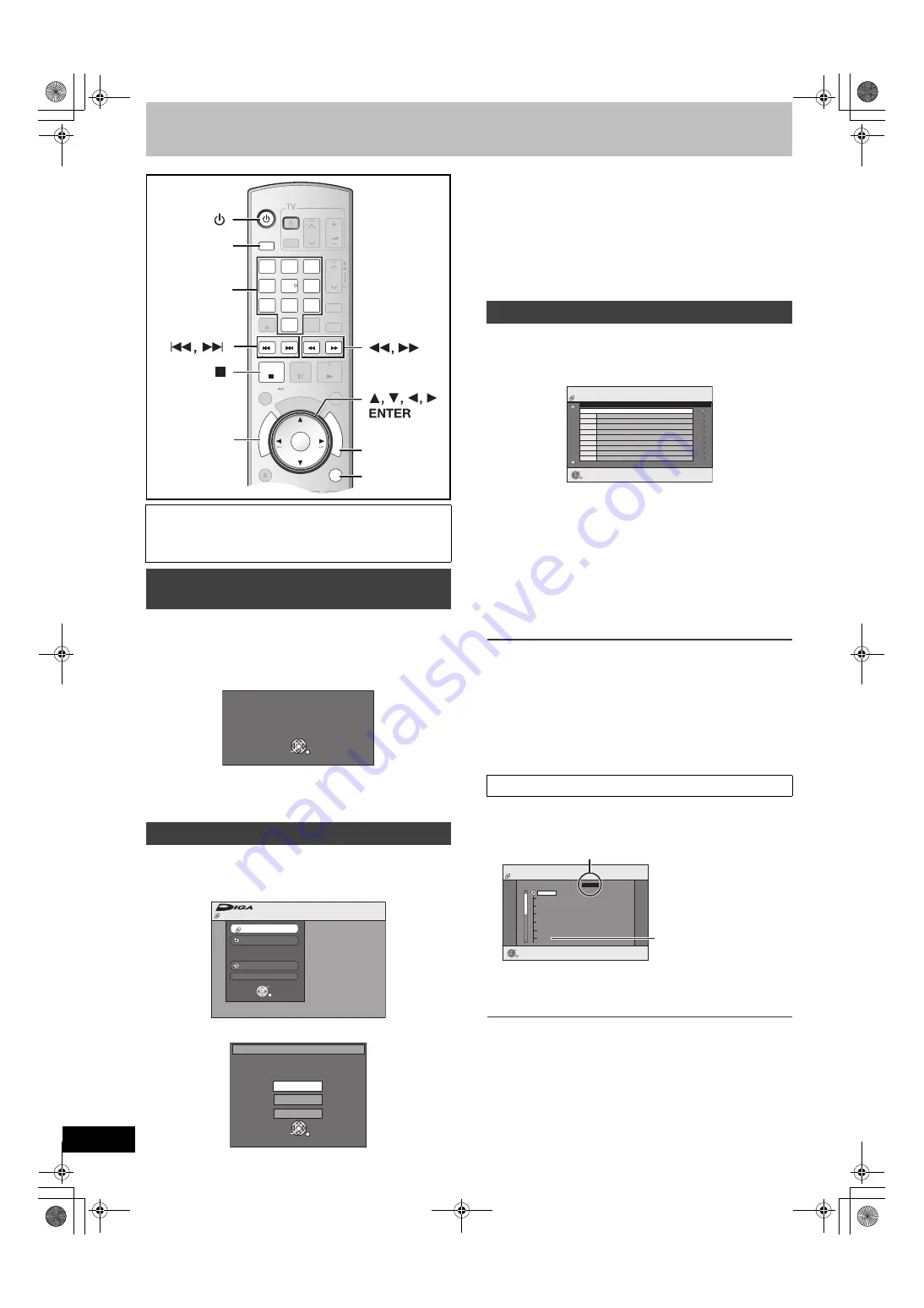
32
RQT8977
Using menus to play DivX, MP3 and still pictures (JPEG/TIFF)
2
DivX
,
MP3
and
JPEG/TIFF
You can play CD-R/RW which contain, MP3 files, DivX video
contents and still pictures that have been recorded on a computer.
The screen shown below is displayed when you insert a disc
containing DivX video contents, MP3 files and still pictures (JPEG/
TIFF).
≥
Press [ENTER]
to play the file type displayed on the screen.
≥
Follow the steps below
when you want to play files other than the
one displayed on the screen.
[1]
Press [RETURN] if the illustration above is
displayed.
[2]
Press [FUNCTIONS].
[3]
Press [
3
,
4
] to select “Menu” and press [ENTER].
[4]
Press [
3
,
4
] to select the playback mode and
press [ENTER].
If “DivX Menu” is selected:
Go to “Playing DivX video contents” step 2 in the below column.
If “MP3 Music” is selected:
Go to “Playing MP3” step 2 on page 33.
If “Pictures” is selected:
Go to “Playing a still picture” step 2 on page 34.
DivX
You can play DVD-R and CD-R/CD-RW discs which contain DivX
video contents that have been recorded on a computer.
[1]
Press [DIRECT NAVIGATOR].
≥
Files are treated as titles.
≥
Press [
:
, SKIP] or [
9
, SKIP] to show other pages.
≥
When the MP3 or Pictures Menu is displayed.
Follow steps 1 to 4 in “To select file type” on the left column and
select “DivX Menu” in step 4 to change the playback mode.
[2]
Press [
3
,
4
] to select the title and press
[ENTER].
Play starts on the selected title.
≥
You can also select a video contents by entering 3-digits with
the numbered buttons and then press [ENTER].
To stop play
Press [
∫
, STOP].
To exit the screen
Press [DIRECT NAVIGATOR].
Notes
≥
The picture sizes that were set at the time of recording may
prevent the unit from showing pictures in the adequate aspect. You
may be able to adjust the aspect through the TV.
≥
Successive play is not available.
[1]
While the file list is displayed
Press [
1
] while the title is highlighted to display
the tree screen.
[2]
Press [
3
,
4
] to select the folder and press
[ENTER].
The file list for the folder appears.
To return to the previous screen
Press [RETURN].
Preparation
≥
Turn on the TV and select the appropriate video input to suit the
connections to the unit.
≥
Select DVD side by pressing [DRIVE SELECT].
Playing discs which contain DivX video
contents, MP3 and still pictures
To select file type
DVD/VHS
CHAPTER
CREATE
TV/VIDEO
RETURN
A
B
SCHEDULE
DELETE
ADD/DLT
CH
ENTER
FU
NC
TIO
NS
VOLUME
CH
CH
POWER
POWER
PLAY
PAUSE
STOP
SKIP/INDEX
SLOW/SEARCH
REW
FF
3
2
1
6
5
4
9
8
7
0
INPUT
SELECT
VCR/TV
SUB MENU
CM SKIP
TIME SLIP/ JET REW
DI
RE
CT
N
AV
IG
AT
OR
DISPLAY
AUDIO
TR
TRACKING/
CKING/V-LOCK
-LOCK
RESET
RESET
CANCEL
DRIVE
SELECT
DIRECT
NAVIGATOR
RETURN
FUNCTIONS
DRIVE
SELECT
Numeric
buttons
ENTER
Pl
a
y
ba
ck mode i
s
s
et to DivX.
To pl
a
y
a
nother type of file
s
,
ple
as
e
s
elect pl
a
y
ba
ck mode
from Men
u
in FUNCTION
S
.
e.g.,
Playback mode : DivX
FUNCTION
S
CD (DivX/MP
3
/JPEG)
Pro
g
ram
Menu
Copy
Other Function
s
ENTER
RETURN
Menu
ENTER
DivX Men
u
M
us
ic
a
nd pict
u
re
s
on di
s
c.
Ple
as
e
s
elect pl
a
y
ba
ck mode.
M
u
ltimedi
a
content
MP
3
M
us
ic
Pict
u
re
s
Playing DivX video contents
e.g.,
“5”:
[0]
)
[0]
)
[5]
“15”: [0]
)
[1]
)
[5]
∫
Using the tree screen to find a folder
CD (DivX)
ENTER
DivX Menu
No.
Name of Title
Tree
Pa
g
e 001/001
Total Title
s
: 001
001 ABC.divx
Folder1 : 0025
CD (DivX)
ENTER
DivX Menu
F 1/21
S
elect Folder
Ima
g
e001
Ima
g
e002
Ima
g
e00
3
Ima
g
e004
Ima
g
e005
Ima
g
e006
Ima
g
e007
Ima
g
e00
8
Ima
g
e009
Ima
g
e010
DATA1
DATA2
12 02 2004
F:
Selected folder no./Total folder no. including DivX title.
You cannot select
folders that contain no
compatible files.
ES36VP.book 32 ページ 2007年3月22日 木曜日 午後3時55分






























