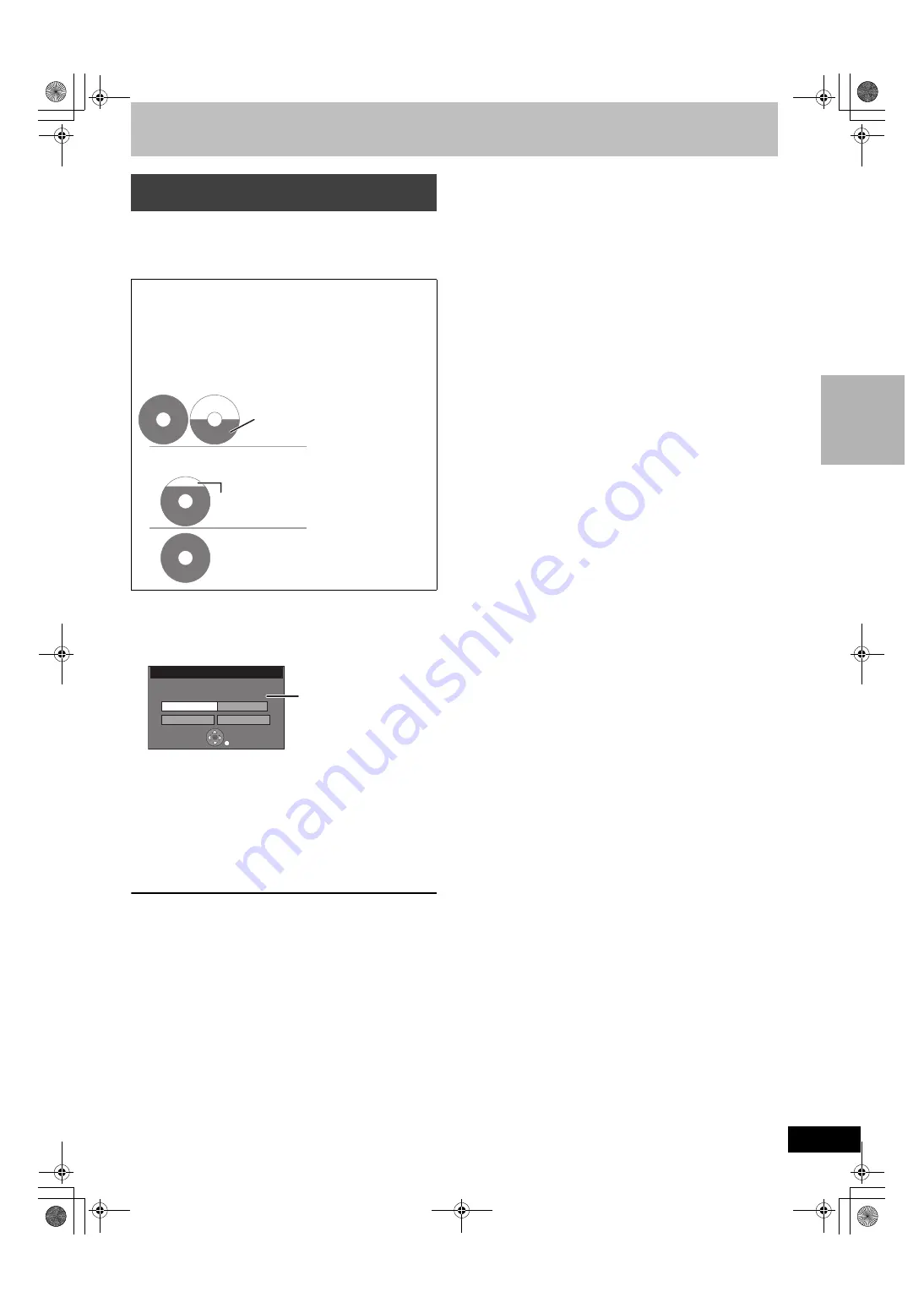
27
RQT8977
[RAM]
[-R]
[-R]DL]
[-RW‹V›]
[+R]
[+R]DL]
[+RW]
The unit calculates a recording rate that enables the recording to fit
in the time you set (within the remaining time on the disc) with the
best picture quality.
Preparation
≥
Select DVD side by pressing [DRIVE SELECT].
≥
Select the channel to record.
[1]
While stopped
Press [F Rec].
[2]
Press [
2
,
1
] to select “Hour” and “Min.” and
press [
3
,
4
] to set the recording time.
≥
You can also set the recording time with the numbered
buttons.
≥
You cannot record for more than 8 hours.
[3]
When you want to start recording
Press [
3
,
4
,
2
,
1
] to select “Start” and press
[ENTER].
≥
Recording starts.
To exit the screen without recording
Press [RETURN].
To stop recording partway
Press [
∫
, STOP].
To show the remaining time
Press [STATUS] several times. (
l
39)
For your reference
≥
During a Flexible Recording, all recording mode indicators light up
on the unit’s display.
≥
It is not possible to change the channel or recording mode while
Flexible Recording is paused.
Flexible Recording
(Recording that fits the remaining disc space)
Using “FLEXIBLE RECORDING” is convenient in these
kind of situations.
≥
When the amount of free space on the disc makes selecting
an appropriate recording more difficult
≥
When you want to record a long program with the best
picture quality possible
e.g., Recording a 90 minute program to disc
If you select XP mode, the program will not fit one disc.
4.7 GB
DVD-RAM
4.7 GB
DVD-RAM
4.7 GB
DVD-RAM
4.7 GB
DVD-RAM
If you select SP mode, the program will fit one disc.
If you select “FLEXIBLE RECORDING” the
program will fit one disc perfectly.
A second disc is necessary for
30 minutes of the program.
However there will be 30 minutes of
remaining disc space
Flexible Recording
Start
Cancel
Record in FR mode.
Set recording time
1 Hour 23 Min.
Max recording time
1 Hour 23 Min.
Maximum recording time
This is the maximum
recording time in FR mode.
Re
c
o
rd
ing te
le
v
is
io
n
p
rogr
a
m
s
ES36VP.book 27 ページ 2007年3月22日 木曜日 午後3時55分
















































