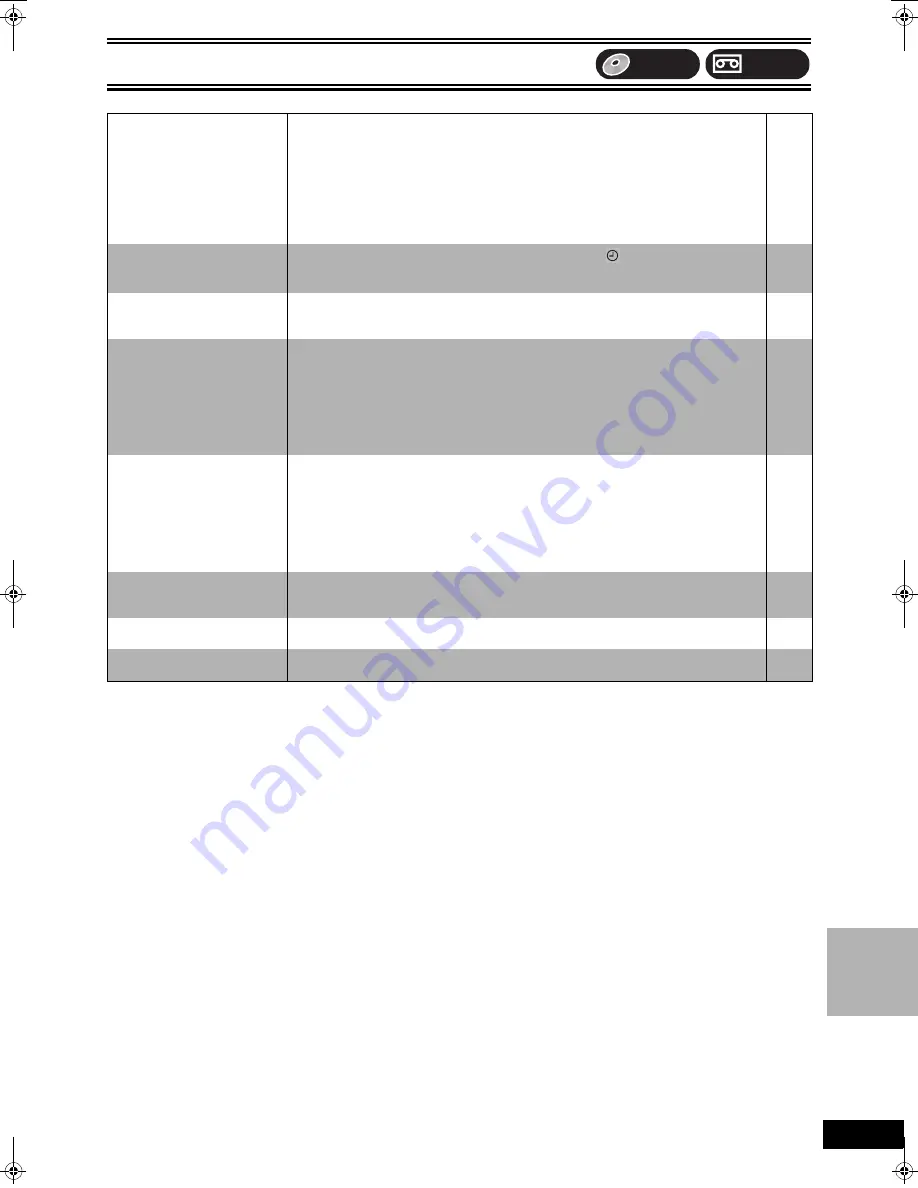
Reference
69
VQT0N92
Recording, Scheduled recording, Transfer (dubbing), External input
Page
Scheduled recording does not
work properly.
VCR Plus
_
system does not
work properly.
≥
When connected to cable TV box or satellite receiver, the VCR Plus
_
system does not work.
≥
The scheduled recording program is incorrect or different scheduled recording times overlap.
Correct the program.
≥
The clock is not correct. Set the clock.
≥
Correct the guide channels with “VCR Plus
_
Ch. Setting” in the SETUP menu.
≥
The same guide channel is set to 2 or more channel positions. Set the guide channel correctly
or delete unnecessary channels.
≥
Scheduled recording will not be activated during formatting, transfer (dubbing) and other such
operations which should not be interrupted when they are being carried out.
–
29, 53
46
17
17
–
Scheduled recording does not
stop even when [
∫
, STOP] is
pressed.
≥
Press [
∫
, STOP] and then [ENTER] within 5 seconds to turn “
” off. Recording stops.
≥
If you start recording immediately after turning on the unit while “Quick Start” is set to “On”,
you cannot then stop recording for a few seconds.
29, 53
43
The scheduled recording
program remains even after
recording finishes.
≥
The scheduled recording program remains if set to daily or weekly.
29, 53
Cannot transfer (dub) VHS
to
DVD.
≥
The write-protect tab on the cartridge is set to “PROTECT” or the disc is protected with “DISC
MANAGEMENT”.
≥
“TP” channel is not selected on DVD when recording from a video tape to a disc. Select “TP”
channel.
≥
Some video tapes on the market (including rental videos) are copy-protected to prevent illegal
reproductions. Copy-protected video tapes cannot be properly recorded.
≥
You cannot use the transfer (dubbing) function when the FUNCTIONS window, the Scheduled
Recording List screen, the VHS menu screen, etc. are displayed.
30
58
–
–
Cannot transfer (dub) DVD to
VHS.
≥
A video cassette without the accidental erasure prevention tab is inserted. Use a video
cassette with an accidental erasure prevention tab.
≥
“DC” channel is not selected on VHS when recording from a disc to a video tape. Select “DC”
channel.
≥
Some DVDs on the market (including rental DVD) are copy-protected to prevent illegal
reproductions. Copy-protected DVDs cannot be properly recorded.
≥
You cannot use the transfer (dubbing) function when the FUNCTIONS window, the Scheduled
Recording List screen, the VHS menu screen, etc. are displayed.
48
62
–
–
The sound level after editing is
not equal on DVD and on VHS.
≥
The sound level on DVD and VHS may not match depending on the disc. When the sound
level in a particular part of the sound source is soft or loud, the sound may be recorded loudly
or softly on a video tape.
–
Stripe-shaped black noise is
recorded.
≥
The device in playback is interfering with the TV because the device is too close to the TV.
Move the device away from the TV.
–
Cannot record video or sound
from the external device.
≥
The external device is not correctly connected.
≥
The proper external input channel (IN1 or IN2) is not selected.
63
63
VHS
DVD
Re
fe
re
nc
e
ES30VP&PC.book 69 ページ 2005年2月21日 月曜日 午後2時32分















































