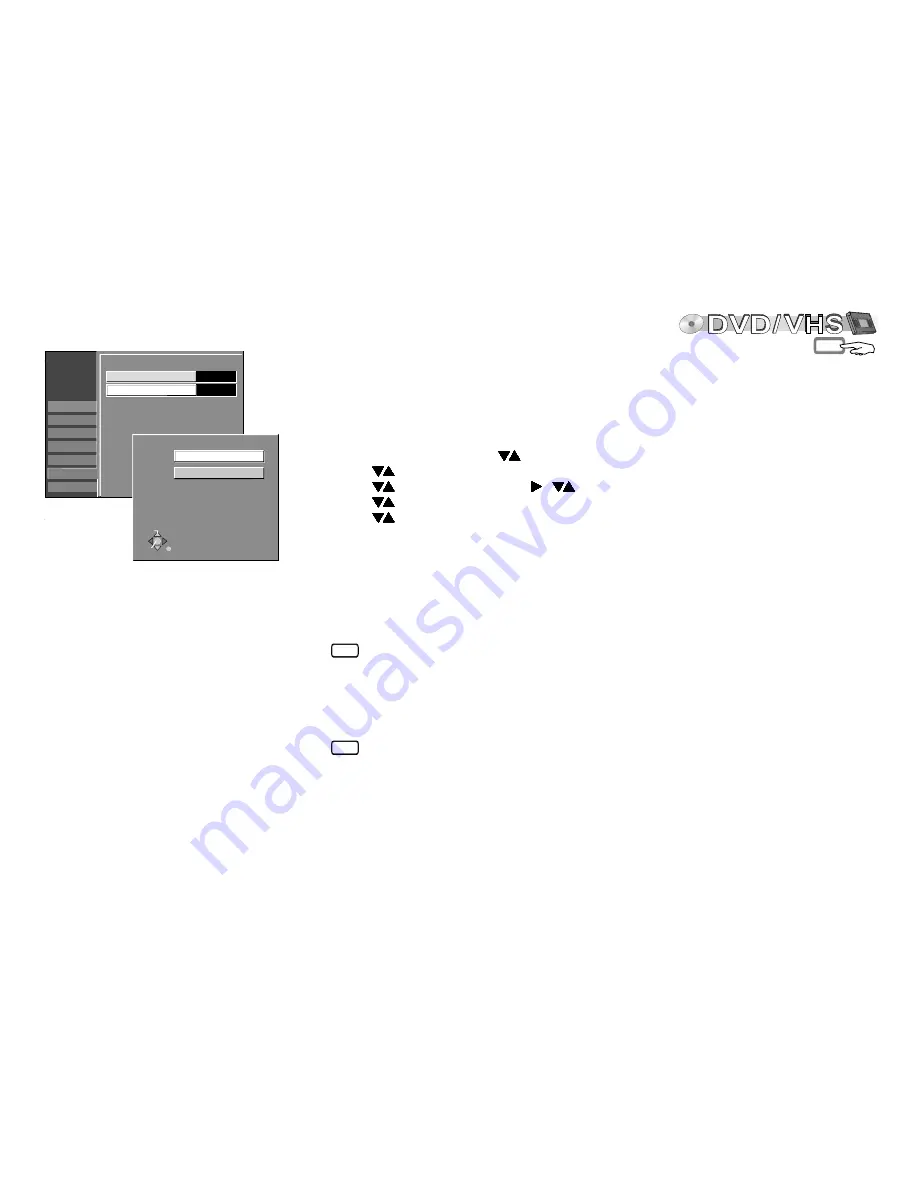
DVD
VHS
Before TIMER recordings via external devices
Switching off control via the external device
!
Press
EXT LINK
to end the recording or to switch off the standby mode for the
TIMER
-controlled recording. The EXT Link display turns off.
Switch the remote control to
VHS
.
!
Press
EXT LINK
. The VHS element switches to record standby mode. EXT L
lights up on the display.
Switch the remote control to
DVD
.
!
Press
FUNCTIONS
, use
to select [To Others] and press
ENTER
.
!
Use
to select SETUP and press
ENTER
.
!
Use
to select Connection, ,
to select AV2 Settings and press
ENTER
.
!
Use
to select Ext Link and confirm with
ENTER
.
!
Use
to select [Ext Link 1] or [Ext Link 2] and confirm with
ENTER
.
If the television is connected to the AV1 connection
via the 21-pin Scart cable, the picture to be recorded
appears on the screen.
The beginning of the recording may not be recorded
correctly in certain cases.
The Ext Link 2 setting cannot be used if the input
signal is in NTSC format.
You control the recording function via an external device (e.g. receiver) using
EXT LINK
.
Connect the external device with a 21-pin Scart cable to the AV2 socket.
Adjust the Ext Link function for the connected device.
During standby mode, you can play or record discs.
TIMER recordings via external devices (EXT LINK)
The programming of the recording must take place on the external device. The recording
begins when a corresponding signal is received from the connected device. As long as a
video picture is transmitted by the external device, the selected element records it.
!
Press
EXT LINK
.
Standby mode for
TIMER
-controlled recordings is activated on the DVD
element. EXT L lights up on the display.
During standby mode, you can play DVD-RAMs or VHS cassettes or record to VHS.
Ext Link 1:
For digital receivers that send a special recording
control signal, e.g. the F.U.N. receiver (TU-DSF41).
Ext Link 2:
External recording control for satellites or digital
receivers (video signal).
TIMER controlled recordings
DVD
50
Tuning
Disc
Picture
Sound
Display
SETUP
AV2 Input
Video
Ext Link 2
Ext
AV2 Settings
Ext Link 1
Ext Link 2
Ext Link
SELECT
RETURN
ENTER
Ext Link
Ext Link 1
Connection
Others
If you selected the AV2 Connection [Decoder (DVD) or (VHS)] setting, the Ext Link feature is
not available.






























