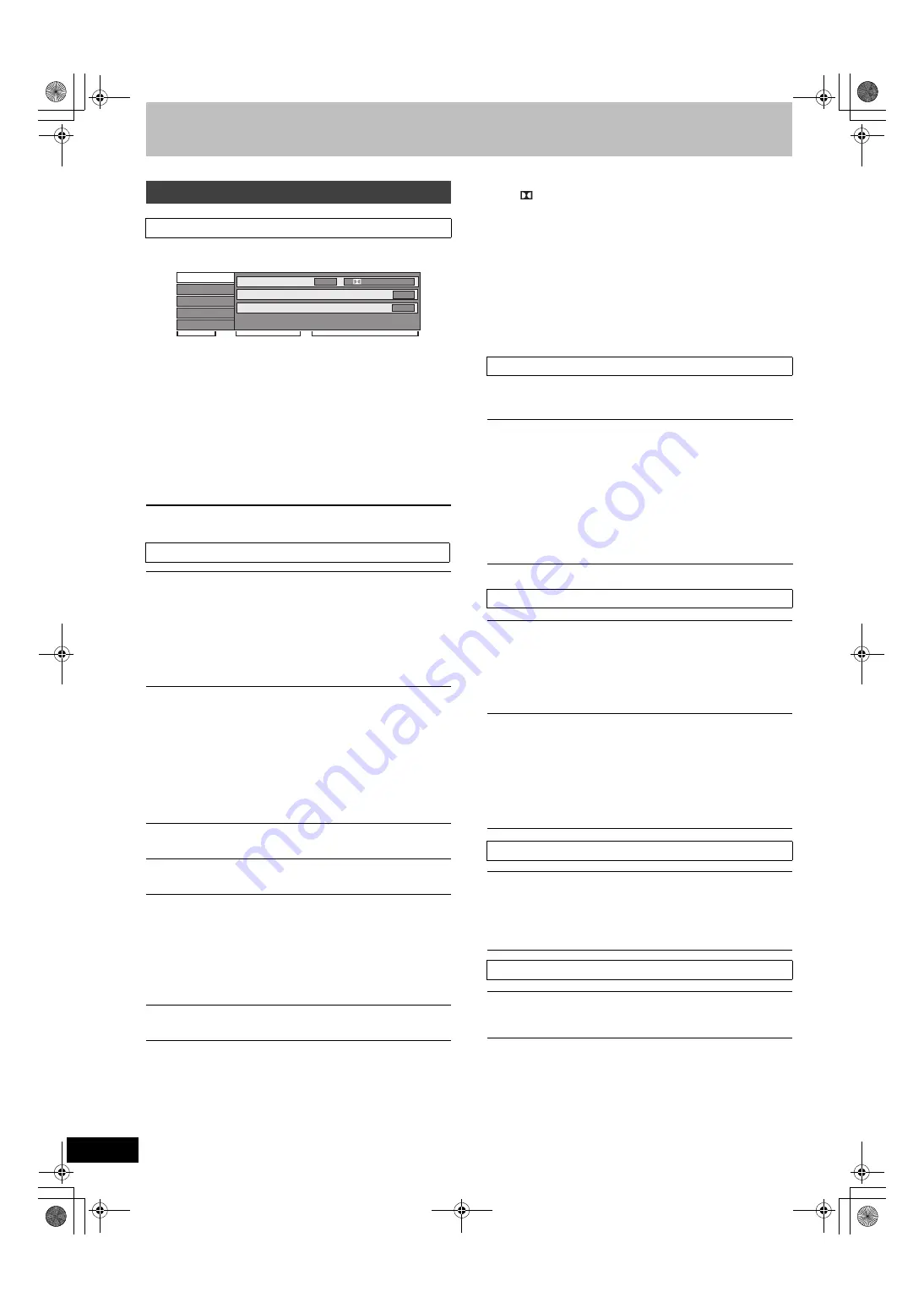
60
VQT2J12
Using on-screen menus
Setting
menus
1
Press [DISPLAY].
≥
Depending on the condition of the unit (playing, stopped,
etc.) and disc contents, there are some items that you
cannot select or change.
2
Press [
3
,
4
] to select the menu and
press [
1
].
3
Press [
3
,
4
] to select the item and
press [
1
].
4
Press [
3
,
4
] to select the setting.
≥
Some items can be changed by pressing [OK].
To clear the on-screen menus
Press [DISPLAY].
§
With some discs, you may only be able to make changes using
the menus (
>
19) on the disc.
≥
The display changes according to the disc content. You cannot
change when there is no recording.
Audio attribute
Language
This function works only when the elapsed play time is displayed.
Select the item for repeat play. Depending on the disc, the items that
can be selected will differ.
§
[EH63]
only
Using on-screen menus
Common procedures
Disc menu—Setting the disc content
Soundtrack
§
[HDD]
[RAM]
[-R]
[-R]DL]
[-RW‹V›]
[+R]
[+R]DL]
[+RW]
[-RW‹VR›]
The disc’s audio attributes appear.
[DVD-V]
Select the audio and language (
@
right, Audio attribute,
Language).
[VCD]
(SVCD) and
DivX
Select the soundtrack number.
≥
Soundtrack numbers are displayed even when there is only one
audio type.
Subtitles
§
[DVD-V]
Turn the subtitle on/off and select the language (
@
right,
Language).
[HDD]
[RAM]
[-R]
[-R]DL]
[-RW‹V›]
[+R]
[+R]DL]
[+RW]
[-RW‹VR›]
(Only
discs that contain subtitle on/off information)
Turn the subtitle on/off.
≥
Subtitle on/off information cannot be recorded using this unit.
[VCD]
(SVCD) and
DivX
Turn the subtitle on/off and select
“Text” or the subtitle number
.
≥
“Text” or subtitle numbers are displayed even if there are not
multiple subtitles.
Angle
§
[DVD-V]
Change the number to select an angle.
Audio channel
[HDD]
[RAM]
[-RW‹VR›]
[VCD]
and
DivX
(
>
32, Changing audio during play)
Source Select (DivX)
≥
Automatic
:
The constructing method of the DivX contents is
automatically distinguished and output.
≥
Interlace
:
Select when the disc contents were recorded using interlace.
≥
Progressive
:
Select when the disc contents were recorded using
progressive.
PBC (Playback control
>
85)
[VCD]
Indicates whether menu play (playback control) is on or off.
Disc
Play
Picture
Sound
Soundtrack
Subtitles
1
Audio channel
Off
L R
Digital 2/0 ch
Other
Menu
Item
Setting
k (kHz):
b (bit):
ch (channel):
Signal type
Sampling frequency
Number of bits
Number of channels
ENG:
FRA:
DEU:
ITA:
ESP:
NLD:
SVE:
NOR:
English
French
German
Italian
Spanish
Dutch
Swedish
Norwegian
DAN:
POR:
RUS:
JPN:
CHI:
KOR:
MAL:
VIE:
Danish
Portuguese
Russian
Japanese
Chinese
Korean
Malay
Vietnamese
THA:
POL:
CES:
SLK:
HUN:
FIN:
¢
:
Thai
Polish
Czech
Slovak
Hungarian
Finnish
Others
Play menu—Change the play sequence
Repeat Play
≥
All
[CD]
[VCD]
≥
Chapter
[HDD]
[RAM]
[-R]
[-R]DL]
[-RW‹V›]
[+R]
[+R]DL]
[+RW]
[DVD-V]
[-RW‹VR›]
≥
Group
WMA
§
/MP3 (except
[USB]
)
≥
PL
(Playlist (Video))
[HDD]
[RAM]
[-RW‹VR›]
≥
Title
[HDD]
[RAM]
[-R]
[-R]DL]
[-RW‹V›]
[+R]
[+R]DL]
[+RW]
[DVD-V]
[-RW‹VR›]
≥
Track
[CD]
[VCD]
and
WMA
§
/MP3 (except
[USB]
)
Select “Off” to cancel.
Picture menu—Change the picture quality
Playback NR
Reduces noise and picture degradation while playing.
≥
On:
Reduces noise and picture degradation.
≥
Off:
Video is played back as it is.
Input NR
(Only when AV1, AV2, AV3 (
[EH63]
) or DV is selected)
Reduces the noise while recording.
≥
Automatic:
Noise reduction only works on picture input from a video tape.
≥
On:
Noise reduction works for input video.
≥
Off:
Noise reduction is off. You can record the input signal as it is.
Sound menu—Change the sound effect
Dialogue Enhancer
[HDD]
[RAM]
[-R]
[-R]DL]
[-RW‹V›]
[+R]
[+R]DL]
[+RW]
[DVD-V]
[-RW‹VR›]
and
DivX
(Dolby Digital, 3-channel or over only, including a centre channel)
The volume of the centre channel is raised to make dialogue
easier to hear.
Other menu—Change the display position
Position
1–5:
The higher the setting the lower the on-screen menu moves.
LPCM/ Digital/DTS/MPEG:
DMR-EH6353EC-VQT2J12_eng.book 60 ページ 2010年1月20日 水曜日 午前11時45分






























