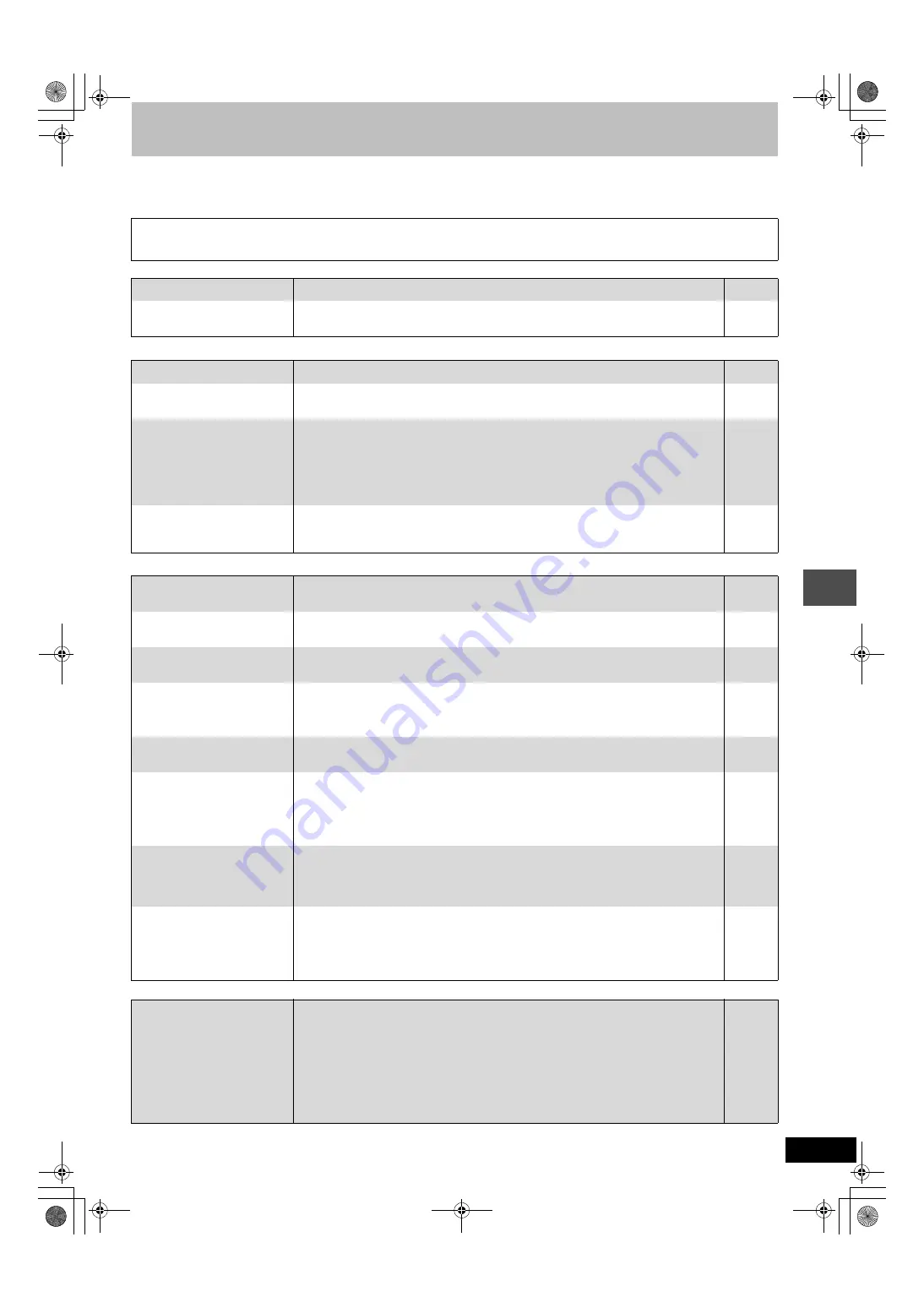
49
RQT7540
Ref
e
re
nce
Troubleshooting guide
Before requesting service, make the following checks. If you are in doubt about some of the check points, or if the remedies indicated in the chart
do not solve the problem, consult your dealer for instructions.
The following do not indicate a problem with this unit:
Power
Page
Displays
TV screen and video
Sound
Continued on next page
≥
Regular disc rotating sounds. The sound of the disc rotating may
become louder especially when finalizing a DVD-R.
≥
Poor reception due to atmospheric conditions.
≥
Image disturbance during search.
≥
Interruptions to reception due to periodic satellite broadcasting
breaks.
No power.
≥
Insert the AC mains lead securely into a known active AC mains socket.
The unit switches to the
standby mode.
≥
One of the unit’s safety devices is activated. Press [
Í
/I] on the main unit to turn the unit on.
—
The display is dim.
≥
Change “FL Display” in the SETUP menu.
“0:00” is flashing on the unit’s
display.
≥
Set the clock.
The time recorded on the disc
and the available time shown
do not add up.
The play time shown for MP3
does not agree with the actual
time.
≥
Times shown may disagree with actual times.
≥
More disc space than the actual recording time is used after recording or editing the DVD-R
200 times or more.
≥
While searching, the elapsed time may not display correctly.
≥
Even if you erase recorded content from the DVD-R, there is no increase in disc space.
—
—
—
—
The clock is not correct.
≥
Under adverse reception conditions, etc., the automatic time correction function may not
work. In this case, “Automatic” is automatically turned to “Off”. If re-setting the Auto Clock
Setting does not work, set the time manually.
Television reception worsens
after connecting the unit.
≥
This can occur because the signals are being divided between the unit and other
equipment. It can be solved by using a signal booster, available from audio-visual suppliers.
—
Status messages do not
appear.
≥
Select “Automatic” in “On-Screen Messages” in the SETUP menu.
The grey background does not
appear.
≥
Select “On” in “Grey Background” in the SETUP menu.
The 4:3 aspect ratio picture
expands left and right.
Screen size is wrong.
≥
Use the television to change the aspect. If your television does not have that function, set
“Progressive” in the Picture menu to “OFF”.
≥
Check the settings for “TV Aspect” in the SETUP menu.
There is a lot of after-image
when playing video.
≥
Set “Playback NR” in the Picture menu to “OFF”.
When playing DVD-Video
using progressive output, one
part of the picture
momentarily appears to be
doubled up.
≥
Set “Progressive” in the Picture menu to “OFF”. This problem is caused by the editing
method or material used on DVD-Video, but should be corrected if you use interlace output.
There is no apparent change
in picture quality when
adjusted with the Picture
menu in the on-screen menus.
≥
The effect is less perceivable with some types of video.
—
The images from this unit do
not appear on the television.
Picture is distorted.
≥
Make sure that the television is connected to the AV1 terminal, VIDEO OUT terminal, S-
VIDEO OUT terminal or COMPONENT VIDEO OUT terminals on this unit.
≥
Make sure that the television’s input setting (e.g., AV 1) is correct.
≥
The television isn’t compatible with progressive signals. Press and hold [
∫
] and [TIME SLIP]
on the main unit at the same time for about 5 seconds. The setting will change to interlace.
—
—
No sound.
Low volume.
Distorted sound.
Cannot hear the desired audio
type.
≥
Check the connections and settings. Check the input mode on the amplifier if you have
connected one.
≥
Press [AUDIO] to select the audio.
≥
Turn off V.S.S. in the following cases.
–When using discs that do not have surround sound effects such as Karaoke discs.
–When playing bilingual broadcast programmes.
≥
The disc may have a restriction on the method of audio output. If “D.MIX” does not appear in
the display when playing multi-channel DVD-Audio, only audio for the two front channels will
be output. Refer to the disc’s jacket.
—
7540en.book 49 ページ 2004年2月10日 火曜日 午後12時58分




































