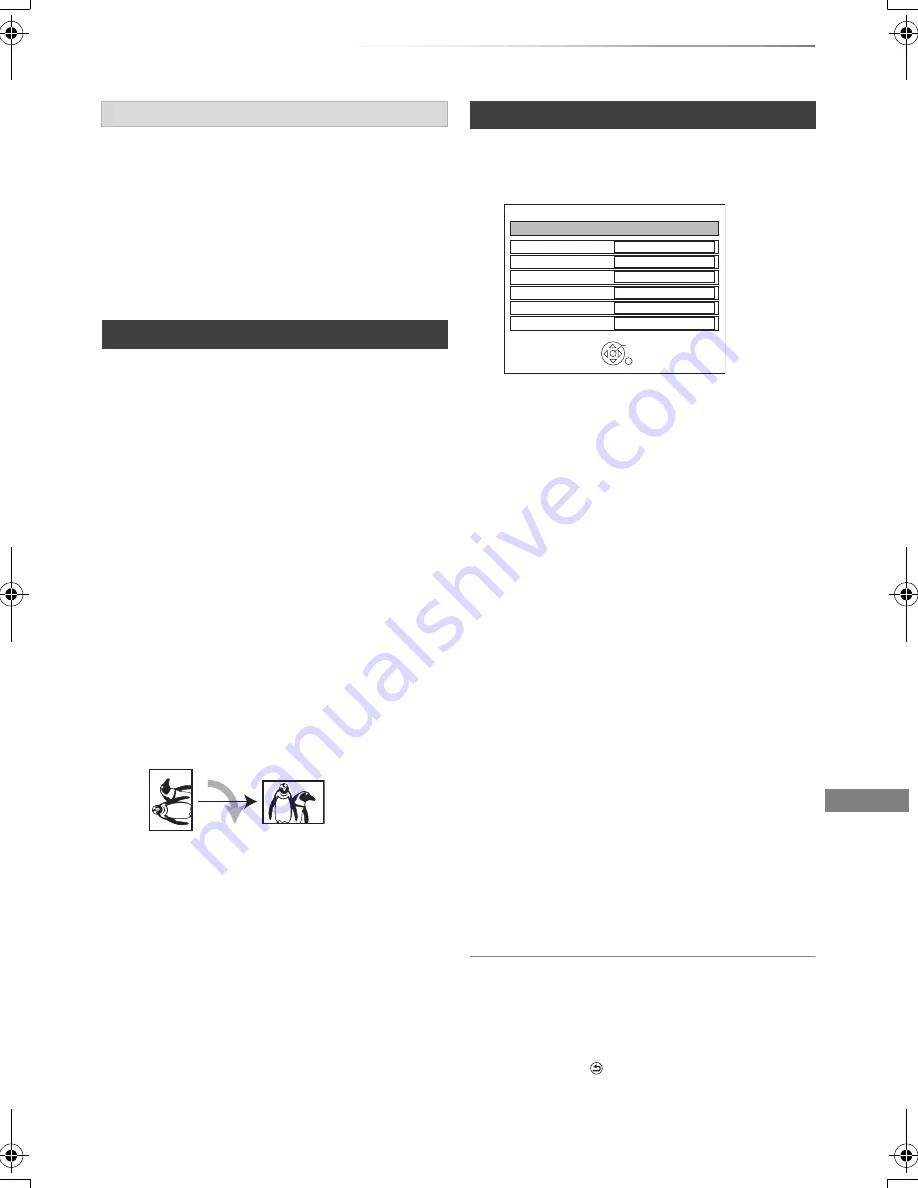
Photo
VQT4W66
55
[HDD]
:
1
On the DIRECT NAVIGATOR screen:
Press the red button.
2
Select “VIDEO” or “MUSIC”, then press [OK].
[BD-RE]
[RAM]
:
On the DIRECT NAVIGATOR screen:
Press the red button.
1
While displaying a photo:
Press [OPTION].
2
Select the item, then press [OK].
Aspect
You can switch the screen mode. (
>
95)
Graphic Display Level
You can change the 3D position of the
screen display, etc., during the 3D photo
playback.
Photo Menu
• Start Slideshow
You can start a slideshow.
• Rotate RIGHT/Rotate LEFT
e.g.,
• The information of the rotated photos will
not be stored depending on the media.
• This function is not available during the
3D photo playback.
• Information
Information (shooting date etc.) is shown.
1
On the DIRECT NAVIGATOR screen:
Press the green button.
2
Select the item, then press [OK].
Start Slideshow
You can start a slideshow.
Interval
You can set up the time until the next photo
is to display.
Transition Effect
§
Effect for the next photo to display can be
set.
Repeat Play
You can set up to play back repeatedly.
Music Selection
§
You can select background music on (either
from HDD or USB) or off.
Background Music
§
You can select background music from HDD
(My Favourites or Playlists) or USB (Folder).
Random BGM
§
You can play back the BGM (Background
Music) in random order.
§
This function is not available during the
3D photo playback.
To pause the Slideshow
Press [PAUSE
;
].
• Press [PAUSE
;
] again to restart.
To stop the Slideshow
Press [RETURN
].
Switching to the VIDEO or MUSIC screens
Photo play option
Slideshow settings
Slideshow
OK
RETURN
Start Slideshow
Interval
Transition Effect
Repeat Play
Normal
Fade
On
Music Selection
No background music
Background Music
No List
Random BGM
Off
DMRBWT835GL_eng.book 55 ページ 2013年2月1日 金曜日 午前9時55分
















































