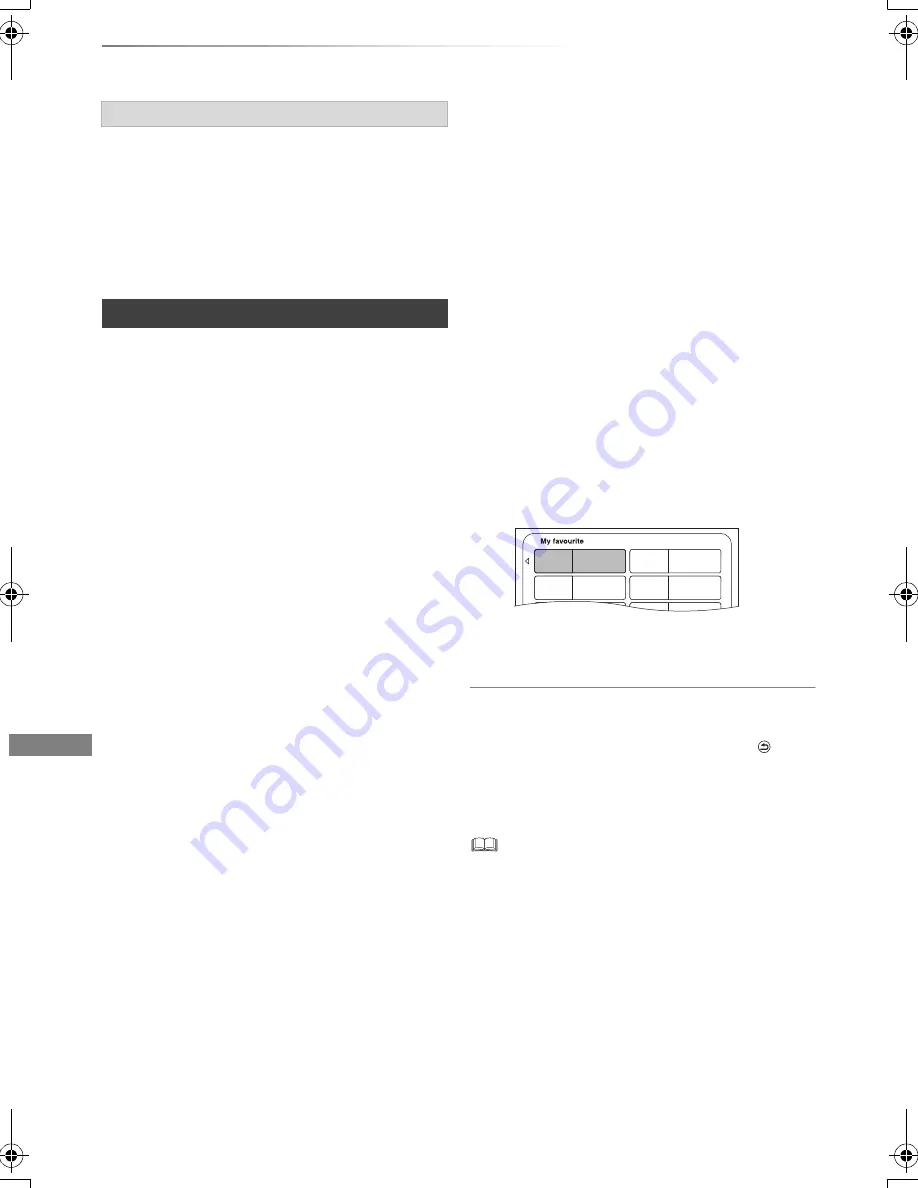
Copying video
VQT4W66
52
Copying titles
• The position of the chapter might shift slightly.
• Maximum number of chapters on the disc is
limited.
-
[BD-RE]
[BD-R]
[RAM]
[DVD-R]
[DVD-RW]
:
Approx. 1000
-
[+R]
[+RW]
: Approx. 254
(Depends on the state of recording.)
[DVD-V]
>
[HDD]
While playing a disc, the content being played is
copied to the HDD according to the set time.
1
Press [FUNCTION MENU].
2
Select “Copy Video” in “Copy”, then press
[OK].
3
Set “Copy Mode”.
1 Select “Copy Mode”, then press
[
1
] (right).
2 Press [OK], then select the recording
mode (XP/SP/LP/EP).
3 Press [
2
].
4
Set “Copy Time”.
1 Select “Copy Time”, then press
[
1
] (right).
2 Select “Time Setting”, then press [OK].
3 Select “On” or “Off”.
On:
Set the copying time.
• Set a few minutes longer than the
source title, in order to include the
operation time before play begins.
Off:
Copying all the content on the disc.
4 Press [
2
].
5
Select “Start Copying”, then press [OK].
6
Select “Yes”, then press [OK].
• When the Top Menu is displayed:
Select the title you want to start copying,
then press [OK].
After the last title on the disc has finished
playing the Top Menu is recorded until the
set time is reached.
To stop copying
Press [STOP
∫
].
• You can also press and hold [RETURN
] for
3 seconds.
• If stopped partway, copying will be up to that
point.
• Operations and on-screen displays during copy are also
recorded.
• Almost all DVD-Video on sale have been treated to prevent
illegal copying, and cannot be copied.
• If play does not begin automatically press [PLAY/
a
1.3
1
]
to start.
About maintaining the chapter mark
Copying a finalised disc
01/02
01
Mouse
03
02
04
06
Cattle
Tiger
Rabbit
DMRBWT835GL_eng.book 52 ページ 2013年2月1日 金曜日 午前9時55分
















































