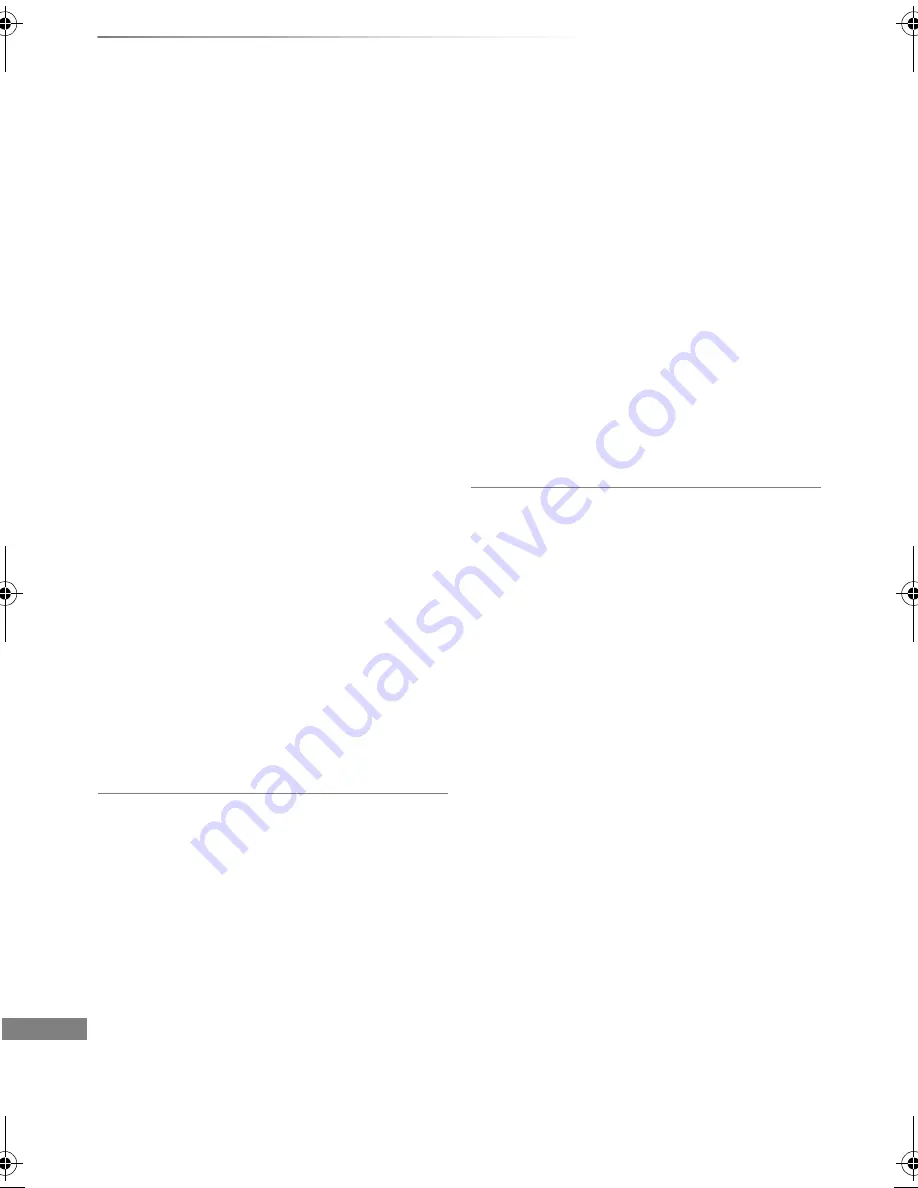
Troubleshooting
SQT0139
96
Troubleshooting guide
• The unit’s TV System is different from that of the
disc. Change the TV System. (
>
83, TV
System)
• Picture may not be seen when more than
4 devices are connected with HDMI cables.
Reduce the number of connected devices.
• The picture may be distorted or a black screen
may appear between scenes recorded with
different aspect ratios.
• Set “Deep Colour Output” (
>
76, 84) or
“Contents Type Flag” (
>
76, 84) to “Off”.
3D video is not output correctly.
• 3D video may be output correctly by changing
the following settings:
- “3D Type” of “3D Settings” (
>
76, 83)
- “Signal Format” (
>
43, 3D settings during
playback)
• Check the settings of the connected TV.
• When a non-3D compatible amplifier/receiver is
connected between this unit and a TV, 3D video
is not output. (
>
16)
• When the amplifier/receiver which is connected
between this unit and a TV is off, 3D video is not
output. (
>
15)
• 3D discs may not be played back correctly due
to the settings of the TV.
• When “HDMI Audio Output” is set to “Off”, 3D
video may not be output correctly. (
>
84)
The images do not appear on the TV.
The picture is distorted during play, or video
will not play correctly.
• Check the connections. (
>
14)
• Check the settings of the connected TV, etc.
• An incorrect resolution is selected in “HDMI
Video Format”. Reset the setting as follows:
1 While the unit is on, press and hold [OK], the
yellow button and the blue button at the
same time for more than 5 seconds.
• “00 RET” is displayed on the unit’s display.
2 Repeatedly press [
1
] (right) until “04 PRG”
is displayed on the unit’s display.
3 Press and hold [OK] for at least 3 seconds.
Set the item again. (
>
76, 83)
• When Dolby Digital Plus, Dolby TrueHD,
and DTS-HD
®
audio are not output
properly, select “Yes” in “Default Settings”
and make proper settings. (
>
76, 88)
The same video is displayed in each left and
right half of the screen.
• This is a 3D programme of the Side-by-Side
type.
Change the setting as follows if connecting with
a 3D compatible TV:
1 Press [OPTION].
2 Select “Playback Settings” in “Playback
Menu”, then press [OK].
3 Select “3D Settings”, then press [OK].
4 Select “Side by side” in “Signal Format”, then
press [OK].
DMR-BWT740EB_eng.book 96 ページ 2014年4月3日 木曜日 午後3時24分
















































