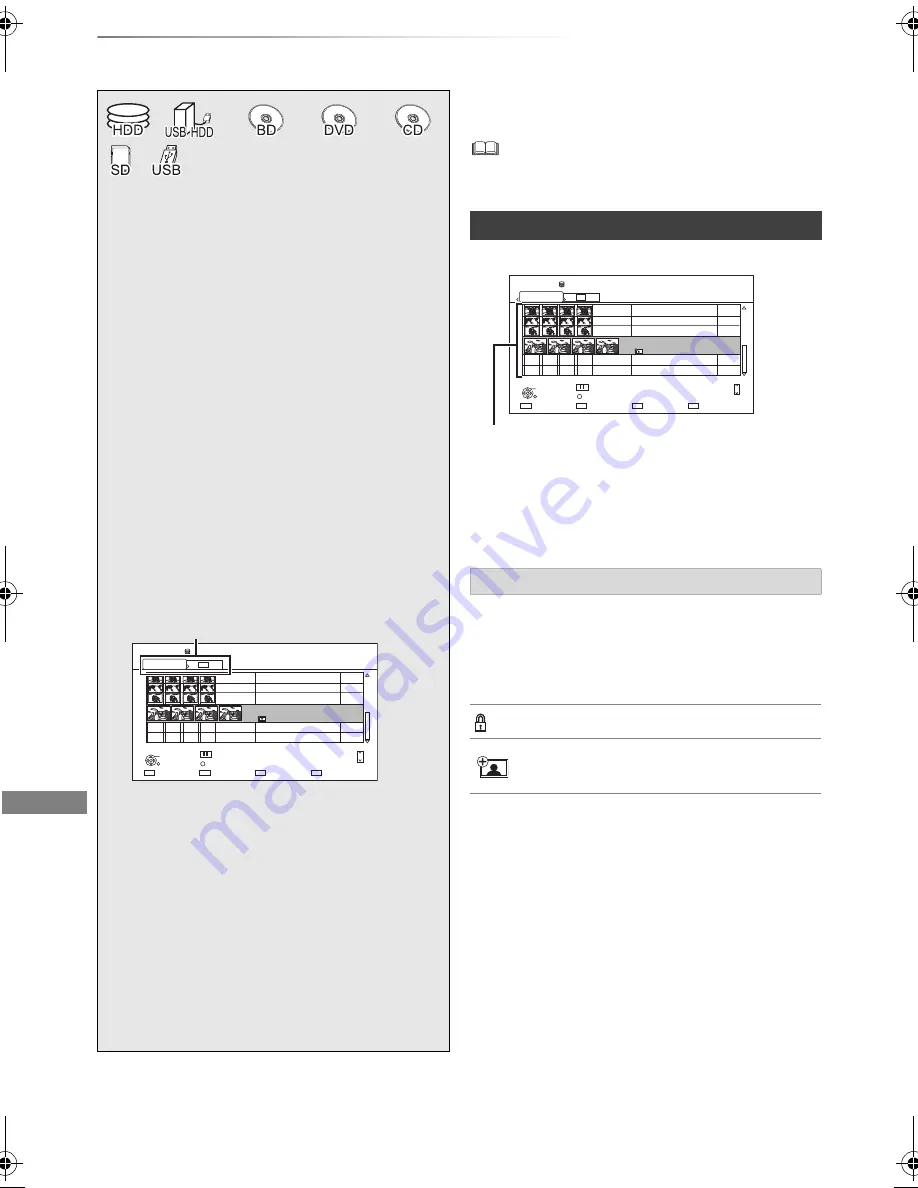
Photo and Music
SQT0139
56
Playing photos
Photo and Music
To exit the Calendar screen
Press [PAUSE
;
].
• When there are many files and/or folders, some files may
not be displayed or not be playable. (
>
106)
Folder
• Photos imported to the HDD (
>
59) are
managed using folders.
Folders and photos can be edited by pressing
[OPTION]. (
>
58)
§
1
“For data files (
>
9)” only (JPEG, MPO)
§
2
[BD-RE]
only
§
3
[RAM]
[DVD-R]
only
• In order to play back 3D photo (MPO), this unit
should be connected to a Full HD 3D
compatible TV.
1
[HDD]
:
1 Press [FUNCTION MENU].
2 Select “Photo” in “Contents on HDD”,
then press [OK].
Except
[HDD]
:
1 Insert or connect the media.
The menu screen appears. (
>
39)
2 Select “View Photos”, then press
[OK].
2
Select the folder, then press [OK].
e.g.,
[HDD]
• To select the tab
Press [
2
,
1
].
• Start Slideshow
Refer to “Slideshow settings”. (
>
57)
•
[HDD]
Switching to the Calendar screen
Press [PAUSE
;
].
3
Select the photo, then press [OK].
• Press [
2
,
1
] to display the previous or
next photo.
§
2
§
3
§
1
HDD
Page
Select
Slideshow
Calendar
OPTION
03/01/2013
29/10/2013
25/02/2014
15/03/2013
0002/0002
Copy
OK
RETURN
8
12
18
4
Photo Menu
All
3D
Page Up
Page Down
CH
Tab
Photo Menu screen
Screen icons
3D
(Tab)
3D photos (MPO) are automatically
sorted. Select from this tab to play
back in 3D. (It will play back in 2D
when selected from other tabs.)
Photo protected
New photo which is stored and not
viewed
HDD
Page
Select
Slideshow
Calendar
OPTION
03/01/2013
29/10/2013
25/02/2014
15/03/2014
0002/0002
Copy
OK
RETURN
8
12
18
4
Photo Menu
All
3D
Page Up
Page Down
CH
e.g.,
[HDD]
DMR-BWT740EB_eng.book 56 ページ 2014年4月3日 木曜日 午後3時24分






























