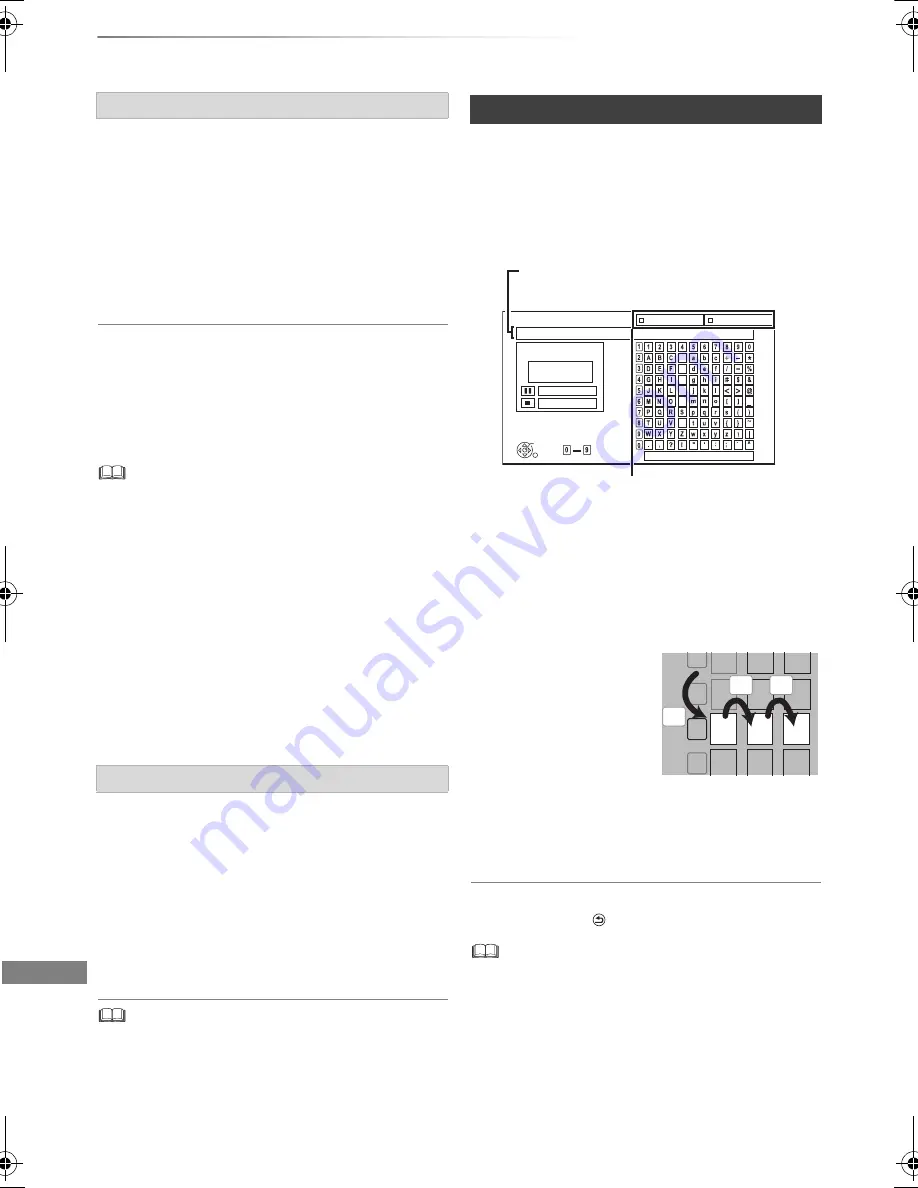
Convenient functions
VQT4W69
104
Other operations
[DVD-R]
[DVD-RW]
[+R]
(You can play the disc on
compatible DVD players by finalising it on the
unit.)
[BD-R]
(Finalising BD-R prevents accidental
recording or editing.)
1
Select “Yes”, then press [OK].
2
Select “Start”, then press [OK].
3
Press [OK].
After finalising
•
[BD-R]
[DVD-R]
[+R]
The disc becomes play-only
and you can no longer record or edit.
•
[DVD-RW]
You can record and edit the disc after
formatting.
• You cannot cancel finalising.
• Finalising takes up to 15 minutes (Up to 60 minutes in case
of DVD-R DL and +R DL).
•
Do not disconnect the AC mains lead while finalising.
This can render the disc unusable.
• Depending on the disc, it may take longer than displayed on
the confirmation screen (approximately four times longer).
• You cannot finalise discs recorded on other manufacturer’s
equipment.
•
[DVD-R]
[DVD-RW]
[+R]
If you finalise discs recorded on
Panasonic equipment other than this unit, the background
selected as “Top Menu” may not be displayed.
• Discs finalised on this unit may not be playable on other
players due to the condition of the recording.
[+RW]
You can create Top Menu for displaying on other
equipment.
Make selections from “Top Menu” and “Auto-Play
Select” before creating Top Menu.
1
Select “Yes”, then press [OK].
2
Select “Start”, then press [OK].
3
Press [OK].
• You cannot use the Top Menu for playing on this unit.
• The created menu is deleted when you record or edit the
disc.
Preparation
• Show the “Enter Title Name” screen, etc.
To end partway
Press [RETURN
]. (Text is not added.)
• The maximum number of characters depends on the
media.
• If a name is long, parts of it may not be shown in some
screens.
Finalise
Create Top Menu
Entering text
1
Select a character, then press [OK].
Repeat this step to enter other characters.
Press the red button or green button to select
character type and press [OK].
• To delete a character:
Select the character in the name field, then
press [PAUSE
;
].
• To enter characters with number buttons:
e.g., entering the letter “R”
1 Press [7] to
move to the
seventh row.
2 Press [7] twice
to highlight “R”.
3 Press [OK].
2
Press [STOP
∫
] (Set).
“Writing...” appears then the screen returns
to the previous screen and so on.
_
Enter Title Name
Space
Set
Delete
Top Menu Preview
( DVD-Video )
OK
RETURN
Standard Characters
Other Characters
Name field:
shows the text you have
entered
e.g.,
5
6
8
N
O
J
K
L
M
P Q R
T
U
V
7
7
qrs
p
7
qrs
p
7
qrs
p
DMR-BST835_735_730EG_eng.book 104 ページ 2013年7月1日 月曜日 午後4時51分






























