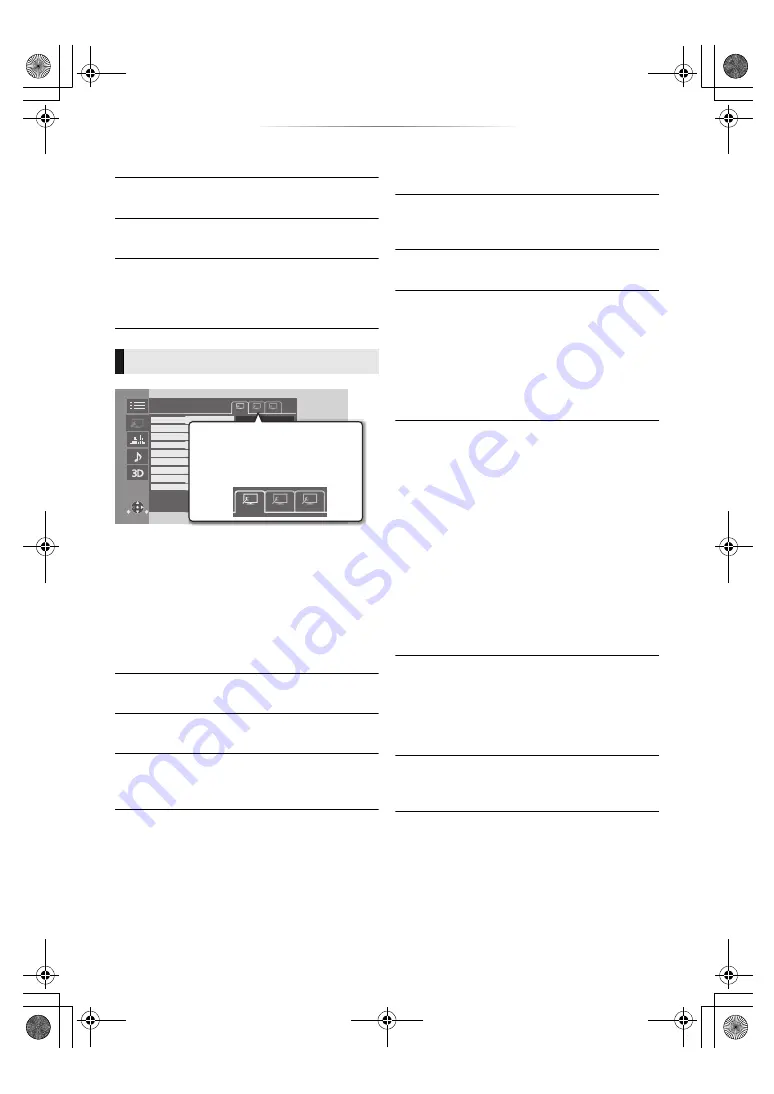
- 27 -
∫
Top Menu
Display Top Menu.
∫
Pop-up Menu
Display Pop-up Menu.
∫
Menu
Display Menu.
∫
Reception
The radio wave status during the playback of
Network Contents is displayed. (Only when a
wireless connection is used)
Switch “Set 1”, “Set 2” or “Standard” by using
[
2
,
1
].
≥
You can register desired settings to “Set 1” and
“Set 2”. Settings for BD Video playback and
settings for the playback of other types of media
are registered separately.
(The default settings for “Set 1”/ ”Set 2” are the
same as the settings for “Standard”.)
≥
You cannot change the “Standard” settings.
∫
Display
Select a setting suitable for your screen.
∫
Picture Type
Select the picture quality mode during play.
∫
Sharpness Adjustment
Adjust the sharpness of images. The greater the
value is, the sharper images will be.
∫
Noise Reduction
Reduce unnecessary noise in videos. The
greater the value is, the less noise will appear.
∫
Luminance/Colour Adjustment
Adjust the contrast, brightness, white gamma,
black gamma, colour saturation and hue.
∫
Bandwidth Limitation
Adjust the bandwidth limitations.
∫
Dynamic Range Conversion Adjustment
When this unit is connected to a TV that does not
support HDR (High Dynamic Range) input, HDR
video is output converting to a SDR (Standard
Dynamic Range) video signal. If you set a smaller
value, their contrast will be reproduced more
faithfully, but the entire screen will appear darker.
To increase the brightness, set a larger value.
∫
24p / 25p Conversion
Play back videos with film-like motion.
≥
When this unit is connected to a TV compatible
with 4K/24p or 4K/25p:
If “Video Format” (
29) is set to “Automatic” or
“4K”, videos will be output in 4K/24p or 4K/25p.
≥
When this unit is connected to a TV compatible
with 1080/24p:
If “Video Format” (
29) is set to “Automatic”,
“1080i” or “1080p”, videos will be output in
1080/24p.
≥
This function may not work depending on the
video.
≥
Noise may appear on the image when you
switch the setting.
∫
Progressive
Select the method of conversion for progressive
output to suit the type of material being played.
≥
If the video is disrupted when “Auto” is selected,
select either “Video” or “Film” depending on the
material to be played back.
∫
Reset to Default Picture Settings
Return “Picture Settings” of the selected tab
(“Set 1” or “Set 2”) to the factory preset.
Picture Settings
Picture Settings
Reset to Default Picture Settings
Luminance/Colour Adjustment
Noise Reduction
Sharpness Adjustment
Display
Bandwidth Limitation
Normal
Normal
Off
Auto
Picture Type
24p / 25p Conversion
Progressive
Set 1
tur
re Se
ttings
Adj
ustment
ent
t
n
Normal
Normal
Normal
Normal
Normal
Off
Auto
n
Set 1
Set 1
During BD-Video playback,
these icons switch to the
ones for BD Video content.
DMP-UB704_EG-TQBS0021_eng.book 27 ページ 2016年8月30日 火曜日 午前11時8分
















































