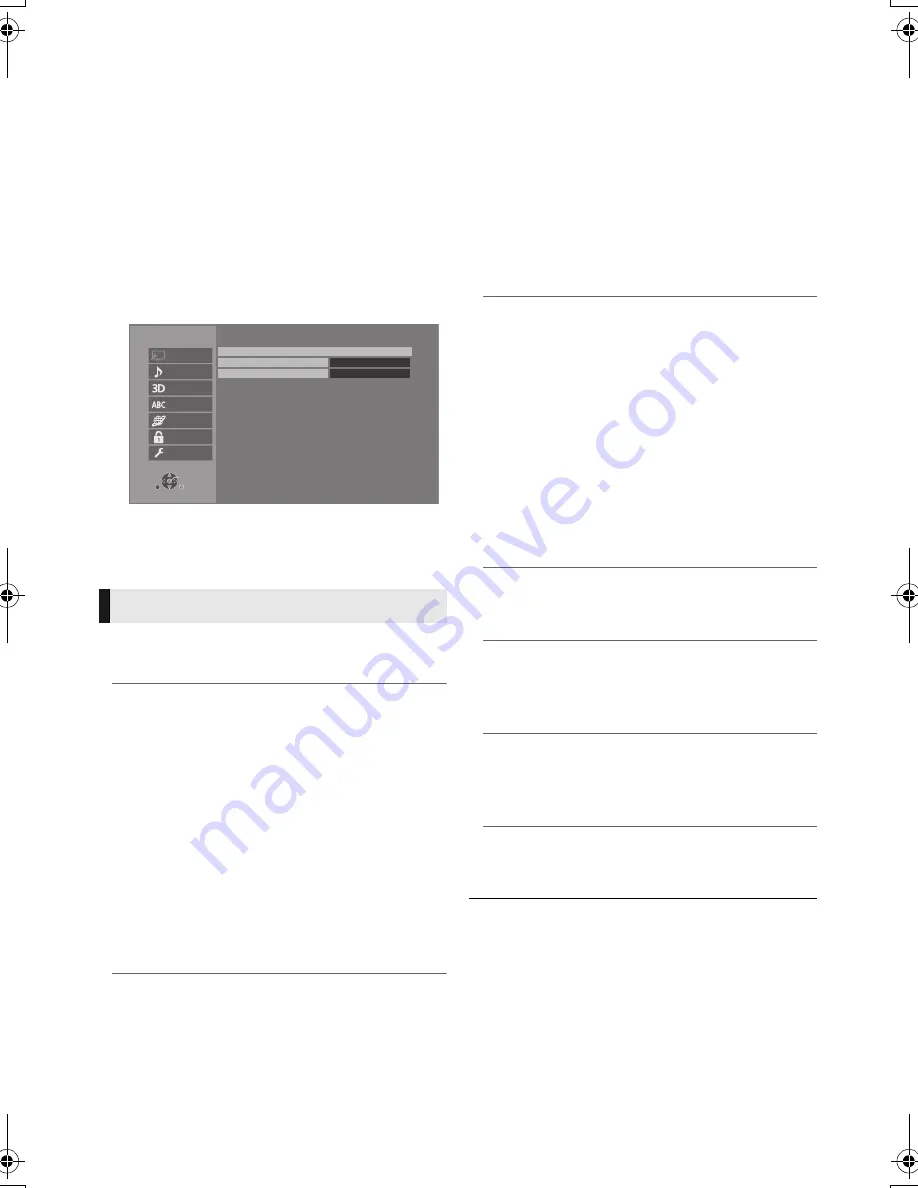
28
SQT0280
Setup menu
Change the unit’s settings if necessary. The
settings remain intact even if you switch the unit
to standby.
Some items are common to the Option menu. You
can get the same effect with both menus.
1
Press [HOME].
2
Select “Setup”.
3
Select “Player Settings”.
4
Select an item and change the settings.
To exit the screen
Press [HOME].
∫
HDMI Output
Press [OK] to show the following settings:
¾
HDMI Video Format
The items supported by the connected devices
are indicated on the screen as “
¢
”. When any
item without “
¢
” is selected, the images may be
distorted.
≥
If “Automatic” is selected, the best suited
output resolution to the connected TV is
automatically selected.
≥
To enjoy high-definition video up-converted to
1080p, you need to connect the unit directly
to 1080p compatible HDTV (High Definition
TV). If this unit is connected to an HDTV
through other equipment, the other equipment
must also be 1080p compatible.
¾
4K ( 50p/60p ) Output
This unit automatically chooses to output
images in 4K*
1
(50p/60p) when connected to a
4K (50p or 60p) compatible TV.
≥
This item is available only when “HDMI Video
Format” is set to “Automatic”.
≥
Images will not be output correctly with an
HDMI cable that does not support 18 Gbps.
(The supplied HDMI cable supports 18 Gbps.)
≥
If “Automatic” is selected, “HDMI(SUB)
Output Mode” will be set to “V.OFF(Video
Off)”.
¾
24p Output
Movies and other material recorded at 24p*
2
are
output at 24p.
≥
When this unit is connected to TV compatible
with 4K/24p and “HDMI Video Format” is set
to “Automatic”, images will be output in 4K/
24p.
≥
When this unit is connected to a TV
compatible with 1080/24p and “HDMI Video
Format” is set to “Automatic”, “1080i” or
“1080p”, images will be output in 1080/24p.
≥
When BD-Video images other than 24p are
played, images are output at 60p.
¾
HDMI Colour Mode
This setting is for selecting colour-space
conversion of the image signal.
¾
Deep Colour Output
This setting is for selecting whether to use Deep
Colour Output when a TV that supports Deep
Colour is connected.
¾
Contents Type Flag
Depending on the playback content, the TV will
output adjusting to the optimal method when a
TV that supports this function is connected.
¾
HDMI(SUB) Output Mode
Set to output the video from the HDMI AV OUT
SUB terminal or not.
Picture
OK
RETURN
HDMI Output
Seamless Play
Still Mode
On
Automatic
Player Settings
System
Ratings
Network
Language
3D
Sound
Picture
DMP-BDT700EB-SQT0280.book 28 ページ 2014年5月13日 火曜日 午後1時3分
Содержание DMP-BDT700
Страница 43: ...Reference 43 SQT0280...






























