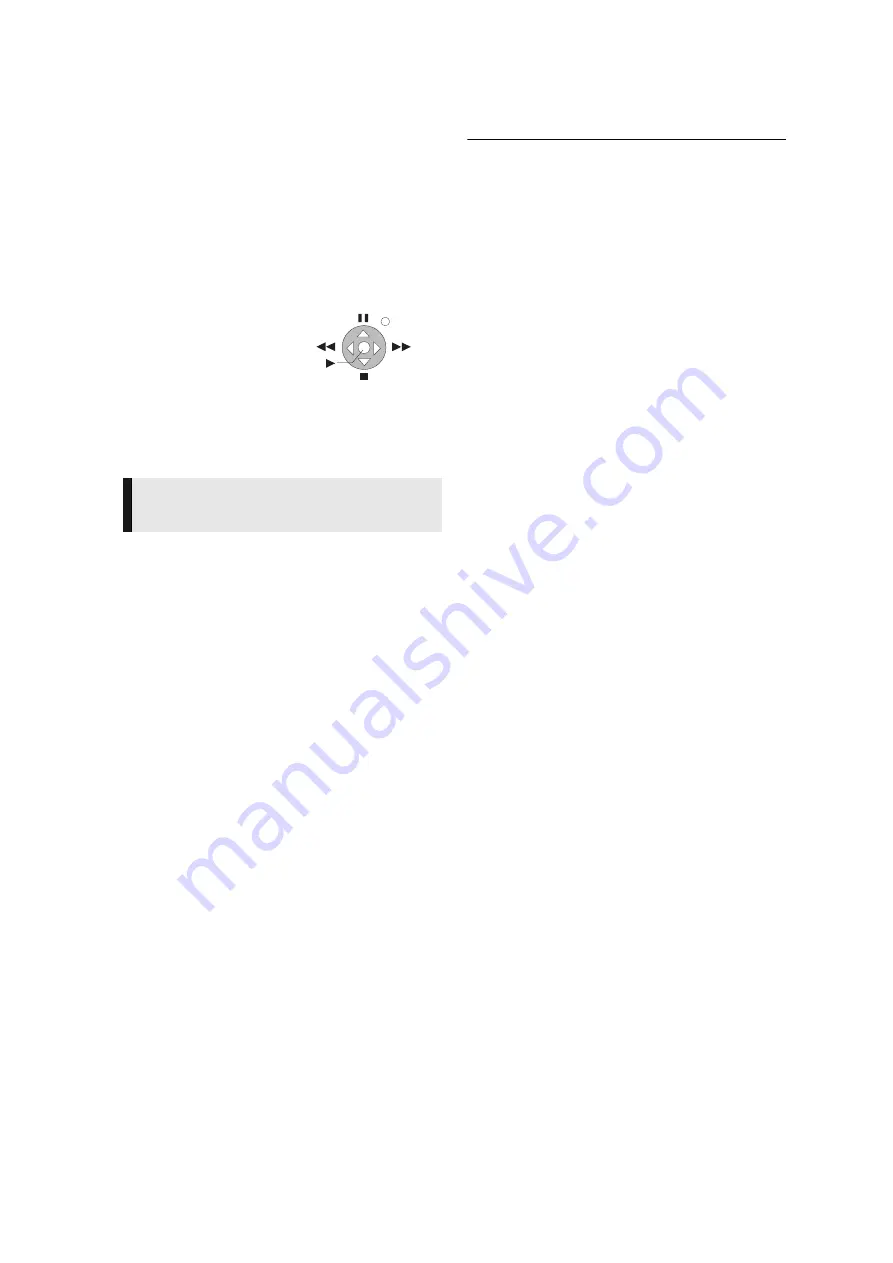
26
VQT3B63
6
Press [
3
,
4
,
2
,
1
] to select the item to
playback (folder), and press [OK].
≥
You may be able to use convenient functions
depending on the disc or content by pressing
[OPTION] or [DISPLAY].
≥
Control Panel is displayed once the playback starts.
Operation can be performed with [
3
,
4
,
2
,
1
], [OK]
and [EXIT].
≥
Press [OK] if the Control Panel is not displayed.
≥
Press [RETURN] to hide the Control Panel.
To exit from Home Network
Press [EXIT], [HOME] or [TOP MENU].
It is possible to play back the video or still pictures in the
shared folder of the DLNA server by controlling with DLNA
DMC (Digital Media Controller) compatible equipment.
≥
Windows Media
®
Player and a smartphone that has the
compatible application serve as the DLNA server and the
DMC.
Preparation
Perform steps
1
and
2
3
Add the contents and folder to the libraries of the
Windows Media
®
Player or the smartphone, etc.
≥
Playlist of Windows Media
®
Player can play back only
the contents that are stored in the libraries.
4
Perform the “Remote Device Settings”. (
≥
The maximum number of equipment that can be
registered is 16.
1
Press [HOME].
2
Press [
3
] to select “Network”.
3
Press [
3
] to select “Home Network”.
4
Press [
1
] to select “Media Renderer”.
5
Operate the DMC compatible equipment.
To exit from Media Renderer screen
Press [HOME].
≥
Ensure that the router for your home network has adequate security
system to prevent unauthorized access.
≥
Menu structure will be different depending on the equipment connected
to this unit. Select the contents by repeating the operation.
≥
Depending on the contents and the connected equipment, playback
may not be possible.
≥
Items displayed in grey on the display cannot be played back by this
unit.
≥
This unit can be played back via connected equipment only when
controlled using DMC.
≥
Depending on the performance of the connected PC, video frames may
be dropped during playback, or video may not playback at all.
Play back the contents in the
DLNA server using DMC
EXIT
Control Panel
e.g.






























