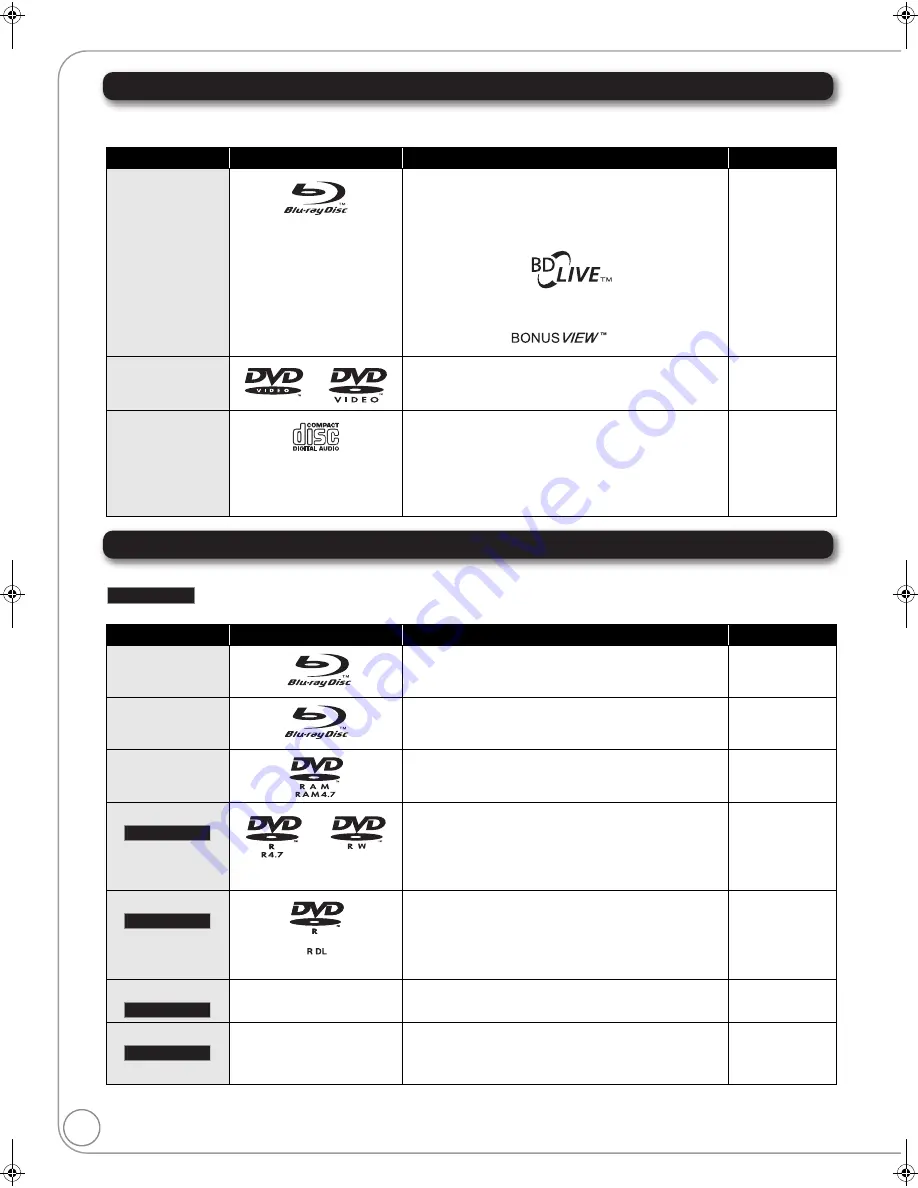
RQT9378
6
Media (Disc, card and USB device) information
Commercially sold discs
This chart shows the different type of retail/commercial discs you can use, and also includes the industry-standard logos that should appear on the
discs and/or packaging.
User recorded media
This chart shows the different type of discs recorded with other devices that you can use.
This mark means you must finalize the disc with the DVD recorder, etc. before playback. For details about finalizing, refer to the
operating instructions for your equipment.
Type of media
Logo
Features
Indicated as
BD-Video
This format supports High Definition video and audio content
including:
≥
BD-Live (BD-ROM Profile 2). This format provides interactive
features when this player is connected to the Internet via a
broadband connection.
≥
BONUSVIEW allows picture-in-picture functions to be
viewed.
[BD-V]
DVD-Video
This format supports high quality video and audio playback.
[DVD-V]
CD
Compact Discs (CD’s) that contain audio and music
≥
Operation and sound quality of CDs that do not conform to
CD-DA specifications (copy control CDs, etc.) cannot be
guaranteed.
≥
The digital audio content side of a DualDisc does not meet the
technical specifications of the Compact Disc Digital Audio (CD-DA)
format so play may not be possible.
[CD]
Type of media
Logo
Formats
Indicated as
BD-RE
≥
Version 3 of the BD-RE Recording Format
≥
JPEG format
[BD-V]
[JPEG]
BD-R
≥
Version 2 of the BD-R Recording Format
[BD-V]
DVD-RAM
≥
Version 1.1 of the DVD Video Recording Format
≥
JPEG format
≥
AVCHD format
[DVD-VR]
[JPEG]
[AVCHD]
DVD-R/RW
≥
DVD-Video Format
≥
Version 1.1 of the DVD Video Recording Format
≥
AVCHD format
≥
[BD80]
: DivX format (DVD-RW is not supported)
≥
MP3 format (DVD-RW is not supported)
≥
JPEG format (DVD-RW is not supported)
[DVD-V]
[DVD-VR]
[AVCHD]
[DivX]
[MP3]
[JPEG]
DVD-R DL
≥
DVD-Video Format
≥
Version 1.2 of the DVD Video Recording Format
≥
AVCHD format
≥
[BD80]
: DivX format
≥
MP3 format
≥
JPEG format
[DVD-V]
[DVD-VR]
[AVCHD]
[DivX]
[MP3]
[JPEG]
r
R/
r
RW/
r
R DL
—
≥
+VR (+R/+RW Video Recording) Format
≥
AVCHD format
[DVD-V]
[AVCHD]
CD-R/RW
—
≥
CD-DA format
≥
MP3 format
≥
JPEG format
≥
[BD80]
: DivX format
[CD]
[MP3]
[JPEG]
[DivX]
≥
It may not be possible to play the above discs in some cases due to the type of discs, the condition of the recording, the recording method and
how the files were created.
≥
When a disc recorded in the AVCHD format is being played, the video may be paused for a few seconds at portions spliced, due to deletion or editing.
Finalized
Finalized
Finalized
Finalized
Finalized
DMP-BD80_60PP-RQT9378_ENG.book 6 ページ 2008年12月22日 月曜日 午後8時27分







































