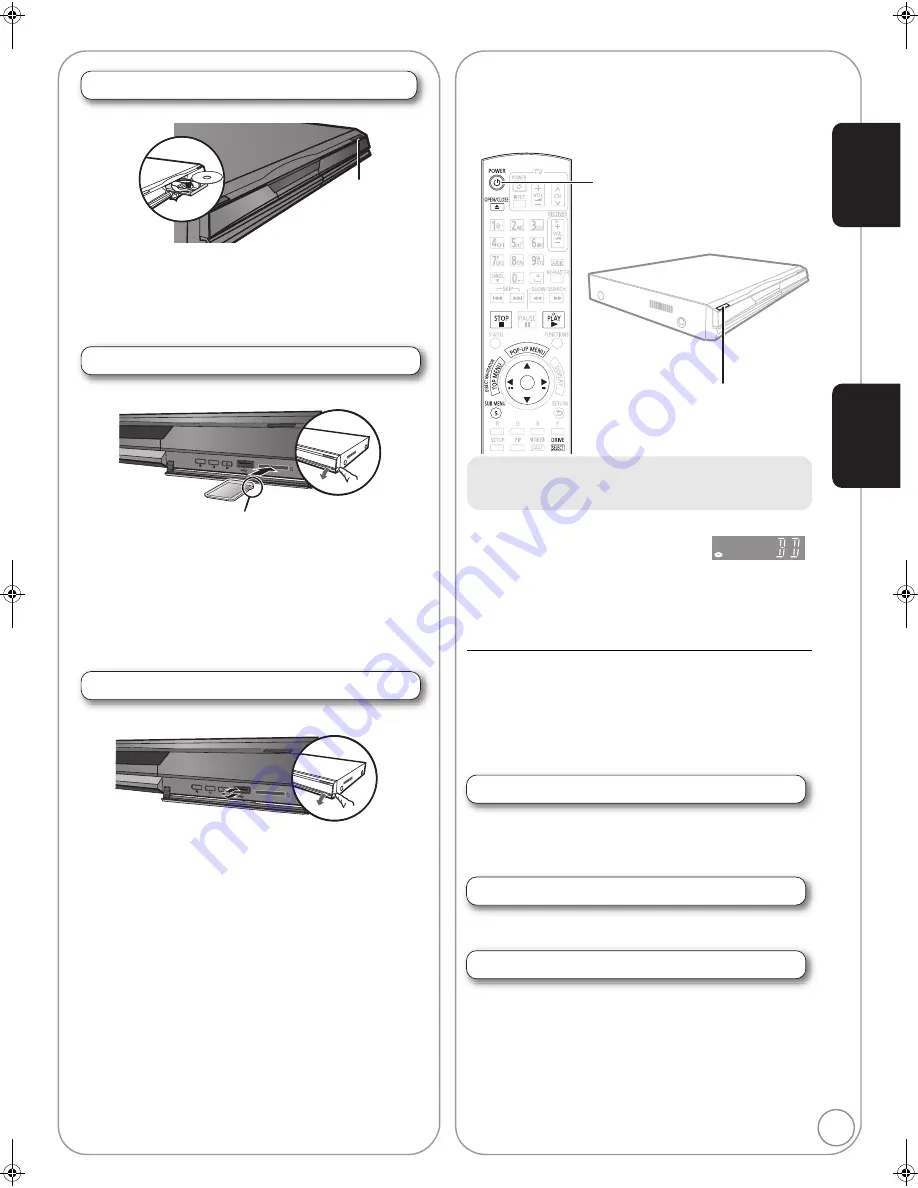
RQT9378
19
Inserting or removing a media
Inserting or removing a disc
1
Press [
<
OPEN/CLOSE] to open the disc tray.
2
Insert or remove the disc
≥
Press [
<
OPEN/CLOSE] again to close the disc tray.
≥
DVD-RAM: Remove discs from their cartridges before use.
≥
Insert double-sided discs so the label for the side you want to play
is facing up.
Inserting or removing an SD card
Inserting an SD card
1
Pull to flip down the front panel.
2
Insert the SD card into the SD card slot.
≥
Press on the center of the card until it clicks into place.
Removing the SD card
Press on the center of the card and pull it straight out.
≥
When the card indicator (“SD”) on the unit’s display is flashing, the
card is being read from or written to. Do not turn off the unit or
remove the card. Such action may result in malfunction or loss of
the card’s contents.
Inserting or removing a USB device
Inserting a USB device
≥
Before inserting any USB device into this unit, ensure that the data
stored therein has been backed up.
≥
Check the orientation of the USB connector and insert it straight in.
≥
Some USB devices inserted into this unit may cause this unit to
stop operating. Such USB devices cannot be used on this unit.
1
Pull to flip down the front panel.
2
Insert the
USB device
into the USB port.
Removing the USB device
Complete all
USB device
-related operations and pull the
USB device
straight out.
≥
When the USB device indicator is flashing, the USB device is being
read from. Do not turn off the unit or remove the USB device. Such
action may result in malfunction or loss of the USB device’s
contents.
Since the physical size of USB devices can vary, please
consider its width when connecting any USB device to this unit.
It is possible that some devices may accidentally activate the
playback button and cause this unit to not operate properly.
– In such cases we recommend using a USB extension cable (not
included).
SD
CARD
Insert the card’s label up, positioning the cut off corner to the right.
SD
CARD
Playback
Basic play (Playing video contents)
Instructions for operations are generally described using the remote
control in these operating instructions.
[DivX]
:
[BD80]
only
Preparation
Turn on the television and select the appropriate video input on the television.
1
Press [
Í
POWER] to turn on the unit.
2
Insert the media (
D
left).
Play starts.
≥
If play does not start, press [
1
] (PLAY).
≥
If a media with data in different file formats is
inserted, the file selection
menu is displayed.
Press
[
3
,
4
]
to select the desired file format and press
[OK]
.
≥
If the menu is displayed, press [
3
,
4
,
2
,
1
] to select the item and
press [OK].
≥
If the screen prompting you to use the color buttons appears,
continue to operate with the color buttons on the remote control.
≥
DISCS CONTINUE TO ROTATE WHILE MENUS ARE
DISPLAYED. Press [
∫
] when you finish to preserve the unit’s motor
and your television screen.
≥
The producers of the disc can control how discs are played. So you
may not always be able to control play as described in these
operating instructions. Read the disc’s instructions carefully.
≥
When playing a set of two or more BD-Video discs, the menu
screen may continue to display even if the disc has been ejected.
To switch drives
Press [DRIVE SELECT] to select “BD/DVD/CD”, “SD card” or “USB
device”.
≥
If a media is inserted while the unit is stopped, the drive switches
automatically depending on the inserted media.
To display menus
[BD-V] [AVCHD] [DVD-VR] [DVD-V] [DivX]
Press [TOP MENU/DIRECT NAVIGATOR].
To show Pop-up menu
[BD-V]
The Pop-up menu is a special feature available with some BD-Video
discs. This menu may vary with discs. For the operating method,
refer to the instructions for the disc.
1) Press [POP-UP MENU].
2) Press [
3
,
4
,
2
,
1
] to select the item and press [OK].
≥
Pop-up menu also appears by pressing [SUB MENU] and selecting
“Pop-up Menu”.
≥
Press [POP-UP MENU] to exit the screen.
OK
e.g.,
Pl
a
y
ba
c
k
G
e
tti
n
g
star
te
d
RQT9378~Body_mst.fm 19 ページ 2009年1月16日 金曜日 午前11時23分
















































