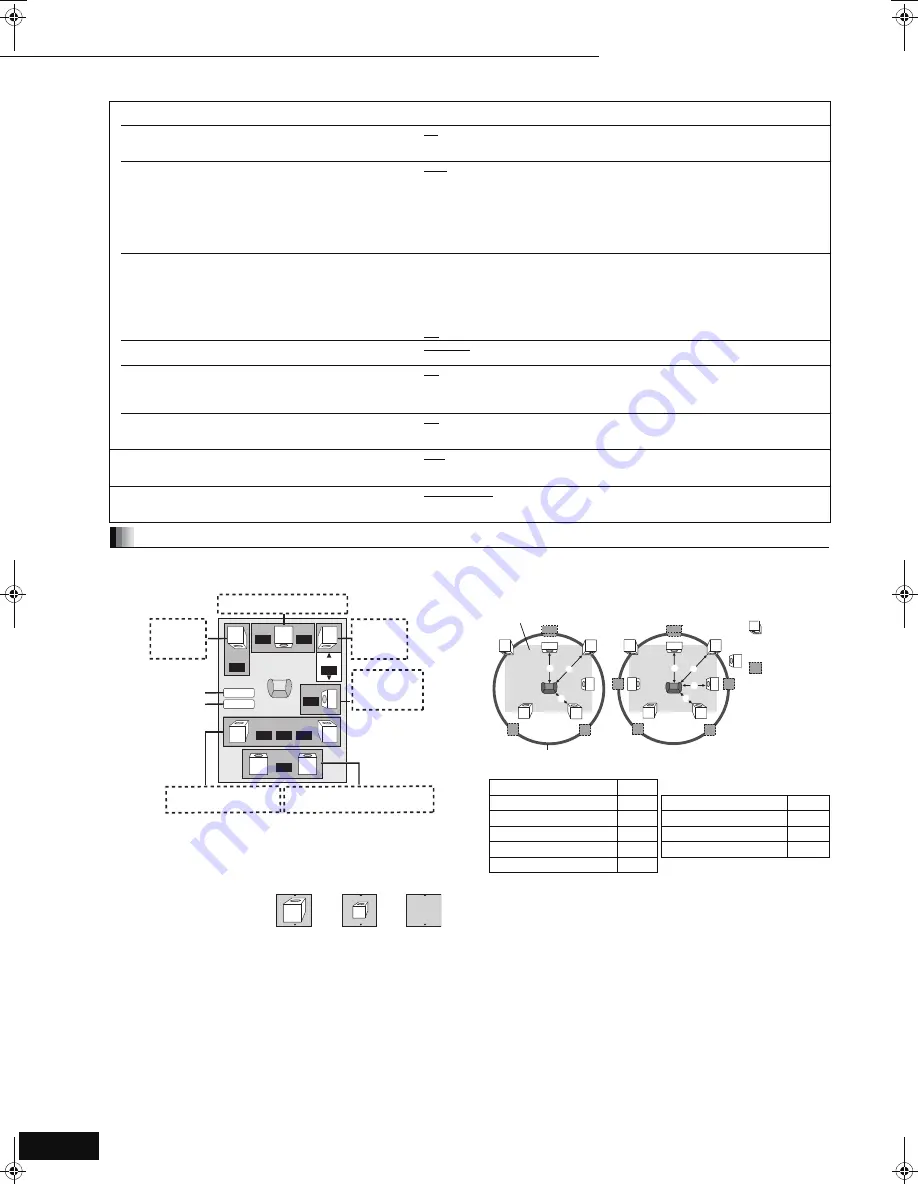
22
RQT9037
(ENG)
When connecting to an amplifier/receiver to enjoy multi-channel surround sound, use the following settings on this unit if they cannot be set on the
amplifier/receiver.
The settings are not effective when outputting bitstream signals.
§
Surround back channel is enabled only when the unit is connected
to an amplifier/receiver supporting HDMI 7.1 channel audio.
Speaker presence and size (
A
)
1
Press [
3
,
4
,
2
,
1
] to select the speaker icon (
A
) and press
[OK].
2
Press [
3
,
4
] to select the setting and press [OK].
Icon examples:
Surround speaker (LS)
≥
Large
: Select when the
speaker supports
low-frequency (under
100 Hz) reproduction.
≥
Small
: Select when the speaker does not support low-frequency
reproduction.
In order to make an ideal listening environment, settings of speaker
sizes may be automatically adjusted.
For example, if the subwoofer is set to “No”, the front speakers will
automatically be set to “Large”. (In this case, we recommend
connecting a speaker that can reproduce bass below 100 Hz.)
Delay time (
B
)
For optimum listening with 7.1/5.1-channel sound, all the speakers,
except for the subwoofer, should be the same distance from the
seating position.
If you have to place the center, surround and surround back
speakers closer to the seating position, adjust the delay time to
make up for the difference.
If either distance
D
or
F
is less than
E
, find the difference in the
relevant table and change to the recommended setting.
1
Press [
3
,
4
,
2
,
1
] to select the delay time box (
B
) and press
[OK].
2
Press [
3
,
4
] to select the setting and press [OK].
Channel balance (
C
)
This does not work when connected with the HDMI terminal and
“HDMI Audio Output” (
D
above) is set to “On”.
1
Select “Test” and press [OK].
A test signal is output.
Front (L)
_—)
Center
_—)
Front (R)
_—)
Surround (RS)
:
;
Surround (LS)
(—
Surround Back (LB)
§
(—
Surround Back (RB)
§
§
Test signal is output only when the unit is connected using HDMI
AV OUT terminal.
2
While listening to the test signal, press [
3
,
4
] to adjust the
volume of each speaker
Front speakers: 0.0 to
s
6.0 dB
Center and surround speakers: 0.0 to
s
12.0 dB
You cannot adjust the volume of surround back speakers.
3
Press [OK].
The test signal stops.
≥
No signal is output for the subwoofer. To adjust its volume, play
something, then return to this screen to adjust to suit your taste.
4
Press [
3
,
4
,
2
,
1
] to select “Complete” and press [OK].
“TV/Device Connection” tab (continued)
HDMI Connection
≥
Press [OK] to show the following settings.
HDMI Video Mode
Select “On” when video is output from HDMI AV OUT
terminal.
≥
On:
Images are output from the HDMI terminal in the resolution set in “HDMI
Resolution”. Video from COMPONENT VIDEO OUT terminal is output as “480i”.
≥
Off
Images are output in the resolution set in “Component Video Resolution”.
HDMI Resolution
The items supported by the connected devices are
indicated on the screen as “
¢
”. When any item without
“
¢
” is selected, the images may be distorted.
≥
Auto:
Automatically selects the output resolution best suited to the
connected television (1080p, 1080i, 720p or 480p).
≥
480p
≥
720p
≥
1080i
≥
1080p
When the unit is connected to an amplifier/receiver that does not support the
resolution set on the unit, the video cannot be output properly. In this case, use the
HDMI cable to connect the unit to the TV and then connect the unit to the amplifier/
receiver using a cable other than HDMI.
BD-Video 24p Output
When playing BD-Video recorded in 24 frames, this unit
displays each frame at 1/24 second intervals
s
the same
interval originally shot with the film movie.
≥
This item can be set only when the unit is connected to
a TV with an HDMI terminal that supports 1080/24p
input.
≥
On:
Images in 24p are output in 24p as they are.
(This is effective only when “HDMI Resolution” is set to “Auto” or “1080p”
and “TV Aspect” is set to “16:9” or “16:9 Full”.)
However,
– when video is being output at 24 frames, images from any other terminal
than the HDMI terminal may not be output properly.
– when images other than 24p are played, images are output at 60p.
≥
Off
HDMI RGB Output Range
Effective when connected to a device that only supports RGB output.
≥
Standard:
≥
Enhanced: When the black and white images are not distinct.
HDMI Audio Output
This setting selects whether or not to output audio from
HDMI.
≥
On:
≥
Off:
When the TV is connected to this unit using an HDMI cable, and this unit is
also connected to other devices, such as an amplifier/receiver using an
optical digital audio cable or a coaxial cable.
EZ Sync
Set to use “HDAVI Control” function when connected with
an HDMI cable to a device that supports “HDAVI Control”.
≥
On
≥
Off:
Select when you do not want to use “HDAVI Control”.
Component Video Resolution
This sets the video output resolution when using the
component video terminal.
≥
480i
≥
480p
≥
720p
≥
1080i
Even if you select “720p” or “1080i”, images are output in 480p when you play
DVD-Video.
Speaker
You can set the unit to output the best possible sound for
your speakers.
≥
Multi Channel: When using 3 or more speakers. (
>
below)
≥
2 Channel:
When using two speakers.
2ch down-mix audio are output from Front L and Front R.
Changing the speaker setting to suit your speakers
ms
ms
L
Complete
Test
LS
R
SW
RS
dB
dB
dB
dB
dB
dB
ms
LB
RB
0.0
0.0
0.0
0.0
0.0
0.0
0.0
0.0
0.0
C
Subwoofer
Front (R)
Center
Front (L)
Complete
(LS) Surround (RS)
Surround back
Test
(RB)
§
(LB)
LS
LS
No
Large
Small
D
Center speaker
F
Surround/Surround back
speakers
Difference
Setting
Approx. 34 cm (1 ft. 1 in.)
1.0 ms
Difference
Setting
Approx. 170 cm (5 ft. 6 in.) 5.0 ms
Approx. 68 cm (2 ft. 2 in.)
2.0 ms
Approx. 102 cm (3 ft. 4 in.) 3.0 ms
Approx. 340 cm (11 ft. 1 in.) 10.0 ms
Approx. 136 cm (4 ft. 5 in.) 4.0 ms
Approx. 510 cm (16 ft. 8 in.) 15.0 ms
Approx. 170 cm (5 ft. 6 in.) 5.0 ms
E F
D
L
LS
R
SW
C
RS
C
RS
LS
D
E
F
L
LB
R
RS
SW
C
RB
C
RB
RS
LS
LB
D
E
F
F
LS
Approximate room dimensions
Circle of constant primary listening distance
: Actual
speaker
position
: Ideal
speaker
position
: Primary
listening
distance
5.1ch speaker
connection
7.1ch speaker
connection
Settings
11
Changing the unit’s settings
DMP-BD30PP_Book1.book 22 ページ 2007年10月5日 金曜日 午前10時44分


























