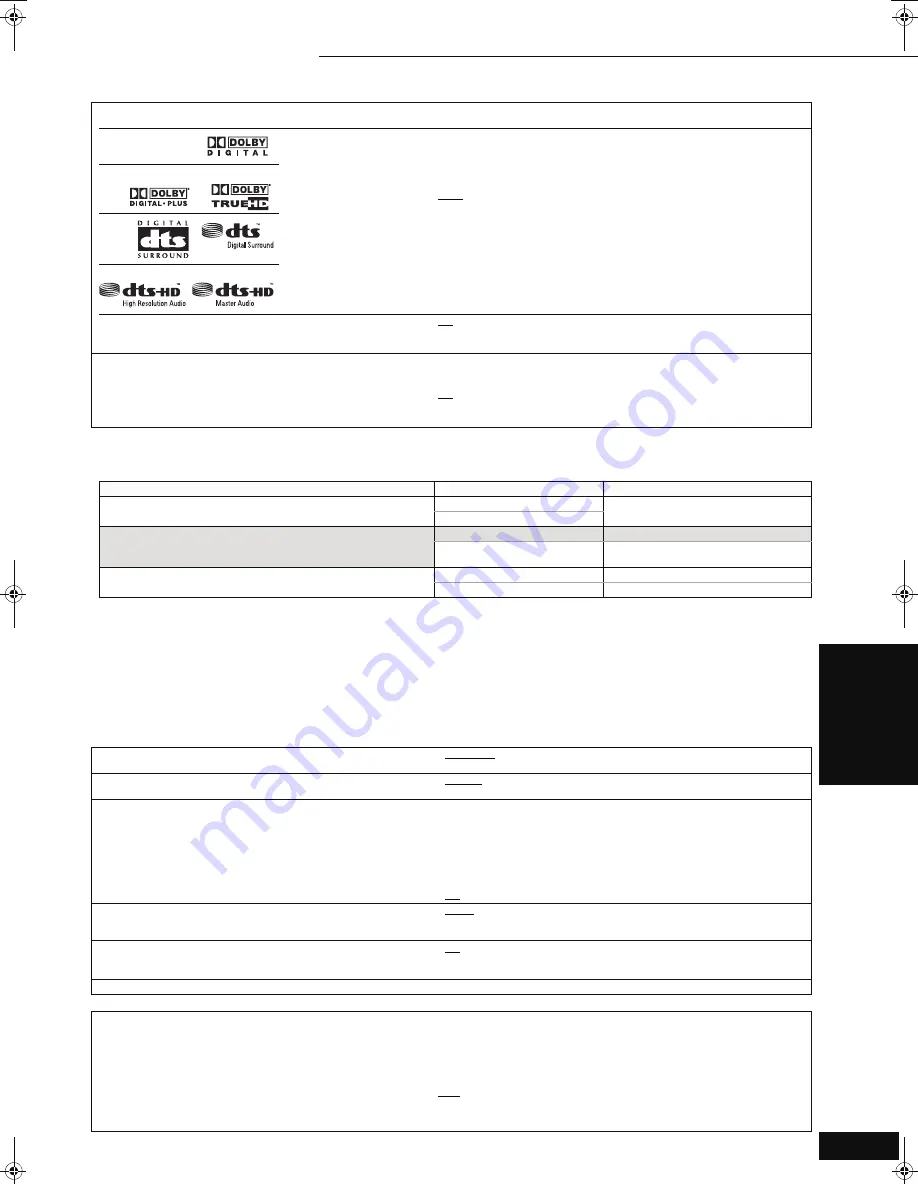
21
RQT9037
(ENG)
(Continued on the next page)
Digital Audio Output
≥
Press [OK] to show the following settings.
Dolby Digital
[Note]
≥
Not making the proper
settings may result in
noise.
≥
If the unit is connected with
the HDMI AV OUT terminal,
the specifications of the
connected equipment take
preference over this unit and
audio selected in these
items may not be output
(e.g., when a television is
connected, the HDMI audio
output of this unit is limited
to down-mixed 2ch.)
≥
Bitstream:
When “Bitstream” is selected, audio is output as bitstreams from either the
HDMI AV OUT or DIGITAL AUDIO OUT terminal. Select “Bitstream” when
the connected equipment can decode the respective audio format. (The
logo shown on the left is displayed on the equipment.)
≥
PCM:
When “PCM” is selected, these audio formats are output as PCM 5.1ch
from the HDMI AV OUT and PCM 2ch from DIGITAL AUDIO OUT terminal.
Select “PCM” when the connected equipment cannot decode the
respective audio format. (The logo shown on the left is not displayed on
the equipment.)
Dolby Digital Plus/TrueHD
DTS
DTS-HD
BD-Video Secondary Audio
[BD-V]
Turn on/off the clicking sound on the menu and audio with
secondary video in picture-in-picture mode. (
>
13)
≥
On:
The primary audio and secondary audio are mixed and output. The
sampling frequency is converted to 48 kHz.
≥
Off:
The clicking sound on the menu and secondary audio are not output.
PCM Down Conversion
Select how to output audio with a sampling frequency of 96 kHz.
≥
Signals are converted to 48 kHz despite the settings across in
the following cases:
– when the signals have a sampling frequency of over 96 kHz
– when the disc has copy protection
– when “BD-Video Secondary Audio” is set to “On”
≥
On:
Signals are converted to 48 kHz. (Choose when the connected
equipment cannot process signals with sampling frequency of
96 kHz.)
≥
Off:
Signals are output as 96 kHz. (Choose when the connected
equipment can process signals with sampling frequency of 96 kHz.)
[Note]
Regarding Dolby Digital Plus/TrueHD, DTS-HD
The settings described in the shaded area are recommended to output the high specification audio of Dolby Digital Plus, Dolby TrueHD,
DTS-HD High Resolution Audio and DTS-HD Master Audio as the original format.
Settings of “Digital Audio Output”
Connected terminal
Audio formats are output as:
≥
“Bitstream” is selected.
≥
“BD-Video Secondary Audio” is set to “On”.
HDMI AV OUT terminal
Dolby Digital
§
2
DIGITAL AUDIO OUT terminal
≥
“Bitstream” is selected.
≥
“BD-Video Secondary Audio” is set to “Off”.
HDMI AV OUT terminal
§
1
The original format
DIGITAL AUDIO OUT terminal
Dolby Digital or DTS Digital Surround
(depending on the original format)
≥
“PCM” is selected.
≥
“BD-Video Secondary Audio” setting is either “On” or “Off”.
HDMI AV OUT terminal
Down-mixed 5.1ch PCM
DIGITAL AUDIO OUT terminal
Down-mixed 2ch PCM
§
1
In the following cases, audio is output as Dolby Digital or DTS Digital Surround.
– The connected device does not support Dolby Digital Plus, Dolby TrueHD, DTS-HD High Resolution Audio and DTS-HD Master Audio.
– Since multiple devices are connected using HDMI cables, operations on the device are restricted.
§
2
When playing BD-Video without secondary audio or clicking sound, the audio is output as the same format as if “BD-Video Secondary Audio”
was set to “Off”.
Regarding 7.1ch LPCM
The settings described below are recommended to output as the original format.
– Connect the unit with the HDMI AV OUT terminal.
§
3
– Set “BD-Video Secondary Audio” to “Off”. (Otherwise down-mixed 5.1ch PCM will be output from the HDMI AV OUT terminal.)
§
3
Down-mixed 2ch PCM is output from the DIGITAL AUDIO OUT terminal, regardless of the “BD-Video Secondary Audio” setting.
“Display” tab
Status Messages
Choose whether to show status messages automatically.
≥
Automatic
≥
Off
On-screen Language
Choose the language for these menus and on-screen messages.
≥
English
≥
Français
≥
Español
Screen Saver Function
This is to prevent burn-in on the screen.
≥
When this is set to “On”, the masked-off area on the screen
becomes gray.
[Only when connecting with an HDMI cable or a component video
cable and “HDMI Resolution” (
>
22) is set to any other mode than
“480p”, or “Component Video Resolution” (
>
22) is set to “720p”
or “1080i”]
≥
On:
If there is no operation for 10 minutes or more, the displayed screen
switches to the other states automatically.
– When the Direct Navigator or FUNCTIONS menu is displayed, the
display returns to the screen saver mode.
– When CD or MP3 is played, the display returns to the screen saver
mode. (Playback continues.)
– When still pictures are shown (except for slideshows), the display
returns to the Direct Navigator screen.
≥
Off
FL Display
Changes the brightness of the unit’s display.
≥
Bright
≥
Dim: The display is dimmed.
≥
Auto: The display is dimmed during playback and bright except playback.
SD Card LED Control
Set the lighting method for the lamp on the SD card slot.
≥
On
≥
Off
≥
SD inserted: When this unit is turned on and SD card is inserted, the
lamp is lighted.
License
Information about the software used by this unit is displayed.
“TV/Device Connection” tab
TV Aspect
Set to match the type of television connected.
When connected to a 4:3 aspect television:
≥
4:3 Pan & Scan:Video recorded for a widescreen is played as Pan & Scan
(unless prohibited by the producer of the disc). When
playing BD-Video, video is output as “4:3 Letterbox”.
≥
4:3 Letterbox: Video recorded for a widescreen is played in the letterbox
style.
When connected to a 16:9 widescreen television:
≥
16:9:
Video recorded for 4:3 aspect screen is displayed as a 4:3
ratio image in the center of the screen.
≥
16:9 Full:
Video recorded for 4:3 aspect screen is displayed as a
horizontally stretched 16:9 image.
“Audio” tab (continued)
Settings
11
Changing the unit’s settings
Se
tt
in
gs
DMP-BD30PP_Book1.book 21 ページ 2007年10月5日 金曜日 午前10時44分













































