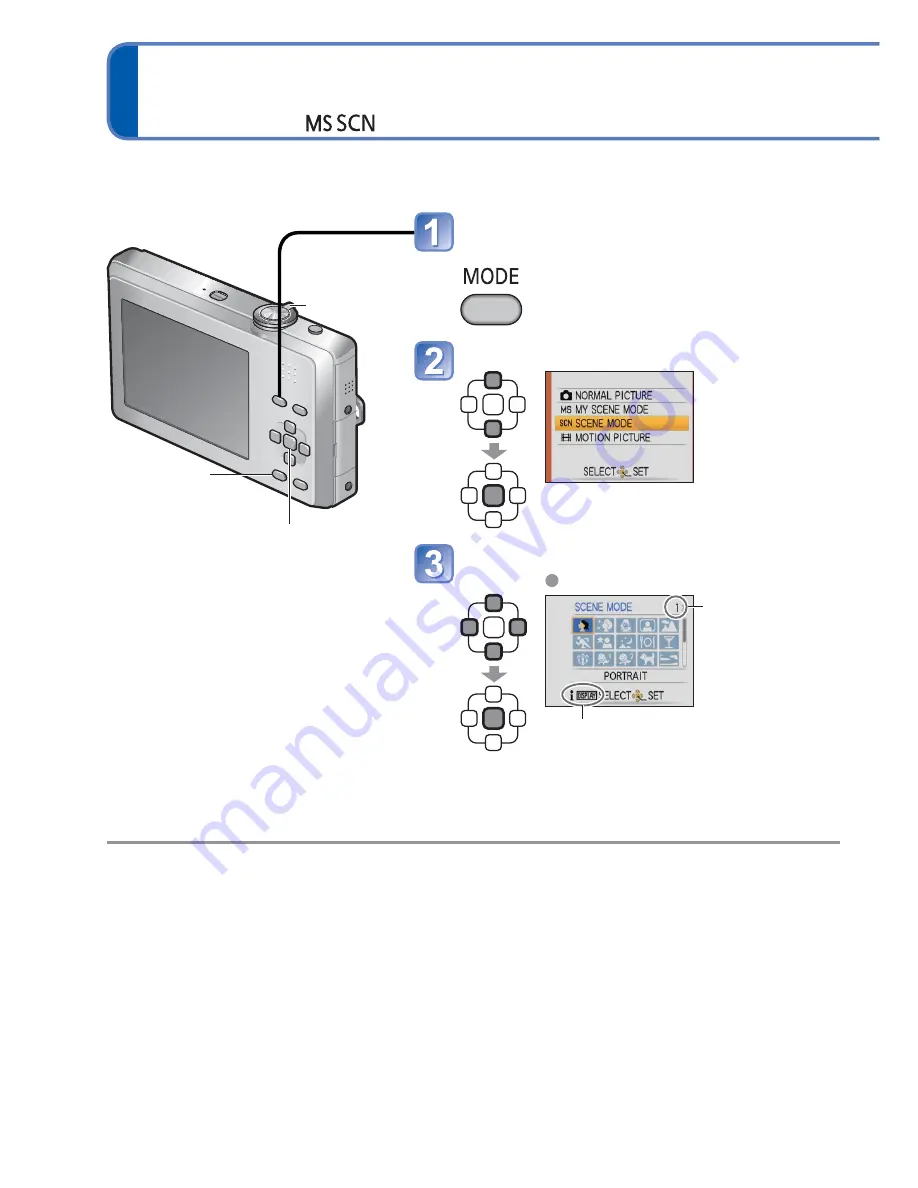
40
VQT2N02
Taking pictures according to the scene
[SCENE MODE]
Recording mode:
Using [SCENE MODE] enables you to take pictures with optimum settings (exposure,
colouring, etc.) for given scenes.
Display the screen for recording
mode selection
Select [SCENE MODE]
Select and set the scene
Scene menu
Zoom lever can
also be used to
switch to next
screen.
To see description of each scene:
Select scene, and press [DISPLAY] button.
■
Registering commonly used
scenes
[MY SCENE MODE] (
→
48)
●
Selecting a scene mode inappropriate for the actual scene may affect the colouring of
your picture.
●
The following [REC] menu settings will be automatically adjusted and cannot be
selected manually (available settings vary according to scene setting):
[SENSITIVITY], [COLOR MODE]
●
White Balance can only be set in the next scene.
[PORTRAIT], [SOFT SKIN], [TRANSFORM], [SELF PORTRAIT], [SPORTS], [BABY], [PET],
[HIGH SENS.], [HI-SPEED BURST], [PHOTO FRAME]
(Setting is restored to [AWB] when scene is changed.)
●
The types of flash available (
→
36) vary according to the scene. The scene mode flash
setting is reset to the default setting when the scene mode is changed.
●
Guidelines displayed in grey in [NIGHT PORTRAIT], [NIGHT SCENERY], [STARRY
SKY], and [FIREWORKS] Scene Modes.
[MENU/SET]
[DISPLAY]
Zoom lever






























