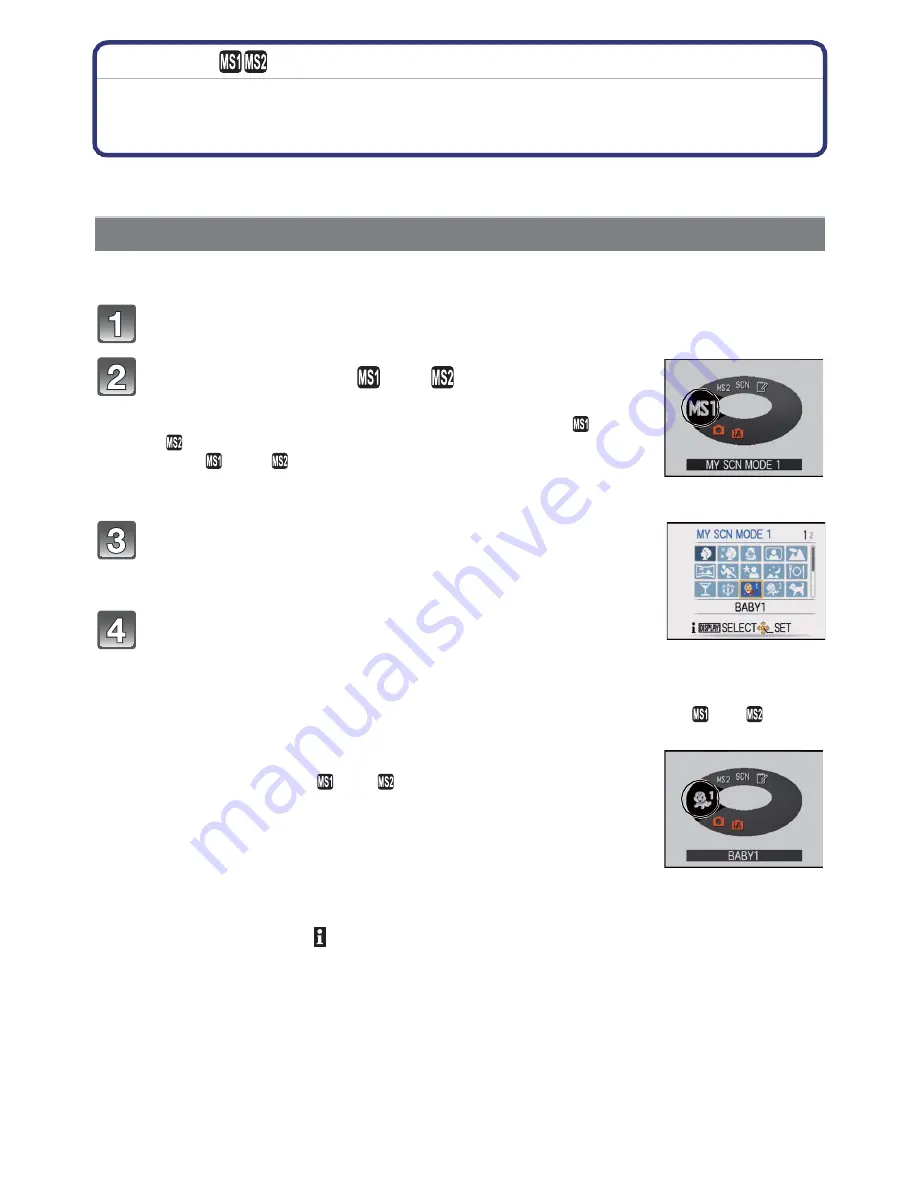
- 61 -
Advanced (Recording pictures)
[REC] Mode:
¿
Taking Pictures that Match the Scene Being
Recorded
(Scene Mode)
When you select a Scene Mode to match the subject and recording situation, the camera
sets the optimal exposure and hue to obtain the desired picture.
You can register the Scene Mode you use most frequently as one of the [REC] Mode.
Slide the [REC]/[PLAYBACK] selector switch to [
!
].
Set the Mode dial to [
] or [
].
•
If you have already registered My Scene Mode, the icon for the
registered Scene Mode will be displayed, rather han [
] or
[
].
•
Both [
] and [
] have the same function. You can switch easily
by selecting scenes that are used often which are convenient for
the user.
Press
/
/
/
to select the Scene Mode.
•
You can switch menu screens from any menu item by rotating
the zoom lever.
Press [MENU/SET] to set.
•
The menu screen is switched to the recording screen in the
selected Scene Mode.
•
The selected Scene Mode is stored as a My Scene Mode. You can then use the stored
Scene Mode when you next take pictures by setting the Mode dial to [
] or [
].
Changing My Scene Mode
1
Set the Mode dial to [
] or [
].
2
Press [MENU/SET] to display the menu screen.
3
Press
to select [
Û
], switch menus and press
.
•
For details on switching menus, refer to
P22
.
4
Press
/
/
/
to select the Scene Mode.
5
Press [MENU/SET] to set.
About the information
•
If you press [DISPLAY] when selecting a Scene Mode, explanations about each Scene Mode
are displayed. (If you press [DISPLAY] again, the screen returns to the Scene Mode menu.)
Registering scenes in Scene Mode (My Scene Mode)






























