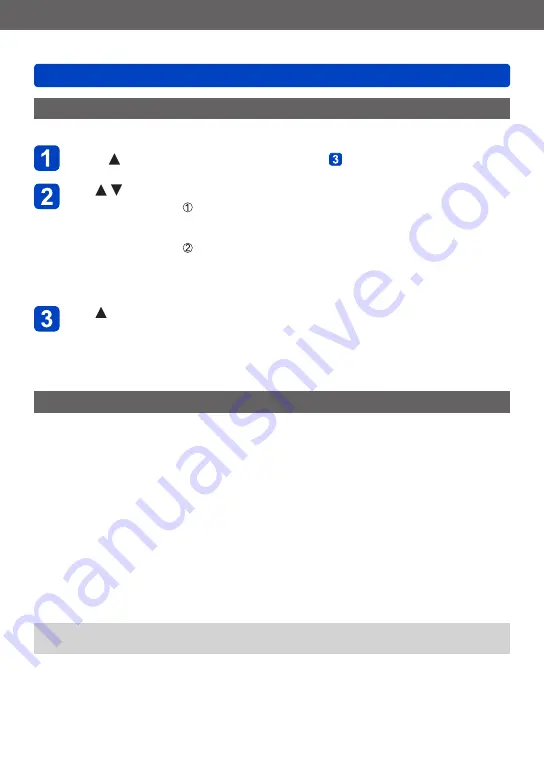
Connecting with other devices
Printing
SQW0206
- 277 -
Printing multiple pictures
Multiple pictures are printed at one time.
Press to select [Multi Print] in step
Use to select the item and press [MENU/SET]
•
[Multi Select]
: Scroll between pictures with cursor button, select pictures
to print with the [DISP.] button. (Press [DISP.] button again
to release selection.)
Press [MENU/SET] when selection is complete.
•
[Select All]
:
Print all pictures.
•
[Print Set (DPOF)]
:
Print pictures selected in [Print Set].
•
[Favorite]
:
Print pictures selected as [Favorite].
Use to select [Print start] and press [MENU/SET]
(Print settings
)
•Select [Yes] if print confirmation screen is displayed.
Printing with date and text
■
Printing date without [Text Stamp]
Printing in store:
Only recording date can be printed. Request date printing in store.
•Making [Print Set]
settings on the camera in advance allows settings for numbers
of copies and date printing to be designated before giving the card to the store.
•When printing still pictures of 16:9 Aspect Ratio, check in advance that the store can
accept this size.
Using computer:
Print settings for recording date and text information can be made using
“PHOTOfunSTUDIO” software on the supplied CD-ROM.
Using printer:
Recording date can be printed by setting [Print Set] on the camera, or by setting
[Print with Date]
to [ON] when connecting to a printer compatible with date printing.
●
Time and date can be set to be printed on the picture when taking the picture by
activating the [Date Stamp] function in the [Rec] menu.






























