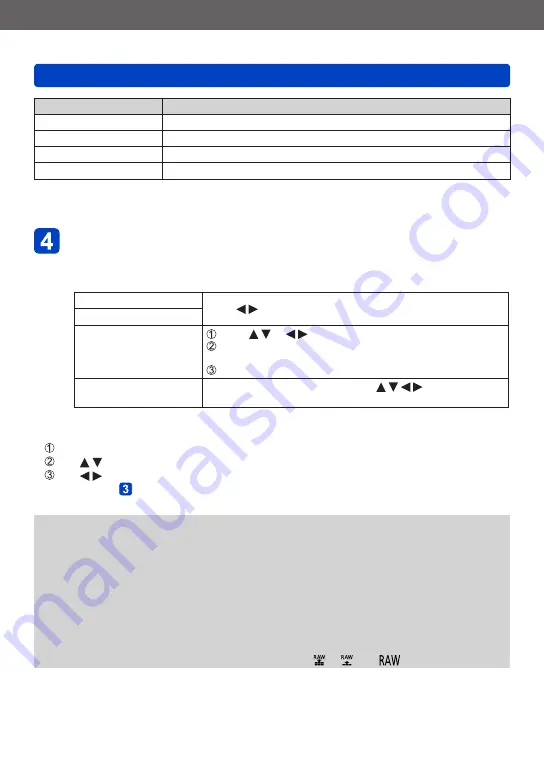
Application (View)
Retouching pictures
SQW0206
- 173 -
Setting
Effect
[Miniature Effect]
This effect blurs peripheral areas to give the impression of a diorama.
[Soft Focus]
This effect blurs the overall image to produce a soft feel.
[Star Filter]
This effect transforms pin-points of light into a star effect.
[One Point Color]
This effect leaves one selected colour to emphasise impressiveness.
•For more information about picture effects.
•When you press [DISP.] button, a description of the selected effect is displayed.
Press [MENU/SET]
•A confirmation screen is displayed. If you select [Yes], the new retouched still
picture is saved.
•Set the effect in the following cases:
[Cross Process]
Press to adjust colouring, then press [MENU/SET].
[Toy Effect]
[Miniature Effect]
Press or to move the focusing area (frame)
Turn the control dial to select the size of the focusing area
(frame)
Press [MENU/SET]
[One Point Color]
Select the colour to be retained with and press
[MENU/SET].
■
Operation from the [Playback] menu
Select [Retouch] in the [Playback] menu, and then press [MENU/SET]
Use to select [Creative Retouch] and press [MENU/SET]
Use to select picture and press [MENU/SET]
Read steps and after
to perform further steps.
●
The retouch effect may be less apparent in some still pictures.
●
The image effect may appear weak compared to the effect given by the [Creative
Control] Mode.
●
It may not be possible to retouch still pictures recorded with other cameras.
●
You cannot retouch the pictures in a picture group as a group. Retouch each picture in
a picture group after displaying it.
●
[Creative Retouch] is unable to be performed in the following cases:
•Motion pictures
•Panorama pictures
•3D still pictures
•Still pictures recorded with the [Quality] setting [ ], [ ] or [
]
















































