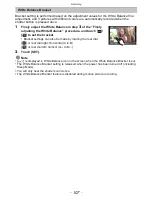Recording
- 98 -
∫
Displaying the MF Assist
•
This is displayed by moving the focus lever, rotating the focus ring, or touching the screen. (In
the Creative Control Mode [MINIATURE EFFECT], MF Assistance cannot be displayed by
touching the screen)
•
It can also be displayed by pressing
2
to display the setup screen for the enlarged area,
deciding the area to enlarge using the cursor button, and then pressing [MENU/SET].
•
It will switch to the setting screen for the enlarged area by pressing the cursor button when the
[DIRECT FOCUS AREA] in the [CUSTOM] menu is set to [ON].
∫
Changing the display of the MF Assist
You can switch the magnification factor between approx. 4 times, 5 times and 10 times. In
the case of 4 times magnification, the central region is magnified. In the case of 5 and 10
times magnification, the whole screen is magnified.
•
You can change the magnification by touching [
]/[
] or rotating the rear dial.
∫
Moving the enlarged area
•
The enlarged area can be moved by dragging the screen
(P11)
, or pressing the cursor button.
•
The following will return the MF assistance to the original position.
–
When the [FOCUS MODE] is set to other than [MF]
–
Changing [ASPECT RATIO] or [PICTURE SIZE]
–
Turning the camera off
–
When [RESET] is touched in the setup screen for the enlarged area
∫
Closing the MF Assist
•
It will close when the shutter button is pressed halfway.
•
It will also close by touching the [EXIT] on the screen or pressing [MENU/SET].
•
When displayed by moving the focus lever or rotating the focus ring, it is closed approximately
10 seconds after operations are stopped.
Note
•
The MF Assist is disabled when using the Digital Zoom or recording motion pictures.
•
MF Assist or MF guide may not display depending on the lens used, but you can display MF
Assist by direct operation of the camera, using the touch screen or a button.
MF ASSIST