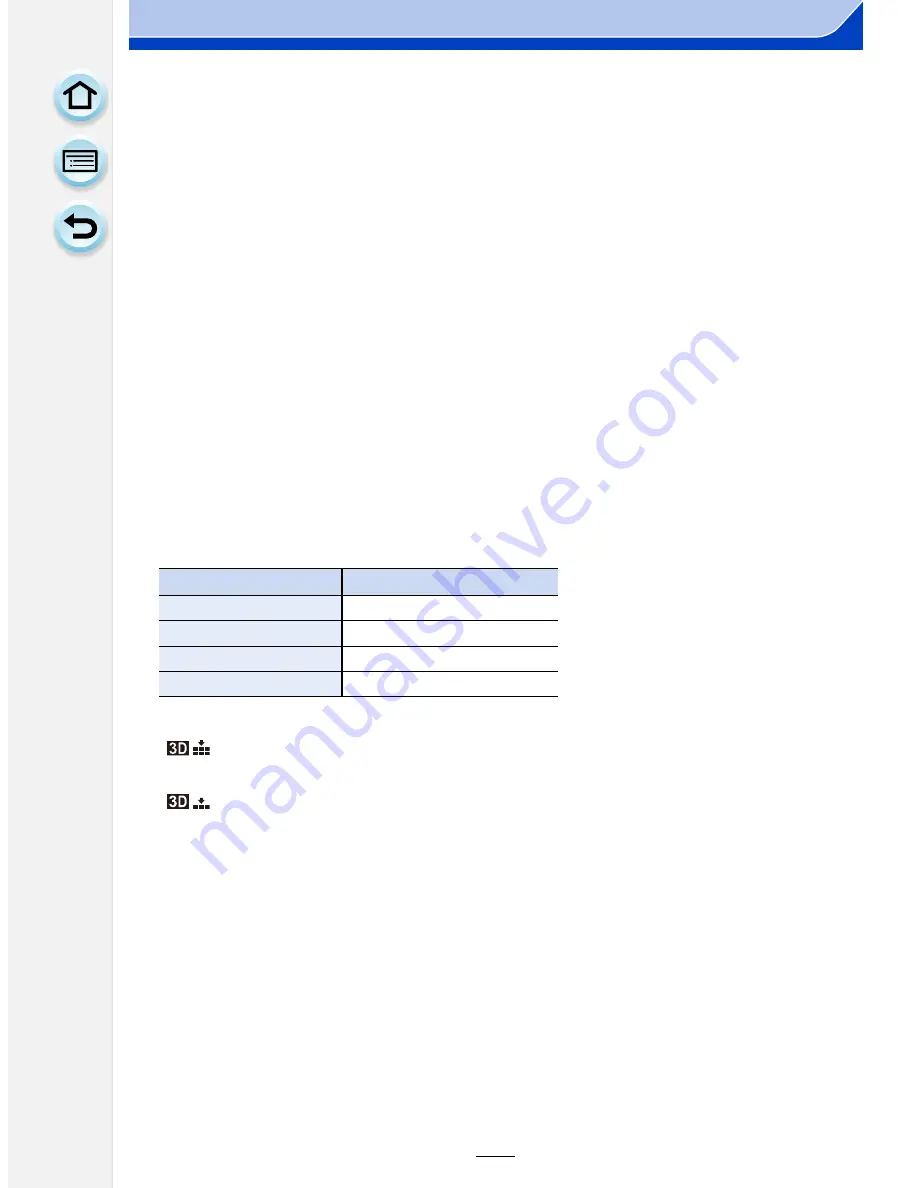
270
Connecting to other equipment
∫
Functions that cannot be used during 3D recording
When recording with the 3D interchangeable lens (H-FT012: optional), the following
feature will be disabled:
(Recording functions)
•
Auto Focus/Manual Focus operation
•
Aperture setting
•
Zoom operation
•
Recording motion pictures
¢
1
•
Panorama Shot Mode
•
[Glistening Water]/[Glittering Illuminations] (Scene Guide Mode)
•
[Impressive Art]/[High Dynamic]/[Toy Effect]/[Toy Pop]/[Star Filter]/[One Point Color]/[Sunshine]
(Creative Control Mode)
•
Defocus control function
¢
1 The motion picture button, Creative Video Mode and the [Motion Picture] menu will be
unavailable or unusable.
([Rec] menu)
•
[Picture Size]
¢
2
/[Quality]
¢
3
/[Focus Mode]/[HDR]/[i.Dynamic]/[Panorama Settings]/[Red-Eye
Removal]/[i.Resolution]/[Shading Comp.]/[Ex. Tele Conv.]/[Digital Zoom]/[SH] of [Burst Rate]/
[Stabilizer]
¢
2 The setting is fixed as shown below.
¢
3 When attaching 3D interchangeable lens, the following icons are displayed.
([Custom] menu)
•
[AF/AE Lock]/[Quick AF]/[Focus/Release Priority]/[Pinpoint AF Time]/[AF Assist Lamp]/
[AF+MF]/[MF Assist]/[MF Guide]/[Power Zoom Lens]/[Video Button]/[Rec Area]/[Remaining
Disp.]/[Touch AF] in [Touch Settings]
Aspect ratio
Picture size
[4:3]
1824
k
1368 pixels
[3:2]
1824
k
1216 pixels
[16:9]
1824
k
1024 pixels
[1:1]
1712
k
1712 pixels
[
]
: [3D+Fine] (Both MPO images and fine JPEG images are recorded
simultaneously.)
[
]
: [3D+Standard] (Both MPO images and standard JPEG images are recorded
simultaneously.)
















































