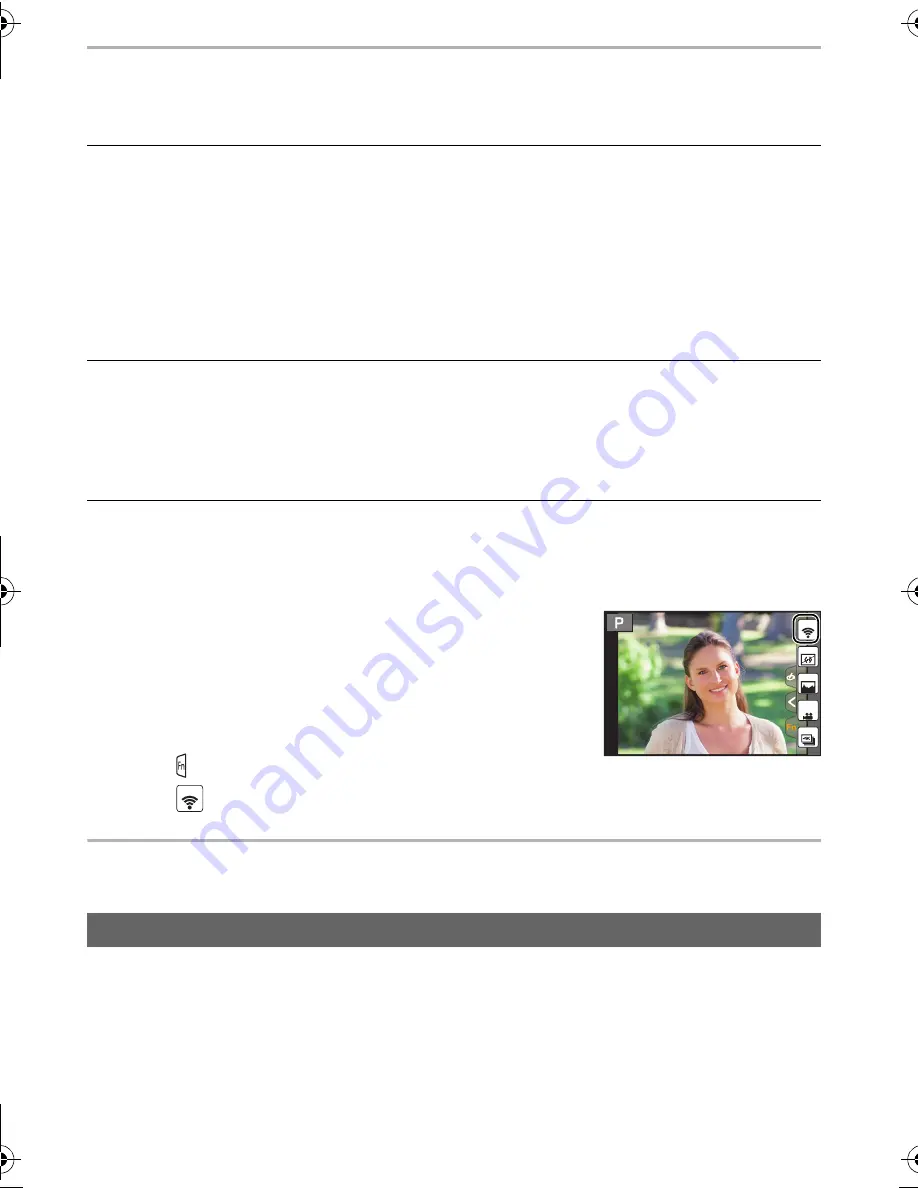
Wi-Fi
40
SQT0910 (ENG)
What you can do with the Wi-Fi
R
function
•
The camera cannot be used to connect to a public wireless LAN connection.
These operating instructions refer to both smartphones and tablets as “smartphones” from
this point on unless noted otherwise.
•
For details, refer to the “Operating Instructions for advanced features (PDF format)”.
∫
About the [Wi-Fi] button
In these operating instructions, a function button to which
[Wi-Fi] is assigned is referred to as the [Wi-Fi] button. (At the
time of purchase, [Wi-Fi] is assigned to [Fn6].)
•
Refer to P23 for details about the function button.
Steps for pressing [Wi-Fi]
1
Touch [ ].
2
Touch [
].
Controlling with a Smartphone/Tablet
The “Image App” is an application provided by Panasonic.
•
OS
Controlling with a Smartphone/Tablet (P40)
•
Recording with a smartphone (P42)
•
Playing back pictures in the camera (P42)
•
Saving images stored in the camera (P43)
•
Sending images to an SNS (P43)
•
Writing location information on images stored in the camera (P43)
•
Combining motion pictures recorded with Snap Movie according to your preference on a
smartphone (P44)
Displaying pictures on a TV
Printing Wirelessly
When sending images to AV device
When sending images to PC
Using Web services
Installing the smartphone/tablet app “Image App”
App for Android
TM
:
Android 4.0 or higher
App for iOS:
iOS 6.0 or higher
(Please note that the iPhone 3GS is not supported.)
Fn7
Fn6
Fn8
Fn9
SNAP
Fn10
Fn6
DMC-G7KHWbody&G70KHWbody_EB-SQT0910_eng.book 40 ページ 2015年5月7日 木曜日 午後1時45分
















































