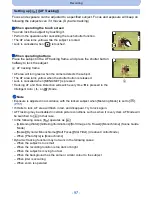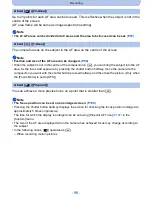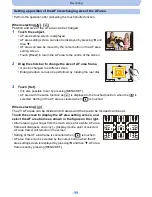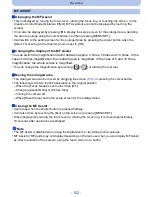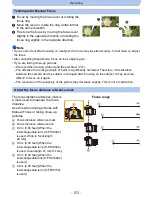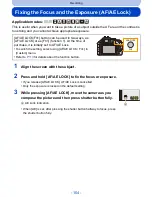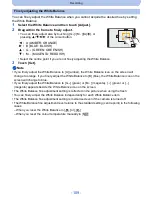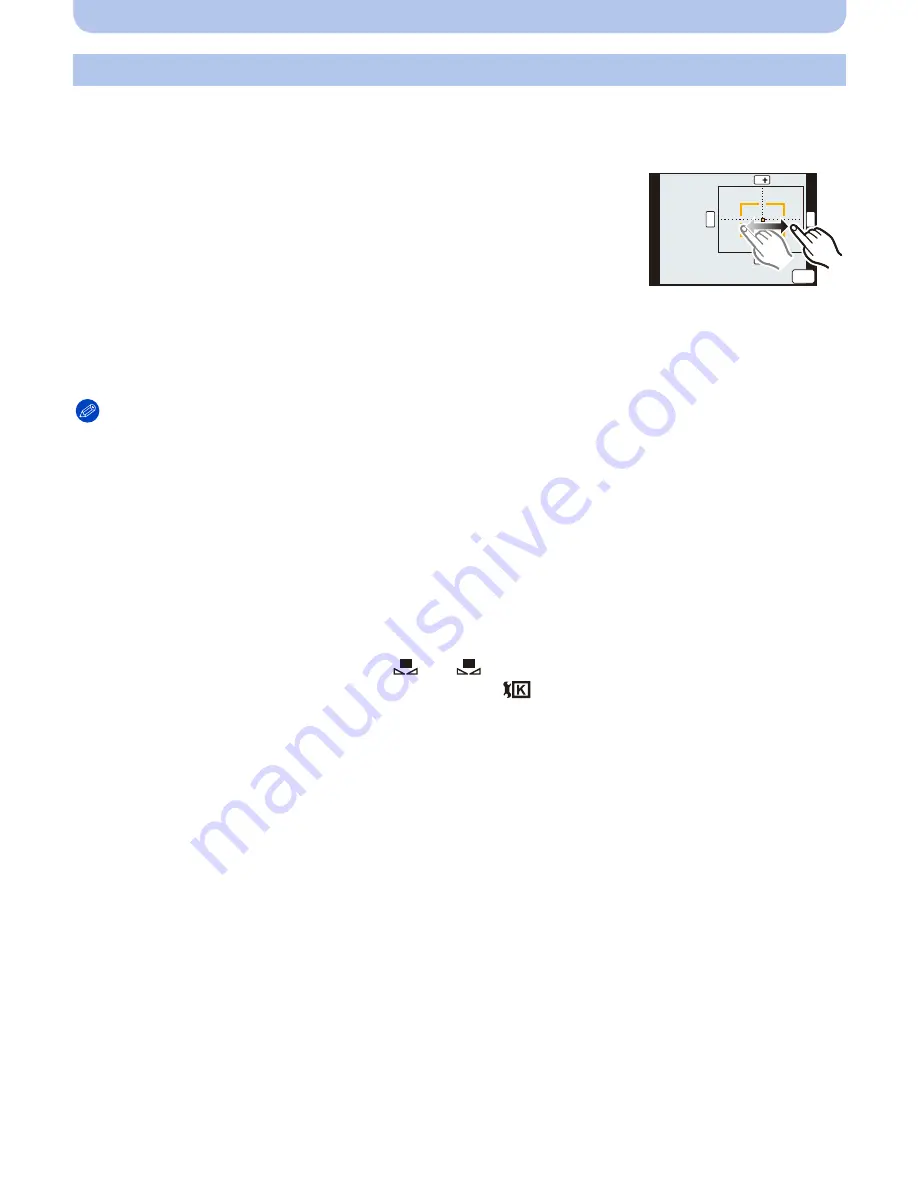
- 109 -
Recording
You can finely adjust the White Balance when you cannot acquire the desired hue by setting
the White Balance.
1
Select the White Balance and then touch [Adjust.].
2
Drag within the frame to finely adjust.
•
You can finely adjust also by touching [G
_
]/[M
`
]/[A]/[B], or
pressing
3
/
4
/
2
/
1
of the cursor button.
•
Select the centre point if you are not finely adjusting the White Balance.
3
Touch [Set].
Note
•
If you finely adjust the White Balance to [A] (amber), the White Balance icon on the screen will
change to orange. If you finely adjust the White Balance to [B] (blue), the White Balance icon on the
screen will change to blue.
•
If you finely adjust the White Balance to [G
_
] (green) or [M
`
] (magenta), [
_
] (green) or [
`
]
(magenta) appears beside the White Balance icon on the screen.
•
The White Balance fine adjustment setting is reflected in the picture when using the flash.
•
You can finely adjust the White Balance independently for each White Balance item.
•
The White Balance fine adjustment setting is memorised even if the camera is turned off.
•
The White Balance fine adjustment level returns to the standard setting (centre point) in the following
cases.
–
When you reset the White Balance in [
] or [
]
–
When you reset the colour temperature manually in [
]
Finely adjusting the White Balance
2
:
A (AMBER: ORANGE)
1
:
B (BLUE: BLUISH)
3
:
G
_
(GREEN: GREENISH)
4
:
M
`
(MAGENTA: REDDISH)
B
G
M
A
6HW
1
2
Содержание DMC-G5W
Страница 3: ...3 ENG VQT4H04 ...