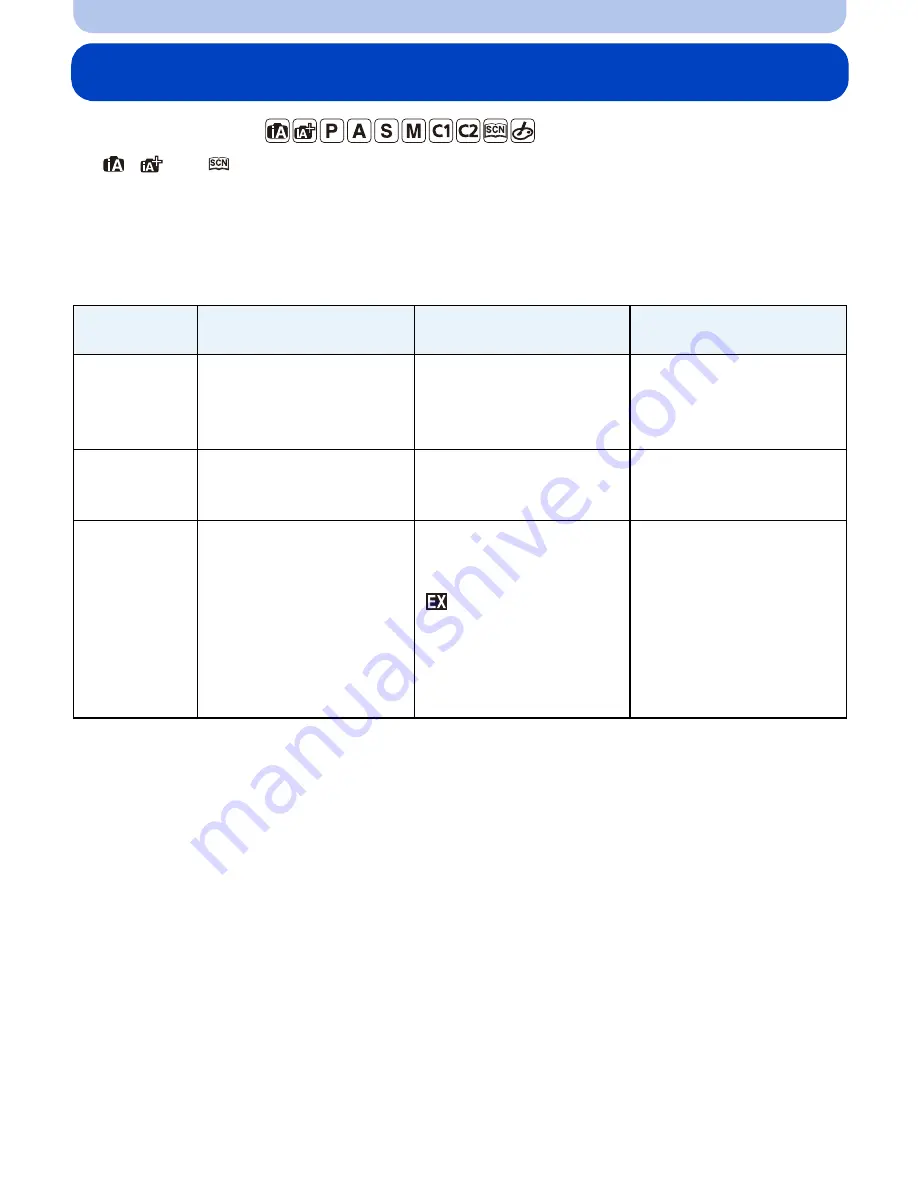
- 80 -
Recording
Taking Pictures with the Zoom
Applicable modes:
(In
,
and
modes, you can only use Optical Zoom and Extended Tele Conversion)
You can zoom-out to record landscapes etc. in wide angle (Wide) or zoom-in to make people
and objects appear closer (Tele).
The Extended Tele Conversion enables you to take pictures that are further enlarged without
deteriorating the picture quality.
∫
Types of zooms and recording magnification
¢
1 When a picture size of [S] (4 M), aspect ratio of [
X
] is selected.
The magnification level differs depending on [Picture Size] and [Aspect Ratio] setting.
¢
2 When recording quality setting [PSH], [FSH], [FPH] or [FHD] is selected:
When [SH] or [HD] is selected, Extended Tele Conversion factor will change to 3.6
k
.
When [VGA] is selected, Extended Tele Conversion factor will change to 4.8
k
.
Feature
Optical Zoom
Extended Tele
Conversion (EX)
Digital Zoom
Recording
magnification
Different depending on the
lens used.
when taking still
pictures: Max. 2
k
¢
1
when recording motion
pictures: 2.4
k
¢
2
[2
k
]
[4
k
]
Picture quality
No deterioration
No deterioration
The higher the
magnification level, the
greater the deterioration.
Conditions
None
when taking still pictures:
Set the picture size to [M]
or [S] (picture size with
[
]).
when recording motion
pictures:
Set [Ex. Tele Conv.] to
[ON].
Set the [Digital Zoom] to
[2
k
] or [4
k
] in the [Rec]/
[Motion Picture] menu.






























