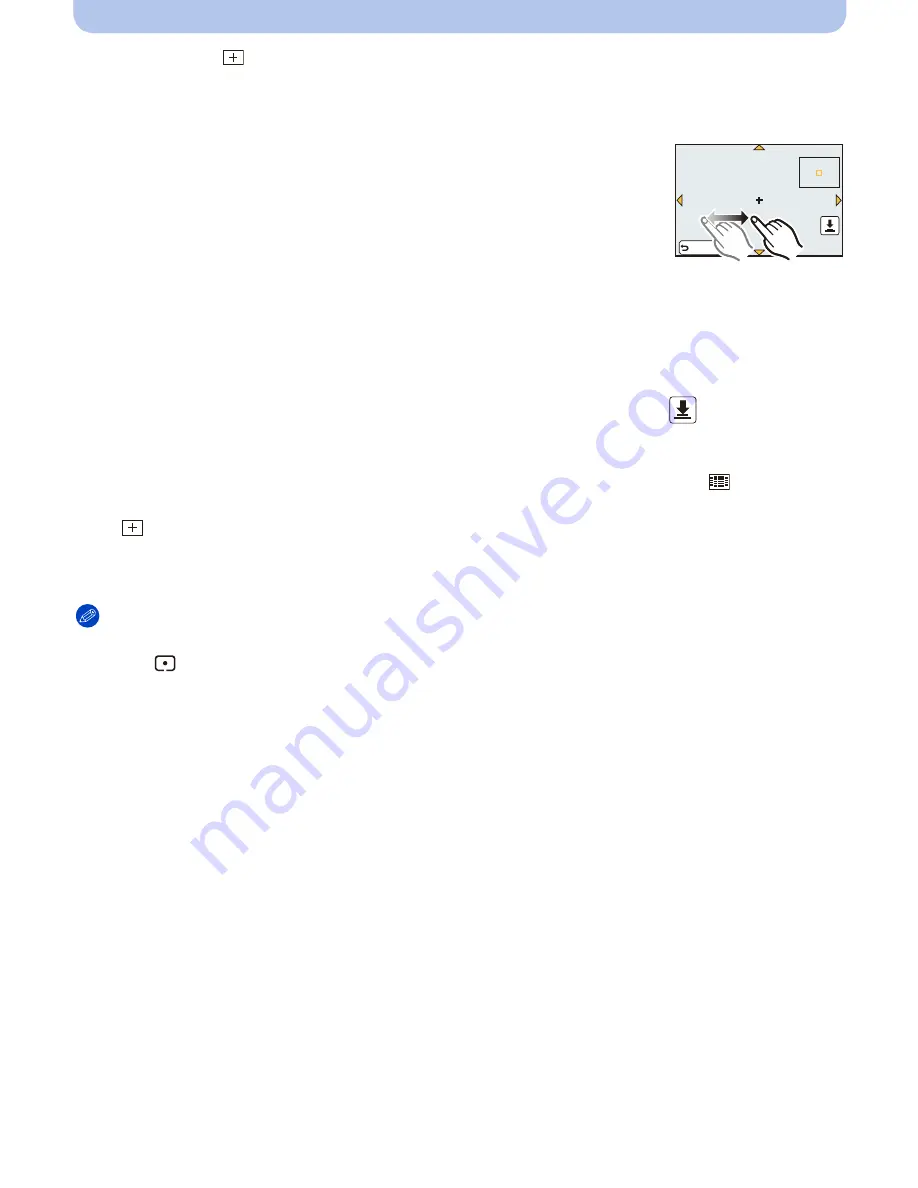
- 100 -
Recording
When selecting [
]
You can set the focus position precisely by enlarging the screen.
•
The focus position cannot be set at the edge of the screen.
1
Touch the subject.
•
The assist screen for setting the focus position is enlarged to
approximately 5 times original size.
•
The assist screen can also be displayed by pressing
2
, pressing
4
to
display the enlarged position setting screen, and then selecting the
enlarged position using the cursor buttons and pressing [MENU/SET].
2
Drag the screen to align the subject on the cross point of the crosshair in the center
of the screen.
•
It is also possible to move the focus position with the cursor button.
•
Touching [Reset] will bring the focus position back to the center position.
•
On the assist screen, it is also possible to record a picture by touching [
].
∫
Move the AF area easily with [Direct Focus Area] function
When the [Direct Focus Area] in the [Custom] menu is set to [ON] while [
š
], [
] or [
Ø
] is
selected, it is possible to move the AF area directly with the cursor button.
With [
], you can move the enlarged position.
•
To set the items that use the cursor buttons like [Drive Mode], [White Balance], or [Sensitivity], use
the Quick Menu
(P68)
instead.
Note
•
The spot metering target can also be moved to match the AF area when the [Metering Mode]
(P151)
is set to [
]. At the edge of the screen, the metering may be affected by the brightness around the
AF area.
•
[Direct Focus Area] is fixed to [OFF] in Creative Control Mode.
•
When using digital zoom, the position and size of the AF area cannot be changed.
5HVHW






























