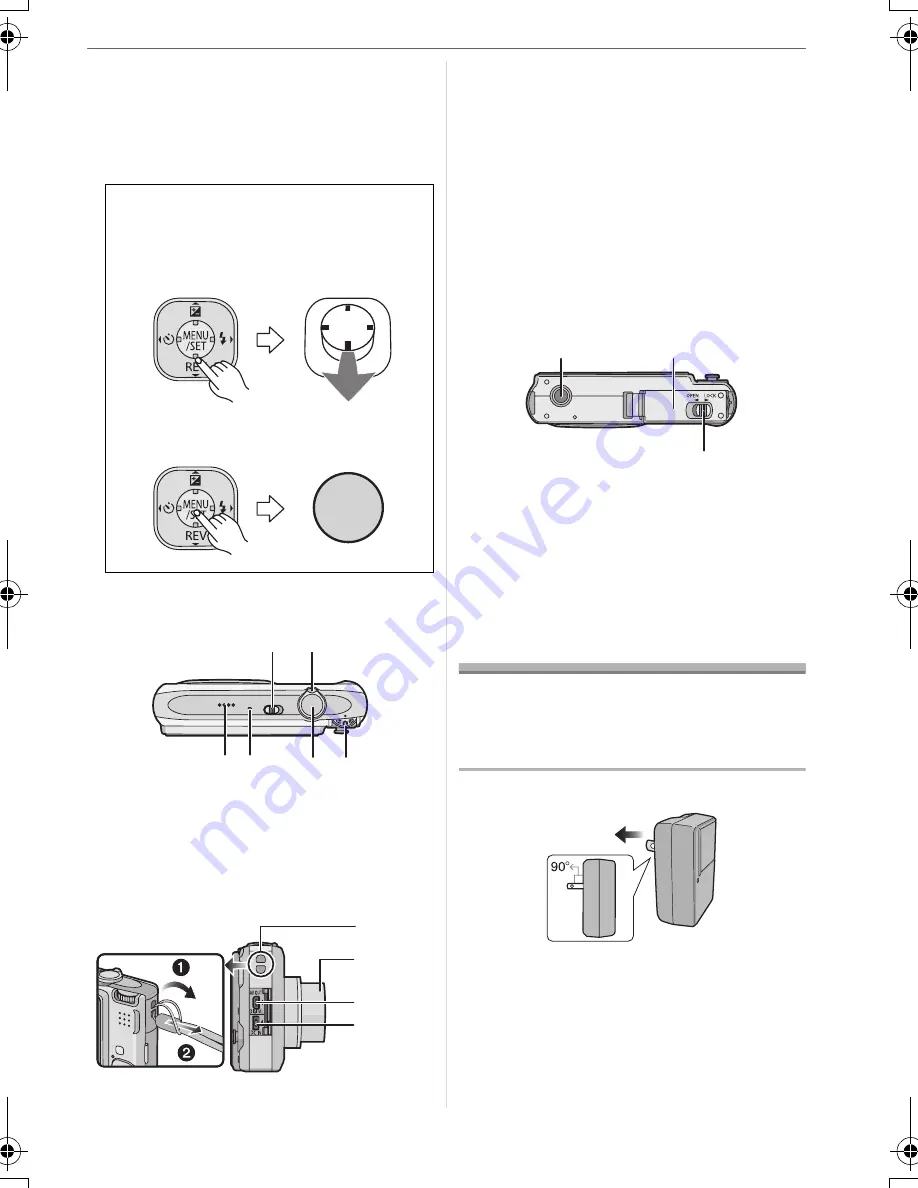
Preparation
9
VQT1J59
1
/Flash setting button (P34)
3
/Exposure compensation (P39)/
Auto bracket (P40)/
White balance fine adjustment (P57)/
Backlight compensation in intelligent
auto mode (P25) button
7
[FUNC] (P55)/Delete (P28) button
8
Status indicator (P13, 18, 20, 22)
9
Camera ON/OFF switch (P14)
10 Zoom lever (P26)
11 Speaker (P72)
12 Microphone (P50, 60)
13 Shutter button (P22, 50)
14 Mode dial (P15)
15 Strap eyelet
•
We recommend attaching the strap
when using the camera to prevent it
from dropping.
16 Lens barrel
17 [AV OUT/DIGITAL] socket (P91, 94, 97)
18 [DC IN] socket (P91, 94)
• Always use a genuine Panasonic AC
adaptor (DMW-AC5PP; optional).
• This camera cannot charge the battery
even though the AC adaptor
(DMW-AC5PP; optional) is connected to
it.
19 Tripod receptacle
• When you use a tripod, make sure the
tripod is stable when the camera is
attached to it.
20 Card/Battery door (P12)
21 Release lever (P12)
Quick Guide
This is an overview of how to record and
play back pictures with the camera. For
each step, be sure to refer to the pages
indicated in brackets.
1
Charge the battery. (P10)
•
The battery is not charged when the
camera is shipped. Charge the
battery before use.
In these operating instructions,
operations using the joystick are
described with illustrations below.
e.g.:When you move the
4
button
e.g.:When you press the [MENU/SET]
button
/SET
MENU
9
11
10
12
13 14
15
16
17
18
19
20
21
DMC-FX33-BODY_mst.fm 9 ページ 2007年7月17日 火曜日 午後6時46分
























