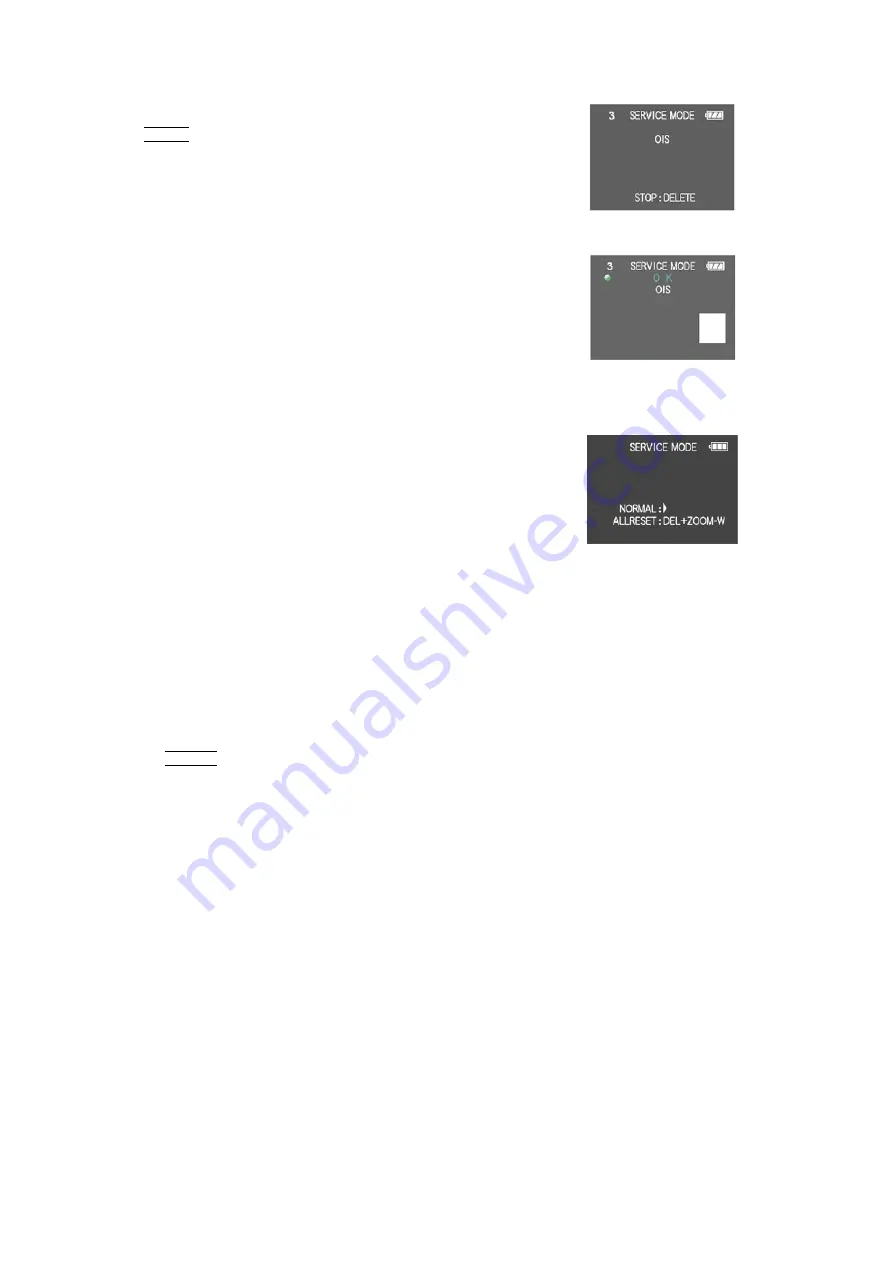
49
10.3.1.3. Execute Adjustment
1. Perform step "10.3.1.1." to "10.3.1.2.", to reset the OIS
flag status "F" (Set) to "0" (Reset).
2. Press Display button after Flag reset.
OIS Adjustment screen is displayed on the LCD panel.
(Refer to Fig.3-4)
3. Press the shutter button. The adjustment will start auto-
matically.
4. When the adjustment is completed successfully, adjust-
ment report menu appears with Green OK on the LCD
monitor. (Refer to Fig.3-5)
Fig. 3-4
Fig. 3-5
10.3.1.4. Attention point during Adjustment
1. Step "10.3.1.3." procedure shows OIS adjustment as an
example. To perform the adjustment, refer to the "10.3.2.
Adjustment Specifications" table which shows key point
for each adjustment.
2. Do not move the light box, the camera or the chart while
adjusting. If one of these is moved accidentally, start the
adjustment again.
3. Do not press any buttons/keys until the default menu
(Fig.3-6) is displayed on the LCD monitor. Otherwise,
adjustment data may not be stored properly.
4. If the adjustment is interrupted accidentally, the alignment
data may not be properly saved in the Flash-rom.
Fig. 3-6
10.3.1.5. Finalizing the Adjustment
1. Several adjustment flags can be reset ("F" into "0") at the same time. In this case, when the adjustment has been completed,
the screen will change showing the adjustment for the next item until all reset items are completed.
Also, when the shutter button is pressed, the screen jump to the next adjustment item.
2. To cancel the adjustment mode while in the process of performing the adjustment, follow this procedures.
(1) Press DELETE button.
(2) Press "Right of cross key" button.
Note:
*.If adjustment is cancelled with above procedure, adjustment is not completed. Make sure to adjust it later.
*.Adjustment software "DIAS" is able to control the status of the adjustment flags.
Содержание DMC-FT2EB
Страница 15: ...15 4 Specifications ...
Страница 17: ...17 ...
Страница 18: ...18 ...
Страница 19: ...19 ...
Страница 20: ...20 ...
Страница 21: ...21 ...
Страница 22: ...22 ...
Страница 23: ...23 5 Location of Controls and Components ...
Страница 24: ...24 ...
Страница 38: ...38 9 Disassembly and Assembly Instructions 9 1 Disassembly Flow Chart 9 2 P C B Location ...
Страница 40: ...40 9 3 2 Removal of Rear Case Unit Fig D2 Fig D3 ...
Страница 42: ...42 Fig D6 9 3 5 Removal of Battery Case Unit Fig D7 ...
Страница 43: ...43 9 3 6 Removal of Flash P C B Fig D8 9 3 7 Removal of Rear Operation P C B Mode Dial 1 Fig D9 ...
Страница 44: ...44 Fig D10 Fig D11 ...
Страница 45: ...45 9 3 8 Removal of LCD Unit Fig D12 ...






























