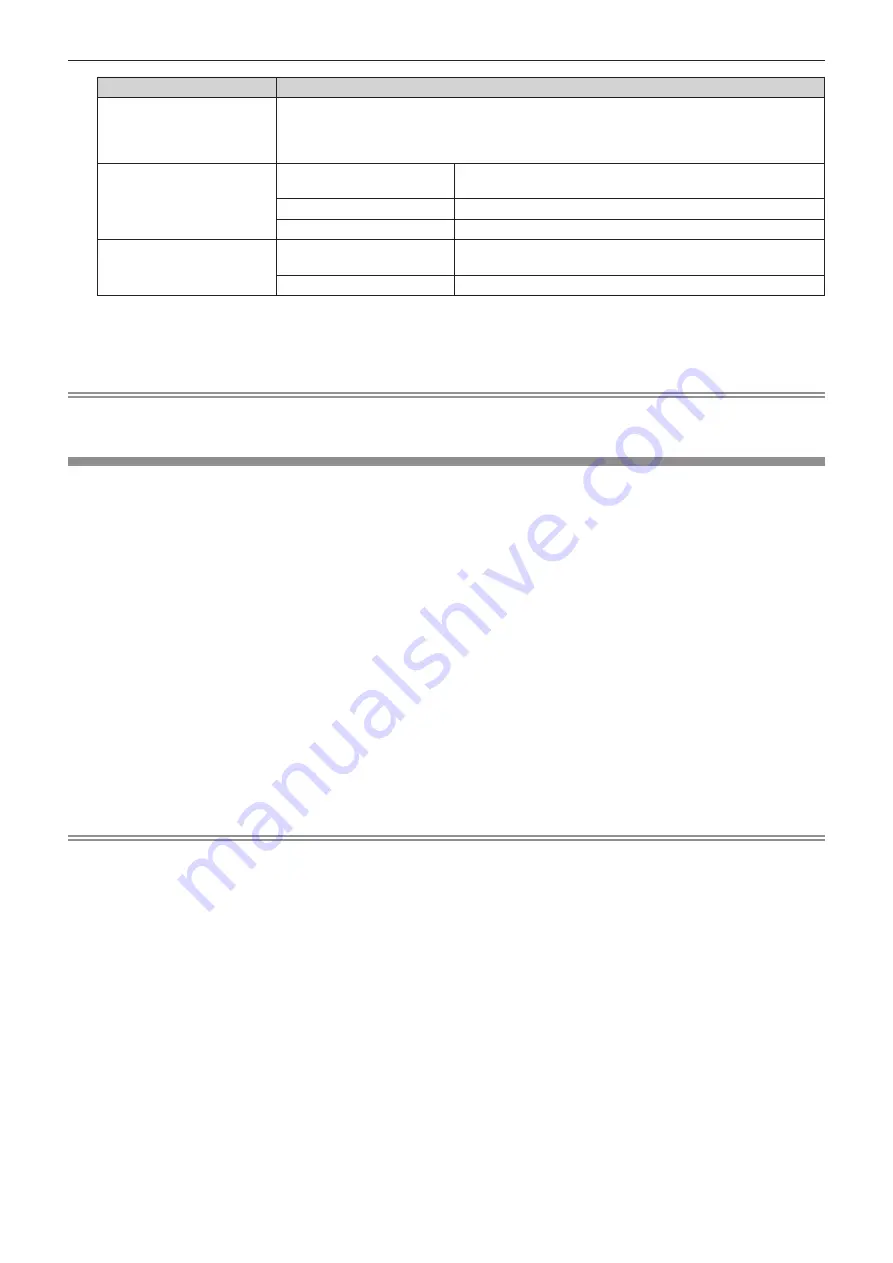
Chapter 4
Settings — [PICTURE] menu
68 - ENGLISH
Terminal
System format
<VIDEO IN> terminal,
<COMPUTER 1 IN> terminal
*1
Select [AUTO], [NTSC], [NTSC4.43], [PAL], [PAL-M], [PAL-N], [SECAM], or [PAL60].
Select [AUTO] normally. ([AUTO] will automatically determine from [NTSC], [NTSC4.43], [PAL],
[PAL-M], [PAL-N], [SECAM], or [PAL60].)
Switch the setting to the appropriate TV signal format.
<COMPUTER 1 IN> terminal
*2
,
<COMPUTER 2 IN/1 OUT>
terminal
480/60i, 576/50i, or 576/50p
signal
Select [RGB] or [YC
B
C
R
].
640 x 480/60 or 480/60p signal
Select [640x480/60], [480/60p YC
B
C
R
], or [480/60p RGB].
Other moving image signals
Select [RGB] or [YP
B
P
R
].
<HDMI 1 IN> terminal, <HDMI
2 IN> terminal, <DIGITAL
LINK/LAN> terminal
480/60i, 576/50i, 480/60p, or
576/50p signal
Select [AUTO], [RGB], or [YC
B
C
R
].
Other moving image signals
Select [AUTO], [RGB], or [YP
B
P
R
].
*1
When the [DISPLAY OPTION] menu
→
[COMPUTER IN/OUT]
→
[INPUT SETTING] is set to [Y/C]
*2
When the [DISPLAY OPTION] menu
→
[COMPUTER IN/OUT]
→
[INPUT SETTING] is set to [RGB/YP
B
P
R
]
4) Press the <ENTER> button.
Note
f
For details of the types of video signals that can be used with the projector, refer to “List of compatible signals” (
x
page 176).
f
This may not function properly for some connected external devices.
sRGB-compliant video
sRGB is an international standard (IEC61966-2-1) for color reproduction defined by IEC (International
Electrotechnical Commission).
Set according to the following steps to reproduce more faithful, sRGB compliant colors.
1) Set [COLOR MATCHING] to [OFF].
f
Refer to [COLOR MATCHING] (
x
page 79).
2) Display the [PICTURE] menu.
f
Refer to “[PICTURE] menu” (
x
page 63).
3) Press
as
to select [PICTURE MODE].
4) Press
qw
to set [NATURAL].
5) Press
as
to select [COLOR].
6) Press the <DEFAULT> button on the remote control to set the factory default setting.
7)
Follow Steps 5) to 6) to set [TINT], [COLOR TEMPERATURE], [WHITE GAIN], [GAMMA], and [DAYLIGHT
VIEW] to the factory default settings.
Note
f
sRGB is available for RGB signal input only.
Содержание DLP PT-FRZ50
Страница 38: ...38 ENGLISH Chapter 3 Basic Operations This chapter describes basic operations to start with...
Страница 129: ...ENGLISH 129 Chapter 5 Operations This chapter describes how to use each function...
Страница 165: ...ENGLISH 165 Chapter 7 Appendix This chapter describes specifications and after sales service for the projector...
Страница 185: ...Index ENGLISH 185 WAVEFORM MONITOR 92 Web control 133 WHITE GAIN 65 WIRED LAN 122 Z ZOOM 70...






























