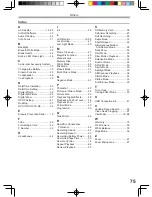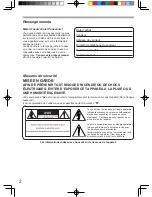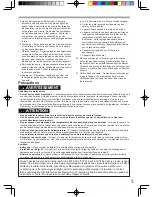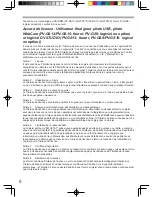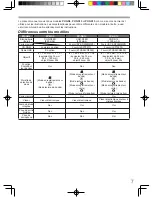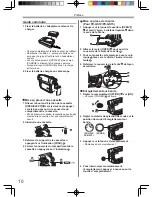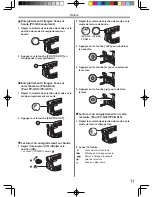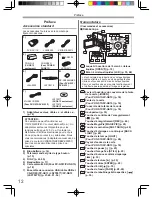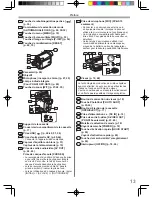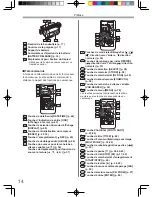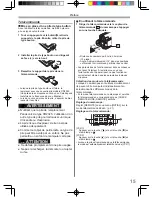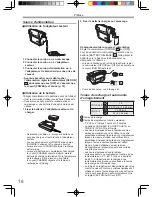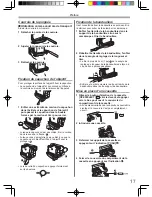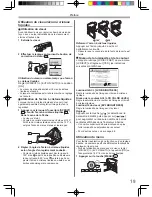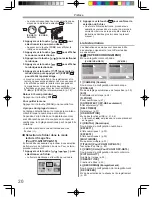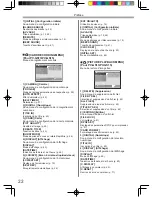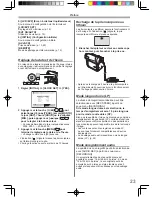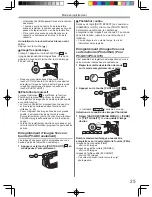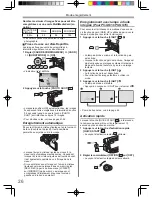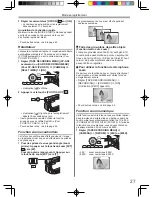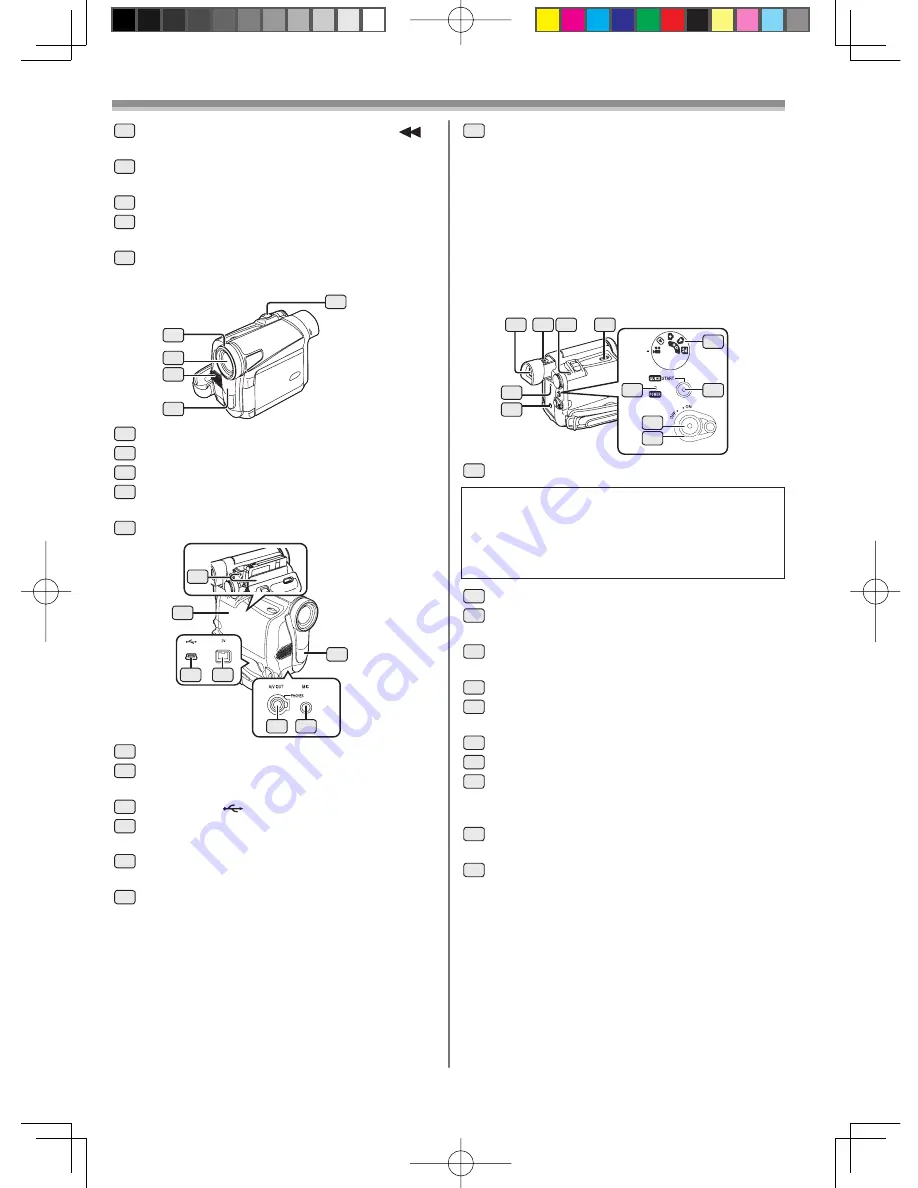
13
Préface
17
Touche de rebobinage/rétrospective [
]
(p. 35)
18
Commutateur de sélection de mode
[AUTO/MANUAL/FOCUS] (p. 24, 30-32)
19
Touche du menu [MENU] (p. 19)
20
Touche d’écran multiple [MULTI] (p. 33)
Touche d’image sur image [P-IN-P] (p. 34)
21
Touche de réinitialisation [RESET]
(p. 60, 70)
25
24
23
22
26
22
Parasoleil (p. 69)
23
Objectif
24
Microphone (incorporé, stéréo) (p. 27, 29)
25
Lampe à diode intégrée
(Pour PV-GS13/PV-GS15) (p. 26)
26
Touche du zoom [W/T] (p. 27-28, 35)
27
28
29
30
32
33
31
27
Support de la cassette
28
Couvercle du compartiment de la cassette
(p. 17)
29
Prise USB [
] (p. 48-49, 51, 54)
30
Prise d’entrée/sortie DV (p. 45-46)
• Connecter à l’appareil vidéo numérique.
31
Capteur d’équilibre du blanc (p. 31)
Capteur de la télécommande (p. 15)
32
Prise de sortie audio/vidéo [AV OUT]
(p. 43, 45)
Prise de casque d’écoute [PHONES]
• Le raccordement d’un câble AV dans cette prise
a pour effet de mettre le haut-parleur intégré
en circuit. Par contre, le fait d’y brancher un
casque d’écoute désactive le haut-parleur.
• Lors du raccordement du câble AV dans la
prise de sortie AV, insérer la prise à fond.
• Lors de l’utilisation d’un casque d’écoute, régler
[INITIAL] >> [AV JACK] >> [OUT/PHONES].
35
Bouton de correction du viseur (p. 19)
36
Touche PhotoShot [PHOTO SHOT]
(p. 25-26)
37
Bouton d’éjection de la cassette
[OPEN/EJECT] (p. 17)
38
Prise d’alimentation c.c. [DC IN] (p. 16)
39
Prise de sortie S-vidéo [S-VIDEO OUT]
(PV-GS15 seulement) (p. 43, 45)
40
Molette de sélection de mode (p. 18)
41
Voyant de marche [POWER] (p. 18)
42
Touche d’activation rapide [QUICK START]
(p. 26)
Voyant d’activation rapide (p. 26)
43
Touche de marche/arrêt d’enregistrement
(p. 24)
44
Interrupteur [OFF/ON] (p. 18, 24)
34
Viseur (p. 19, 68)
34 35 36
37
38
39
40
42
41
43
44
La technologie de production de cristaux liquides
ayant ses limites, il peut y avoir de petites taches
claires ou foncées sur l’écran du viseur.
Ceci ne constitue pas un mauvais fonctionnement
et n’affecte pas la qualité de l’image enregistrée.
33
Prise de microphone [MIC] (PV-GS15
seulement)
• Connecter à un microphone externe ou à
un équipement audio. (Lorsque la prise est
utilisée, le micro incorporé ne fonctionne pas.)
• Un microphone compatible en
fi
chable peut
être utilisé. Pour plus de détails, consulter un
détaillant.
• Selon le type de microphone utilisé, il est
recommandé d’alimenter le caméscope au
moyen de la batterie au lieu de l’adaptateur
secteur pour réduire la possibilité d’interférence.