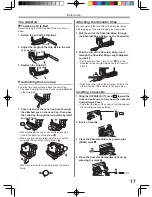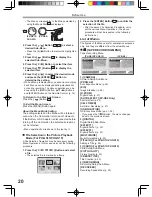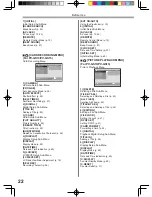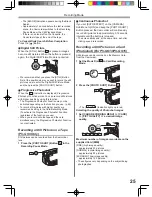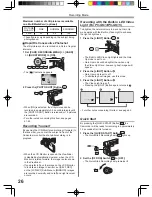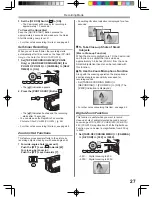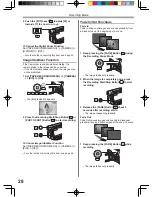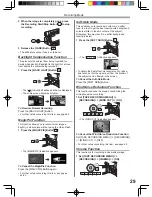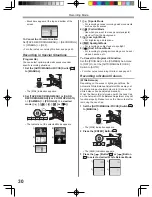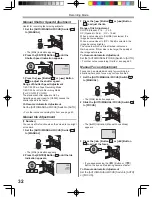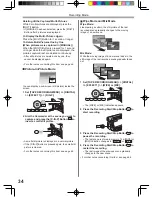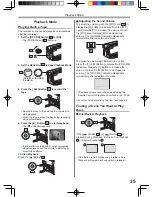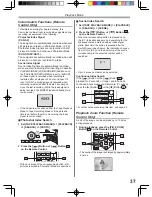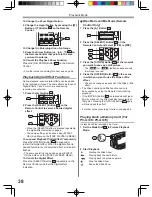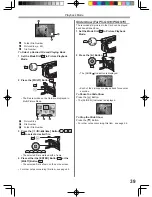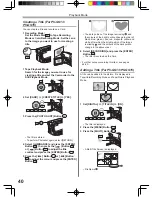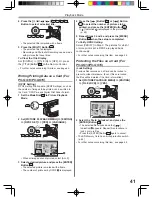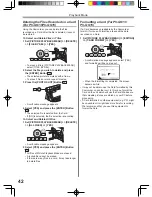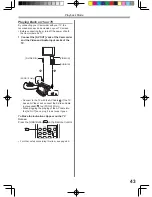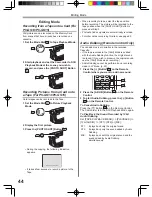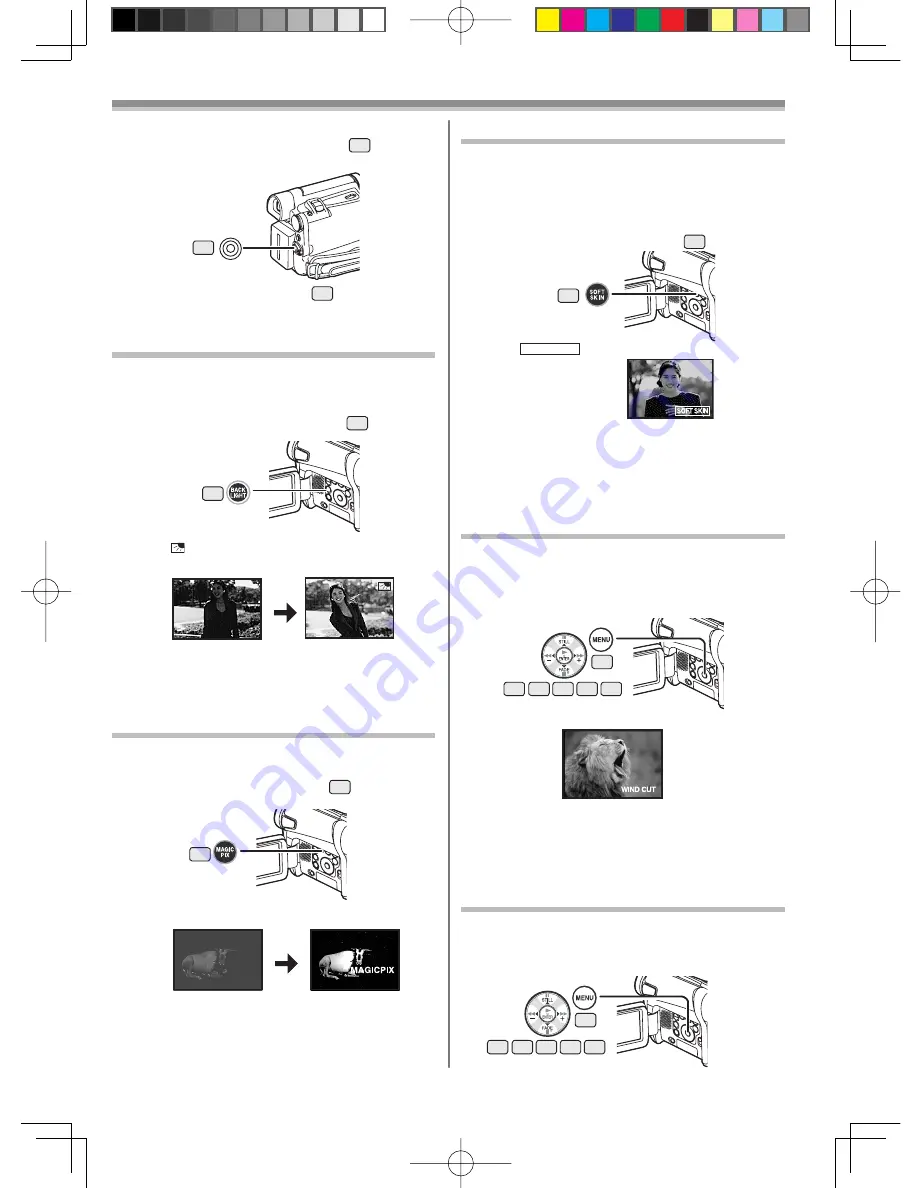
29
Recording Mode
3 Release the [FADE] Button
16
.
• The still picture cannot fade in or fade out.
Backlight Compensation Function
This prevents the subject from being recorded too
darkly when backlit. (Backlight is the light that shines
from behind the subject being recorded.)
1 Press the [BACK LIGHT] Button
10
.
• The [ ] Indication
fl
ashes and then is displayed.
• The entire screen becomes brighter.
To Resume Normal Recording
Press the [BACK LIGHT] Button.
• For other notes concerning this item, see page 62.
43
10
MagicPix Function
This function allows you to record colour images
brightly in a dark place without using the Video Flash.
1 Press the [MAGICPIX] Button
8
.
To Cancel the MagicPix Function
Press the [MAGICPIX] Button again.
• For other notes concerning this item, see pages
62-63.
8
Soft-Skin Mode
This enables you to record skin colours in a softer
tone. In order to get the best result, avoid background
colours similar to the skin colour of the subject.
Otherwise, this may result in a softer background
lacking in detail.
1 Press the [SOFT SKIN] Button
9
.
• The [
SOFT SKIN
] Indication appears.
• To obtain the best effect, we recommend to take a
bust shot, so that the upper part from the breast of
the subject can be framed in the screen.
To Cancel the Soft-Skin Mode
Press the [SOFT SKIN] Button.
9
• The [MAGICPIX] Indication appears.
Wind Noise Reduction Function
This function reduces the sound of wind hitting the
microphone when recording.
1 Set [TAPE RECORDING MENU] >>
[RECORDING] >> [WIND CUT] >> [ON].
19
14 15
13
16 17
2 When the image is completely gone, press
the Recording Start/Stop Button
43
to stop
recording.
• The [WIND CUT] Indication appears.
To Cancel the Wind Noise Reduction Function
Set [TAPE RECORDING MENU] >> [RECORDING]
>> [WIND CUT] >> [OFF].
• For other notes concerning this item, see page 63.
Cinema Function
This function is for recording a cinema-like image.
1 Set [TAPE RECORDING MENU] >>
[RECORDING] >> [CINEMA] >> [ON].
19
14 15
13
16 17