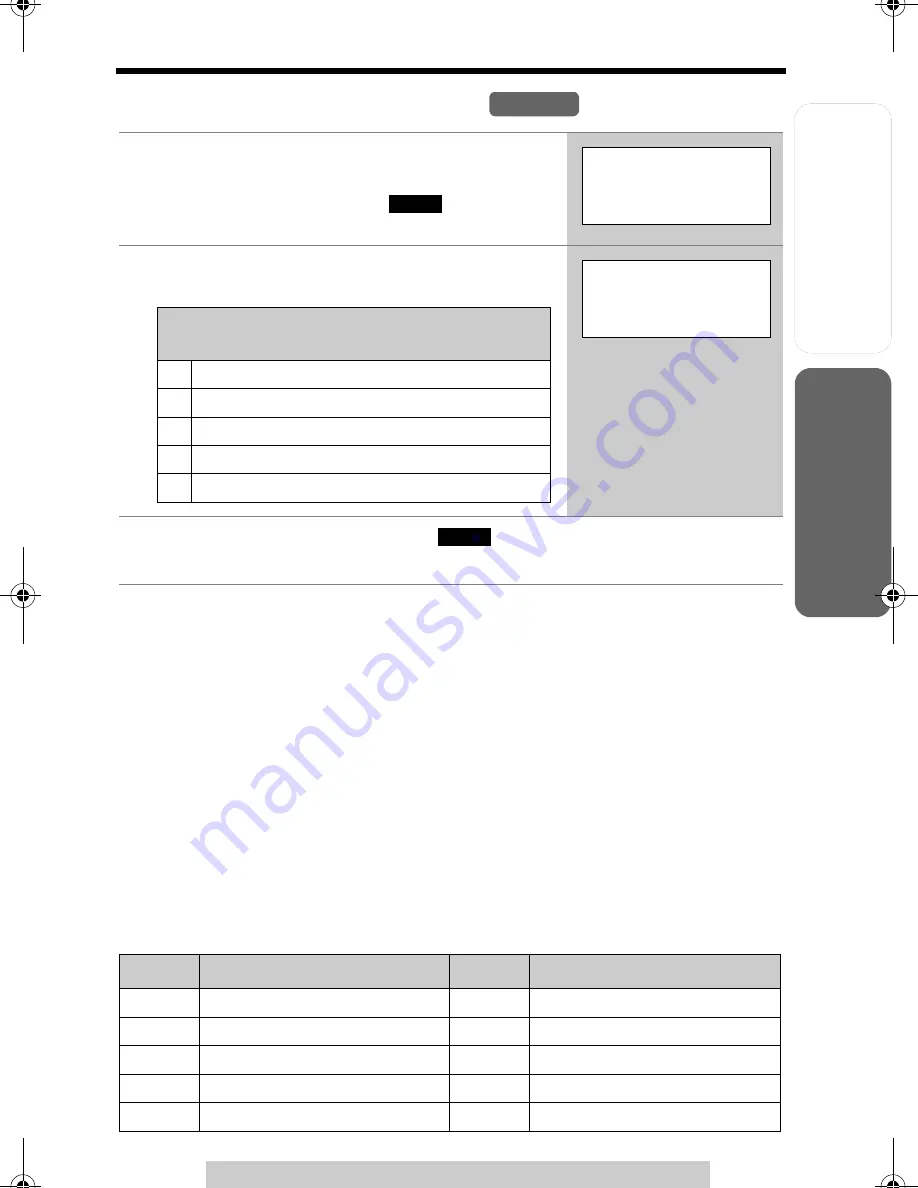
Useful Info
rmation
Answering
System
Preparatio
n
41
Phone Book
For assistance, please call: 1-800-211-PANA(7262)
T
e
lephone System
Dialing from the Phone Book
•
If “
No items stored
” is displayed in step 1, the phone book is empty.
•
To exit the phone book, press
[OFF]
.
To search for a name by initial
1. Press the soft key (
C
).
2. Press the dialing button for the first letter of the desired name until any
name with the same initial is displayed (see the Index table below).
Ex. To find “Frank”, press
[3]
repeatedly until the first item under “F” is
displayed.
•
If there are no items beginning with the character you selected, the first item in
the next alphabetical index will be displayed.
3. Press
[
d
]
repeatedly until the desired name is displayed.
Index table
1
Press the soft key (
C
).
•
The display shows the number of stored items.
•
You can press the soft key (
) to view the
first item.
2
Scroll to the desired item. To scroll down,
press
[
d
]
. To scroll up, press
[
B
]
.
3
Press
[
C
]
,
[
s
]
, or the soft key (
).
•
The phone number is dialed.
Keys
Index
Keys
Index
[1]
Symbols, 1
[6]
M, N, O, 6
[2]
A, B, C, 2
[7]
P, Q, R, S, 7
[3]
D, E, F, 3
[8]
T, U, V, 8
[4]
G, H, I, 4
[9]
W, X, Y, Z, 9
[5]
J, K, L, 5
[0]
0, Space
Handset
SEARCH
Phone book
10 items
0-9=Name search
d
B
=Scroll list
Phone book items are sorted in the following
order:
1
Alphabet letters (Alphabetical)
2
Space & ’ ( ) , – . /
3
Numbers 0 to 9
4
#
;
5
Telephone numbers (If no name is stored)
Frank
555-456-7890
CALL
TG5471.fm Page 41 Monday, December 20, 2004 5:21 PM
















































