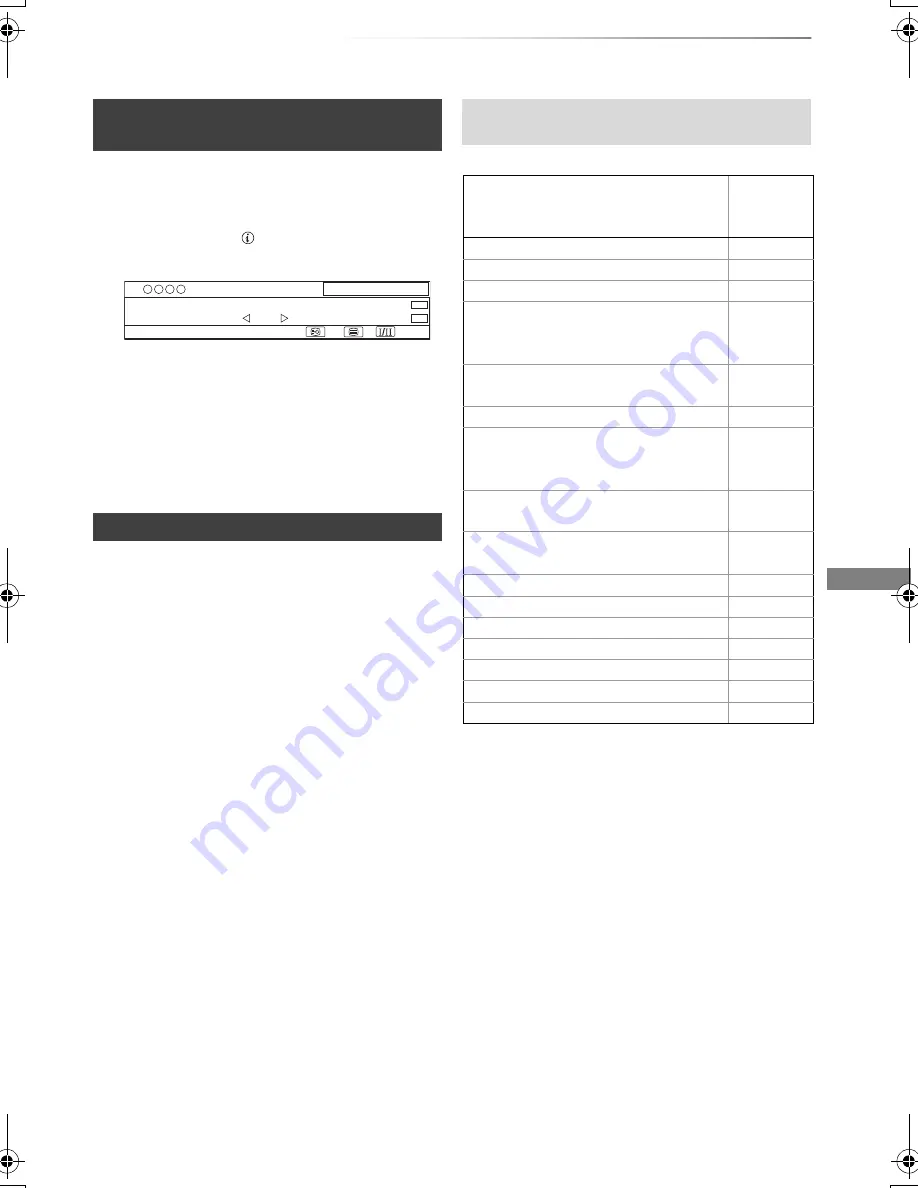
Recording
VQT4C72
27
You can make timer programme for current or
next programme.
1
While watching a programme
Press [STATUS
].
2
Display the channel information of a
programme to record.
• Switch the programme with [
2
,
1
].
3
Press the yellow button.
4
Go to step 3 on page 26.
• You can enter up to 32 programmes within a
month in advance. (Each daily, weekly or series
programme is counted as one programme.)
• Even if you switch the unit to standby mode
during the timer recording, the recording is
continued.
• When you programme successive timer
recordings to start, last 1 minute of those
programme will not be recorded.
(–: Will not start,
≤
: Will start)
§
1
The operation will terminate when
simultaneous recording is being done and
timer recording starts.
§
2
Only one programme can be recorded.
§
3
Executing operation will be terminated.
Timer recording from channel
information
Notes on timer recording
1
All Digital Channels
10:30
NEWS
09:00 - 11:00
Now
HE-AAC
Rating: G
Set timer
Select favourites
e.g.,
Conditions when timer recording will not
start
Executing operation
Starting of
the timer
recording
Recording the title
§
1
≤
Playing the title
≤
Editing the title
≤
Copying a title in high speed mode
(without finalising or creating Top
Menu)
§
2
≤
Copying a title in high speed mode
(with finalising or creating Top Menu)
–
Copying a title in normal speed mode
–
Converting a title in “DR File
Conversion”
(Only when “Now” is selected)
–
Copying HD Video (AVCHD format)
from USB device or SD card
–
Executing “Flexible Recording via AV
input”
§
3
≤
Executing PAUSE LIVE TV
§
1
≤
Editing pictures
≤
Copying pictures
–
Editing music
≤
Copying music
–
Formatting
–
Finalising/Creating Top Menu
–
DMRXW390GZ-VQT4C72_eng.book 27 ページ 2012年2月28日 火曜日 午前9時8分






























